|
Do you decorate with quilts for fall? I love working with fall fabrics and quilts are my decoration of choice in my home. I created this fall quilt that could easily be stitched up before the snow starts to fall.
Fall is in the Air Quilt
Last week I shared how to take a number of applique motifs from the EQ8 library and combine them to make a wreath. If you missed the tutorial you can catch it here.
In addition to sharing how to create the wreath, I also discussed how to convert the file to an svg format -- which is usable with Silhouette Cameo, Brother Scan n Cut and Cricut Maker cutting systems. So it would be super easy to make this 20 inch wreath.
This week I will share with you how to create a simple setting and some easy to piece blocks for a fun new fall quilt.
The maple leaf block is 3" finished and easy to rotary cut and the large 20" finished block would be conducive to foundation piecing -- or adding 5-1/2" and 3-1/2" squares for folded corners.
Additional Cutting Information for Borders
Quilt will finish 44" x 44" (without binding).
I am curious if you go with my design -- or come up with one of your own. Post a picture of what you ended up doing.
Tech Know Quilters Showcase
Tech Know Quilter members shared some of their favorite projects (along with their own designs) from their August class. You can learn more and sign up for the wait list to join this amazing group of designers here.
Wow. What a fantastic week. I had so much fun seeing many of you on one of the transparency quilt webinars last Sunday and Monday. And then we moved into open enrollment for Tech Know Quilters. Which only happens a few times a year.
During the webinar, I shared how to use Inkscape to create a transparency image. But there actually are other really good uses for Inkscape. It is a great way to convert any of your EQ blocks to svg files. For those of you that have electronic cutting systems (Cricut, Silhouette or Brother Scan n Cut), you will then be able to cut your patches out using the svg files. Included in this weeks video is information on creating an svg file for a leaf wreath created in EQ.
Even if you don't use an electronic cutting system, you are going to want to see how to make your own fall wreath. Fall Wreath using Electric Quilt 8
Learn how to create your own fall wreath using Electric Quilt 8.
In the video, you will learn how to combine motifs from multiple blocks into one block along with rotating and resizing the elements to draft the wreath.
As mentioned in the video:
From EQ8 to Your Cutting System
Once the wreath was drafted, I knew I didn't want to cut out all those applique shapes by hand. So I decided to use my electronic cutting system to cut out the leaves.
There were two challenges to overcome with my drawing. First, the block is 20 inches x 20 inches -- super big which means lots of tiled pages when setting the page size to letter. Since the applique patches are overlapping using the trace feature in my cutting system wasn't going to work. After a bit of experimenting, I found the solution was to print the block to a pdf writer that would allow me to set the paper size to 24 x 24. No -- I don't have that big of a printer. In the video I demonstrated the CUTEPDF writer, which is freeware available for PC users.
For my MAC lovers, Electric Quilt recommends that you use the RWTS PDFwriter. You can read more about downloading and using the printer here.
Since I don't have a MAC, I was unable to test whether you could create a 24 inch paper size. If there isn't an option, a workaround would be to change the size in EQ to 8 x 8 and then modify the size once you get it in Inkscape. Another difference is that on a Mac, there isn’t an option to name the file before saving; PDF files are stored in the directory /Users/Shared/PDFwriter/<your user name>. When following the video, note that you will need to modify your approach for those differences.
10/6 update -- Julie Bermel (a TKQ member) shared the problem with her husband who found a an article on changing the page size for a MAC. He was able to test it on his Mac book Pro.
I love our Tech Know Quilter community -- and thank you Julie.
Having the larger paper size allowed me to work with all the elements in a single file in Inkscape. Inscape is a vector graphics program that is free. There are versions for both MAC and PC. And it allows me to convert a pdf document into a svg file. You can read more about Inkscape and download a version here.
SVG files can be used by all the major cutting systems including Silhouette, Cricut, and Brother Scan n Cut. This means if you have any of those systems, you will be able to cut out your Electric Quilt applique fabric patches! No scissors required.
You are welcome to use my pdf export to explore working with Inkscape (regardless of you computer system).
We do explore some additional nuances in working with EQ and electronic cutting systems in the Tech Know Quilter class -- Specialty Rulers and Dies.
You can learn more about Tech Know Quilters here and sign up for the wait list for the next open enrollment period. Next Week
Next week I plan to share with you a quilt that you can make that features the 20 inch Fall is in the Air wreath.
I love quilting and enjoy spending a great deal of time every day creating virtual quilts using Electric Quilt. However, I decided I needed to spend a little bit of time away from quilting to explore expressing my creativity in a new medium.
So, this last year I have taken up card making. I am finding that card making allows me to play with different colors and textures. Some of the same things I love about quilting. I have become hooked on Stampin Up and have watched a ton of You Tube videos where demonstrators share various techniques to create works of art in their cards. I've purchased a fair number of stamps and the entire collection of current ink pads (because who wants to be missing a crucial color in the midst of card design). I was so excited when I discovered that Stampin Up offers kits -- which they call Paper Pumpkin. What is Paper Pumpkin?
Paper Pumpkin is a monthly kit that includes all the supplies necessary to create a series of cards around a different theme each month.
Just like in quilting I found it easy to feel overwhelmed by some of the projects I found on YouTube. Paper Pumpkin solved that overwhelm, because everything you need for your project is included in your monthly art box. All you have to do is open it up and get started. You’ll be able to make cards, treat bags, and so much more from this monthly subscription. It even includes the envelopes for mailing your cards. Among the items in each Paper Pumpkin monthly craft kit is a set of reusable rubber stamps. So after you’re done creating your monthly craft, you’ll have a valuable stamp to add to your collection. You even get a free clear stamping block with your first craft box. Plus, you get a different color small ink pad every month as well. January 2022 Kit - Kisses and Hugs
The January kit was Kisses and Hugs. The Kisses & Hugs Paper Pumpkin Kit contained trifold heart-shaped cards. The printed gold foil designs added a timeless touch to these cards that you could use year-round as this kit isn’t bound to just Valentine’s Day—it works for all love occasions like anniversaries, weddings, birthdays, or those “just because” days.
I made one of each of the cards following the instructions in the kit. (There were enough supplies to make 5 of each.)
These were beautiful, but I really wanted to see what else I could design with the remaining supplies from the kit.
To add to the kit, I decided to draft a series of hearts in Electric Quilt 8. And then transferred the designs to Cricut Design Space to save time cutting everything out. My free video this week will take you through the process of drafting a group of hearts using Electric Quilt 8 along with the transfer process. Bonus -- there are two options for transferring the designs.
No Electronic Cutting System: If you don't have an electronic cutting system (Cricut, Silhouette, or Brother Scan and Cut), you could still print out your hearts created in Electric Quilt on cardstock. Just color everything white in Electric Quilt 8 before printing. And you will want to turn on outline patches. Then use your favorite paper snips to cut the designs (never use those fabric scissors for this). :)
Inkscape
The extra piece of software I used for creating the SVGs is Inkscape. Inkscape is a professional vector graphics editor for Windows, Mac OS X and Linux. It's free and open source.
Inkscape can seem overwhelming to use when you open it for the first time. However you only need to use a couple of tools within Inkscape -- so this really is a piece of cake. You can download Inkscape here. Inkscape will allow you to create an SVG file which may be used in any electronic cutting system (Cricut Design Space, Silhouette Studio, or Brother Canvas Workspace). So what is an SVG file? An SVG file is a graphics file that uses a two-dimensional vector graphic format. Unlike raster formats such as JPG, GIF, and PNG, an SVG image remains crisp and clear at any resolution or size. My Paper Pumpkin Alternative Cards
The first two alternatives primarily used supplies from the kit. The only items added were card stock and ribbon.
The remaining cards used some pieces from the kit -- but I added some of the Electric Quilt designed hearts (cut out in a variety of cardstock). I also had some fun with both heat embossing (the sentiments) and dry embossing (the added texture to the paper). Notice that I even cut some of the EQ hearts from some of the card stock in the kit.
I still have a lot of extra supplies from the January kit. I will be doing some additional playing this week before mailing off my Valentine day cards.
Paper Pumpkin
If you would like to start card making, I suggest starting with Paper Pumpkin. You don't need to think through a huge list of supply options to figure out what you need first. Everything you need to get started will be in your box. Subscribe by the 10th of any month to receive that month's kit. The first box will even include a mounting block that will work with all the stamps.
Stampin' Up offers both monthly subscriptions and prepaid subscriptions. In both situations, you can pick the months you want to participate. It is super easy to opt out of a month that doesn't interest you. Stampin' Up prices for Paper Pumpkin will be going up on March 1st. As a result the prepaid subscription is a great value. Essentially you are pre-buying a number of boxes at the current price. Then you can decide which months to apply them to. Click on the links below to purchase any prepaid subscription. The prepaid subscriptions are non-renewing unless you elect to renew.
You may also make any other purchases of Stampin Up products while you are on the Stampin' Up website. If you purchase Stampin Up product using my host code during February 2022, you are eligible for a special thank you gift from me, plus purchasing bonuses from Stampin Up.
Kari's Thank You Gift
Being a quilter, I really love the look of stitched lines around a shape. It could be one of the heart shapes from today's tutorial. Or a square, rectangle or even oval shape for stamping a sentiment. Learn my process for adding those stitched lines to your shapes with an exclusive tutorial for those purchasing with Host Code W7FGRTYW. You must use the host code when checking out with Stampin' Up to be eligible for the bonus.
Tutorial will be sent to you the first week in March. Bonuses from Stampin' Up
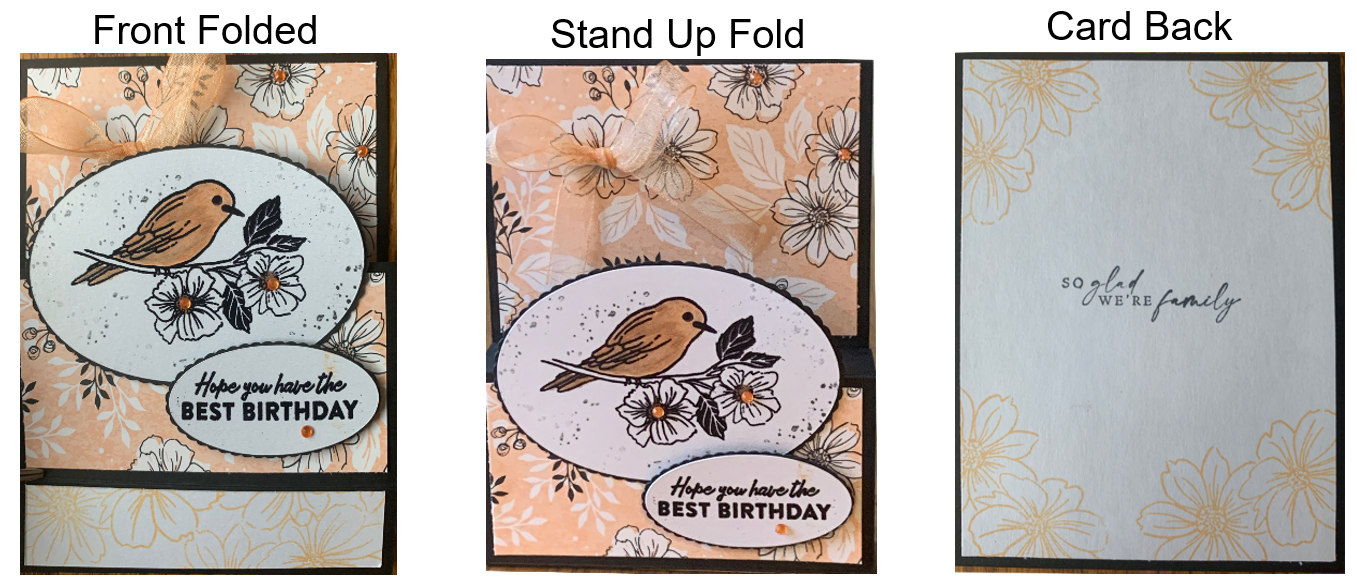
My first card from this set was a "fun fold". It folds up to 5-1/2 x 4-1/4 (standard card size). The bottom section folds down, which means the card can stand up for display purposes. The bird was colored with alcohol markers. The personal sentiment goes on the back. Inspiration was a tutorial by Cindy Brumbaugh.
'Stampin' Up Check Out Process
This quick video will walk you through the check out process. Make sure to enter the host cost W7FGRTYW when checking out. This will ensure you are eligible for the free Inkscape tutorial on adding stitching lines. This will also explain how to add your Sale-a-bration rewards to your order.
Please feel free to send me an email with any questions on your Stampin' Up order. I can be reached at [email protected]
If you use Electric Quilt to design either the hearts (or another image) for cardmaking, I would love to see your designs or cards. Feel free to post in the Learning EQ Facebook group using this link.
In a Facebook group this week, there was a discussion on creating files that could be used by cutting machines such as Silhouette Cameo, Brother Scan and Cut, Cricut Explore Air and Cricut Maker. These cutting systems all have proprietary software that makes sharing designs between systems problematic. However --- all of them allow for use of SVG files.
So what is an SVG file? An SVG file is a graphics file that uses a two-dimensional vector graphic format. Unlike raster formats such as JPG, GIF, and PNG, an SVG image remains crisp and clear at any resolution or size. Since Electric Quilt exports to raster formats, we need to be able to transition from those formats to SVG. In my free Electric Quilt video tutorial, I will share how to go from a block in Electric Quilt to an svg file. The intermediate software I use is Inkscape. Inkscape is a professional vector graphics editor for Windows, Mac OS X and Linux. It's free and open source. It can seem overwhelming to use when you open it for the first time. However I will share with your the few items you need to create your SVG file from Electric Quilt. You can download Inkscape here. Once you have it downloaded it is super simple to convert your files.
You may never need to purchase an SVG file again -- just use blocks from the Electric Quilt library or draw your own. You could even use these designs in creating personal cards.
Shoot for the Stars with EQ8
Are you just getting started with Electric Quilt 8 and need some help?
Shoot for the Stars is designed to get you started with Electric Quilt 8 through training delivered straight to your inbox. This series includes 14 short (ie. 5-10 minute) videos delivered over the course of a month allowing you to learn the basics of this complex program in bite size increments. The class is currently on sale for $35 (regular $50). Join now. Introduction to Electric Quilt Class at Minnesota Quilt Show
Would you like to join me for an in person hands-on Electric Quilt class? I will be teaching at the Minnesota Quilt Show in Rochester MN. This is my only scheduled in person class for 2019.
The class, Introduction to Electric Quilt 8 is a full day class on Saturday, June 15, 2019. You can learn more and register here. I look forward to seeing you there.
Last week I shared a tutorial on how to create one of a kind snowflakes using EQ8 and I have been seeing some great creations on social media.
If you missed the tutorial, you will definitely want to go back and check it out.
This week I have remained obsessed with these snowflakes and really want to use them in a quilt project. I quickly realized that they were pretty intricate and cutting them out by hand would be super tedious. So I decided it was time to pull out my Silhouette Cameo (it is the one without a number) and see if I could cut them there.
This ended up being a little more involved that I had planned as the first few snowflakes were a disaster -- fabric was shifting and cuts were not clean. However I had some conversations with others on Facebook and kept playing. And after a number of different experiments I finally found the "secret formula" for cutting these out. I will share all in my current tutorial. How I transfer designs from EQ to the Silhouette Design Studio along with my suggestions for a successful cut.
I want to give a shout out to C J Tinkle. She has created numerous appliques using her Silhouette Cameo 3. She mentioned to me that she had successfully used the following settings -- which were different than what I ended up with -- but a great starting point.. So it really is important to experiment and see what works for your machine.
C J Tinkles Suggestions for Successful Applique with her Silhouette Cameo 3
Fusible: Shades Soft Fuse, paper off, fusible side down on the mat. Burnish it in place with a roller. Fabric: Thin (Cotton Print) Ratchet Blade on 3, Speed 5, Force 33, Passes 2
I also started researching other digital cutting options -- and found that Cricut has a digital cutting machine that uses a rotary cutting blade. It is more expensive than the Silhouette -- but may be worth it if it works as well as the advertisements. Anybody out there currently using the Cricut Maker for cutting fabric appliques? I would be interested in your opinion.
I am currently at a retreat and fused and stitched 3 of the snowflakes for a mini-quilt. Here is the result. Now on to design new borders.
Introduction to Applique - EQ8 Online Class
Are you ready to finally master using the applique tools in Electric Quilt 8? I have an online class that will provide you everything you need to get started in using these tools within EQ8.
|
Kari SchellElectric Quilt Expert and Educator and Pattern Designer. Categories
All
Archives
July 2024
|

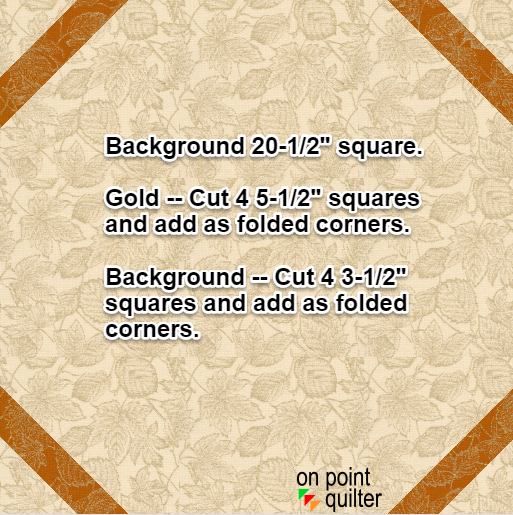
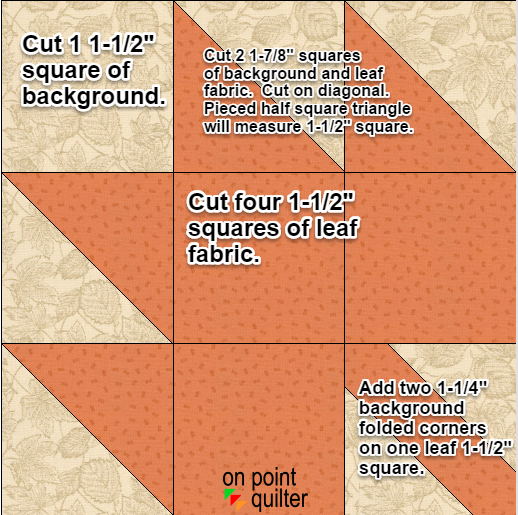
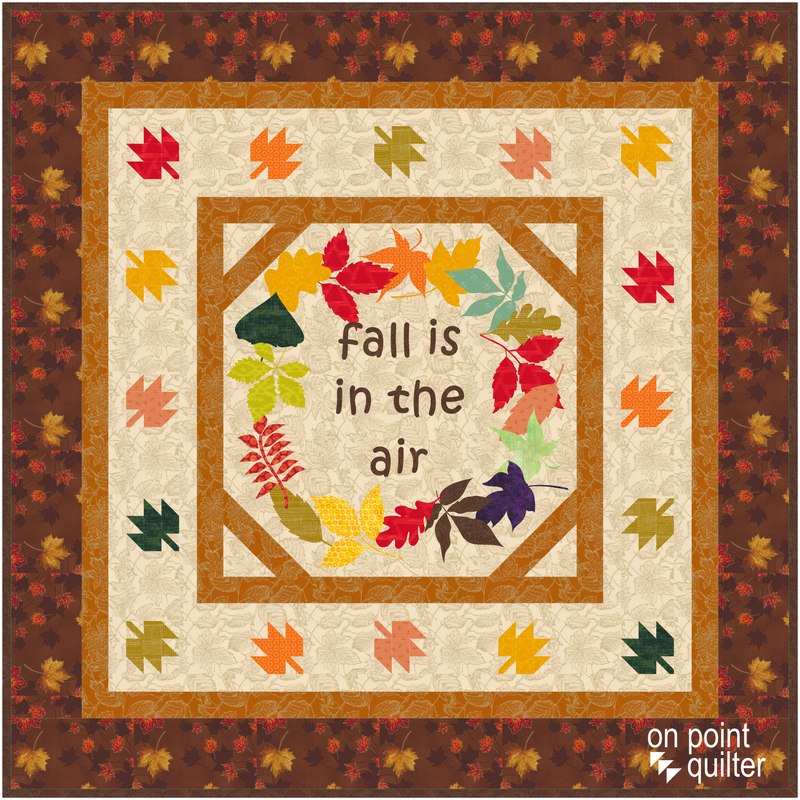




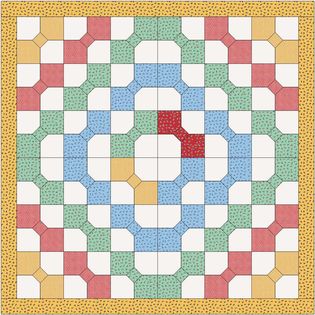



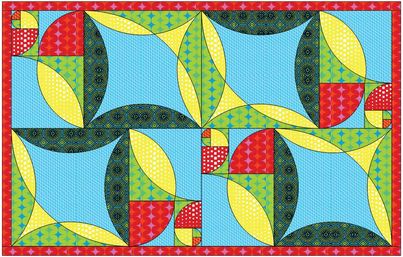
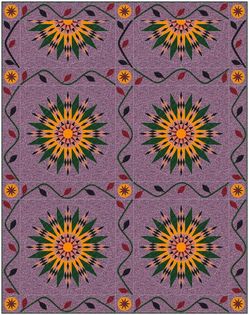
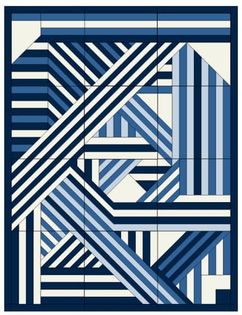

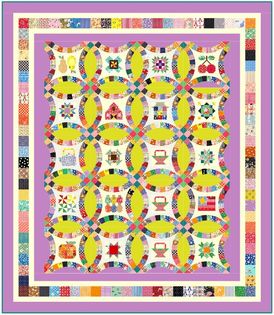
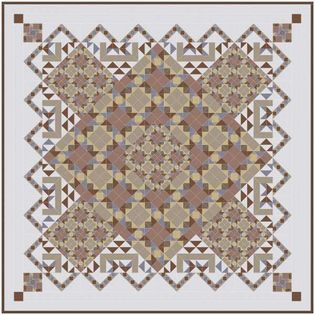



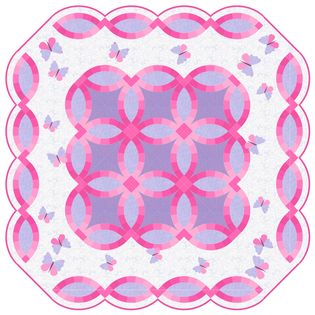
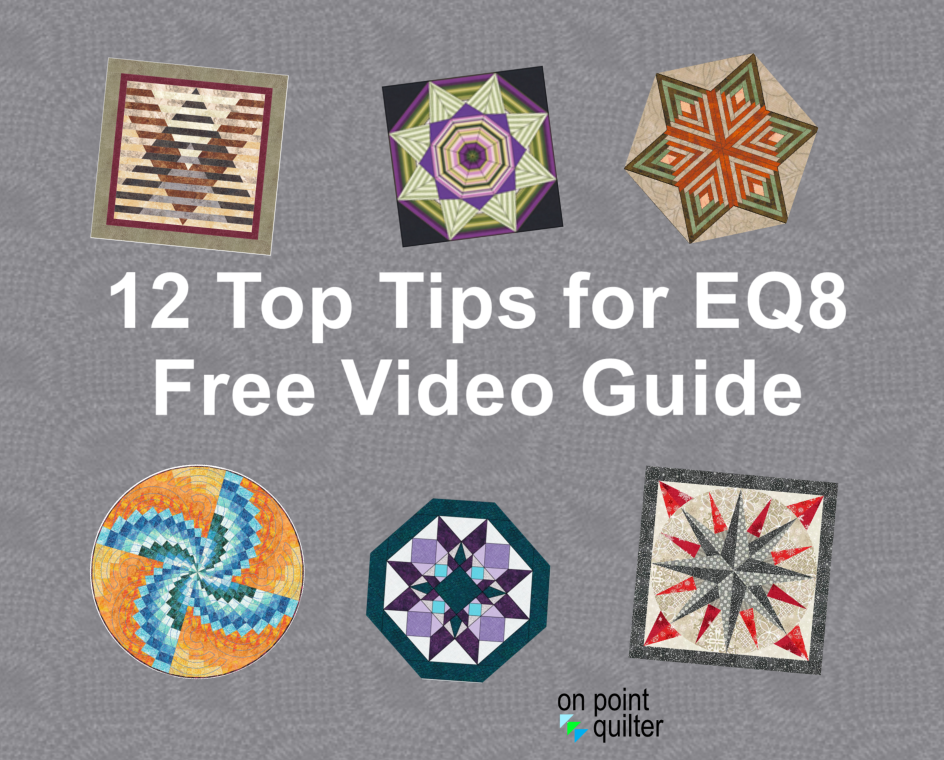

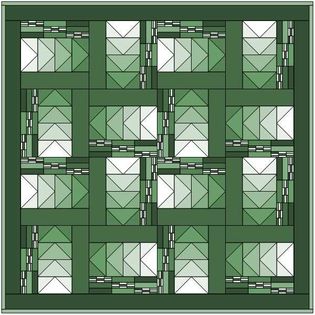


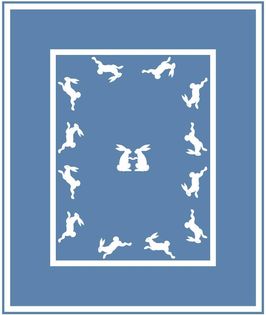


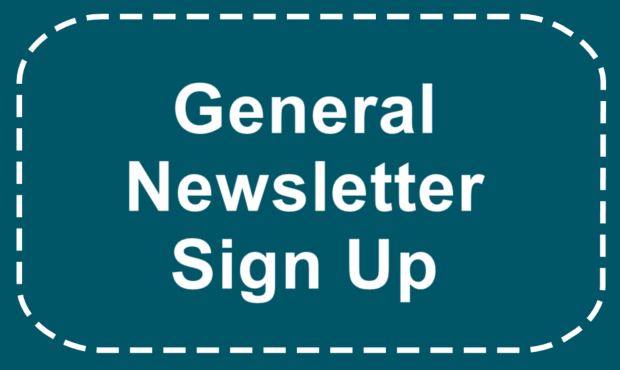




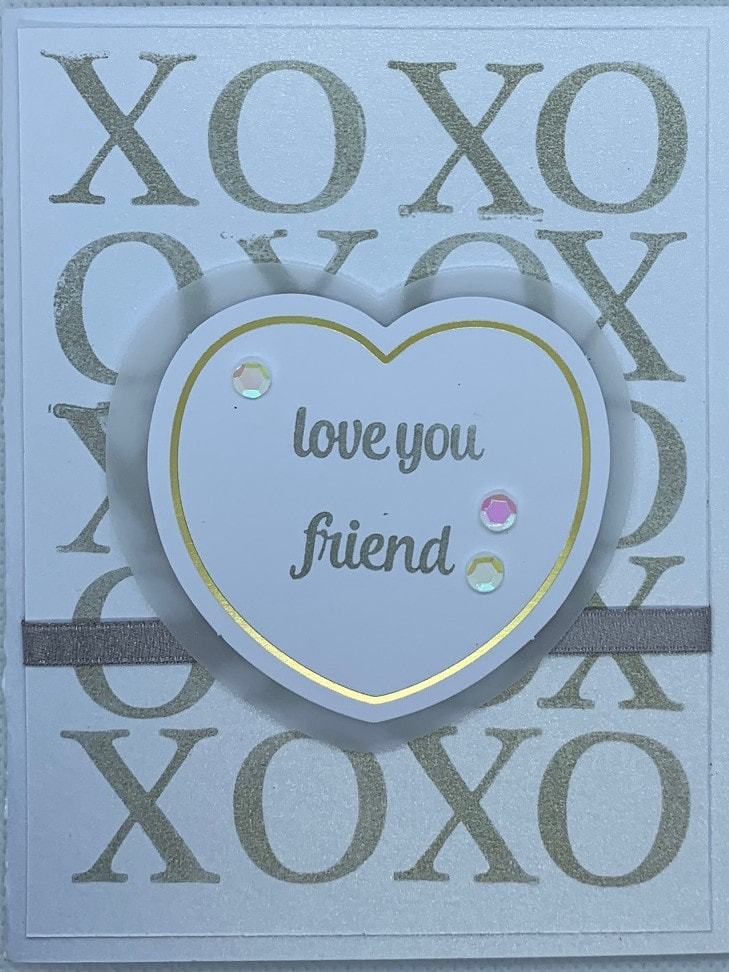

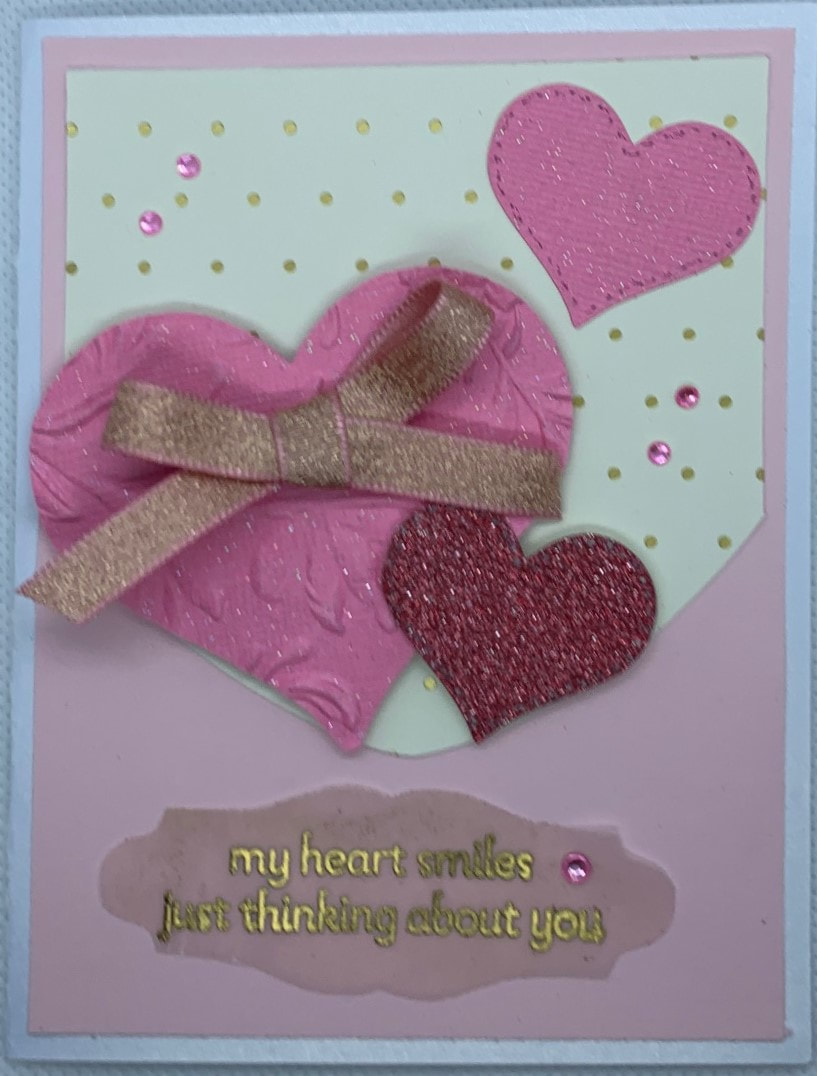
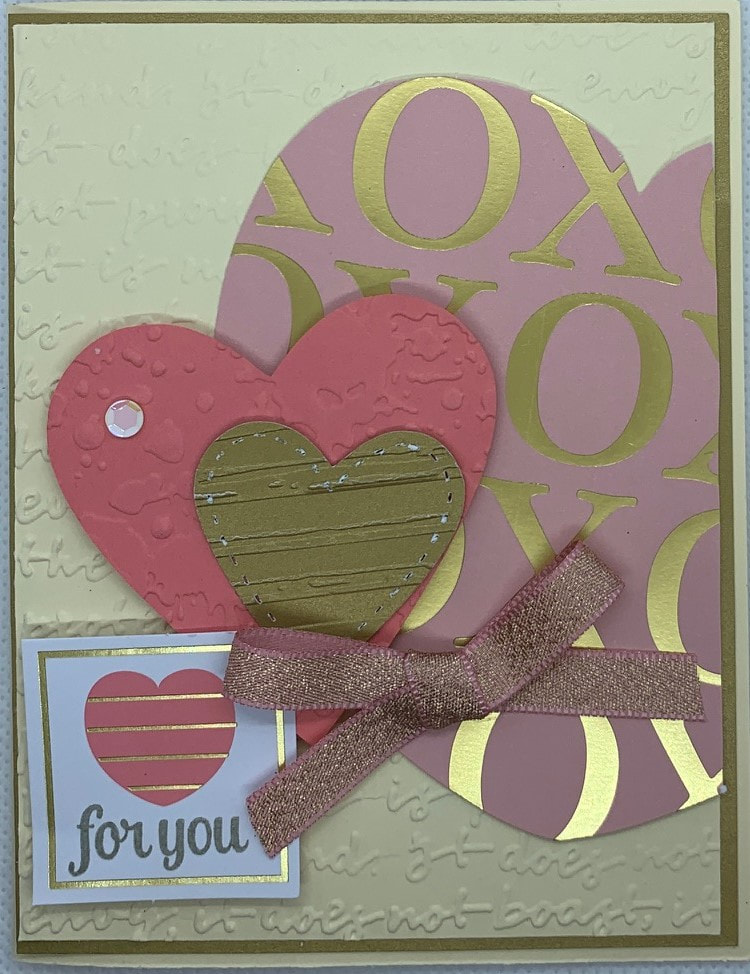
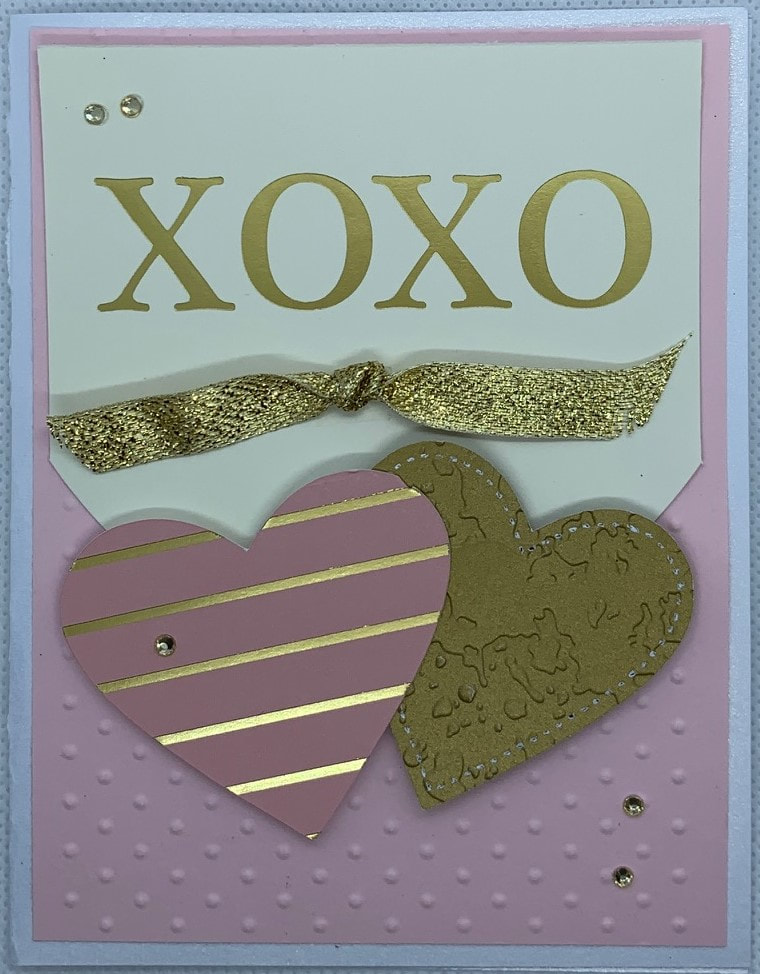
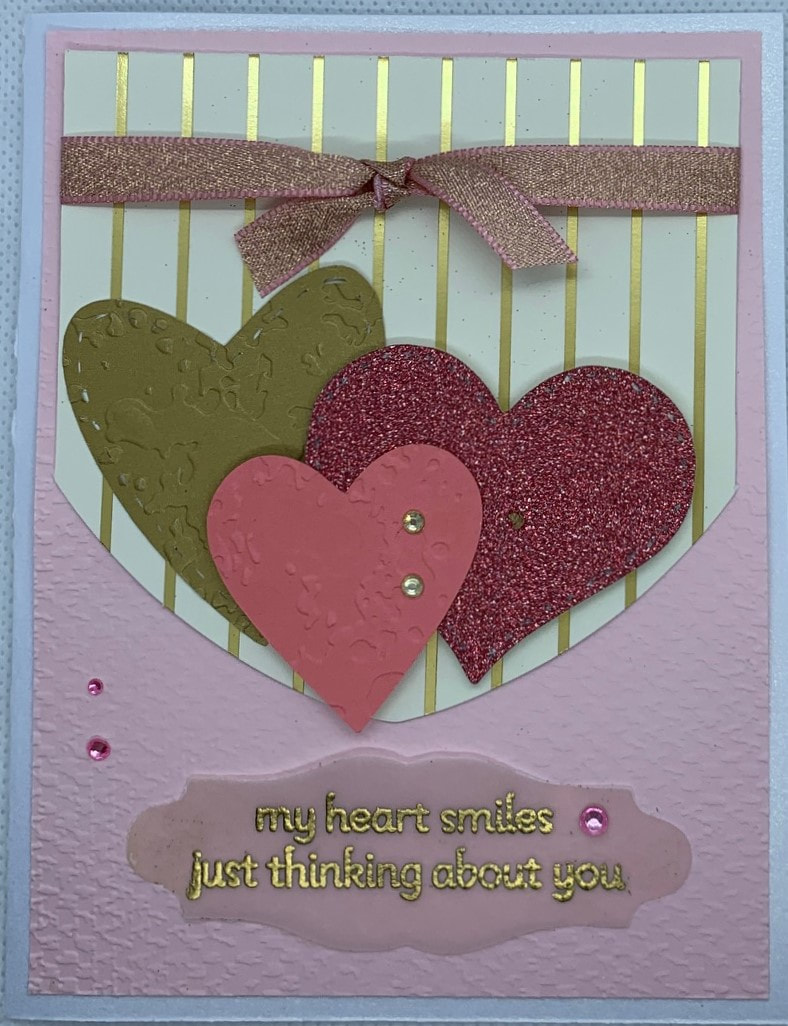





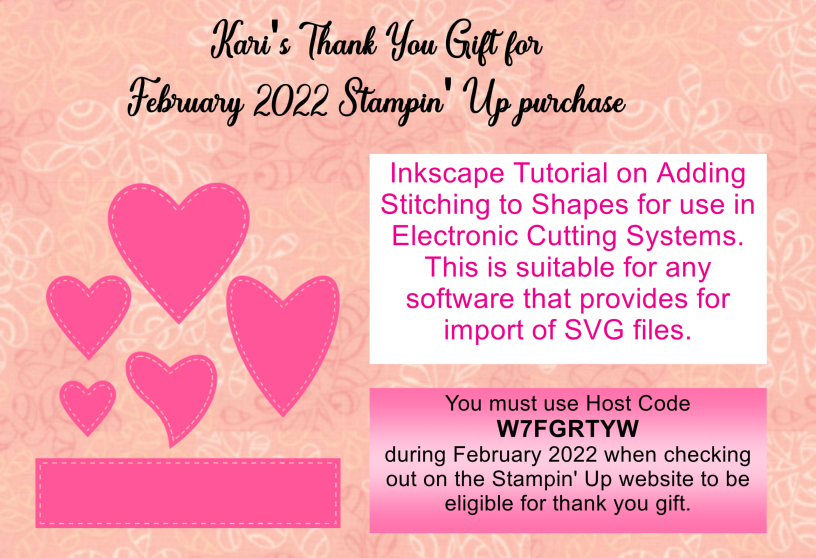


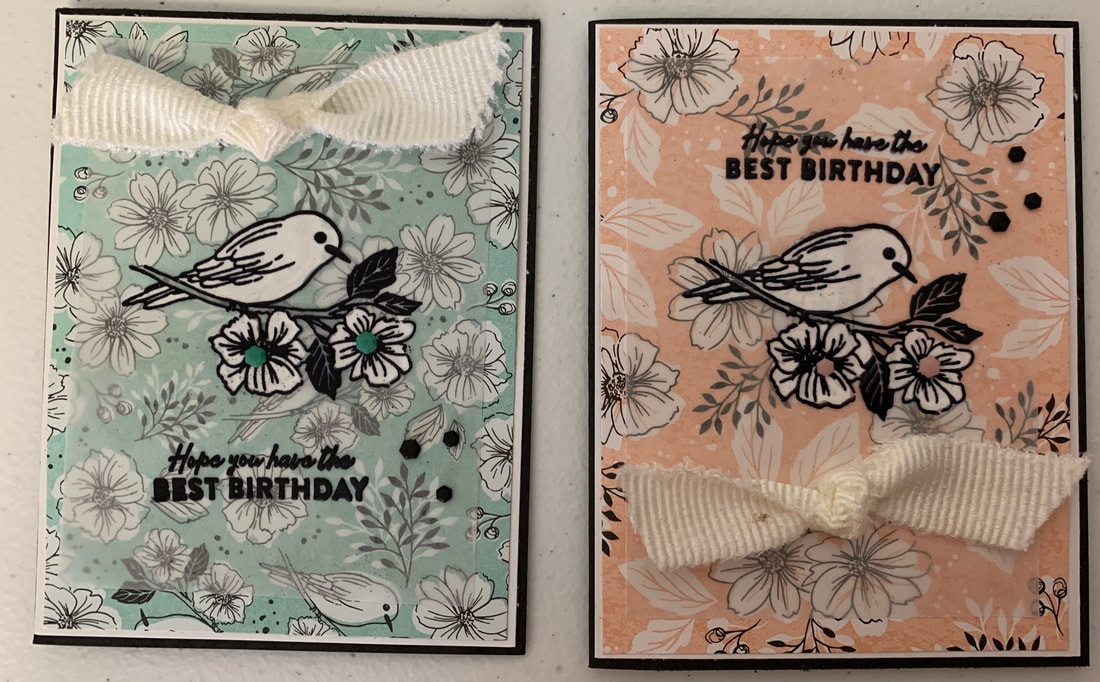
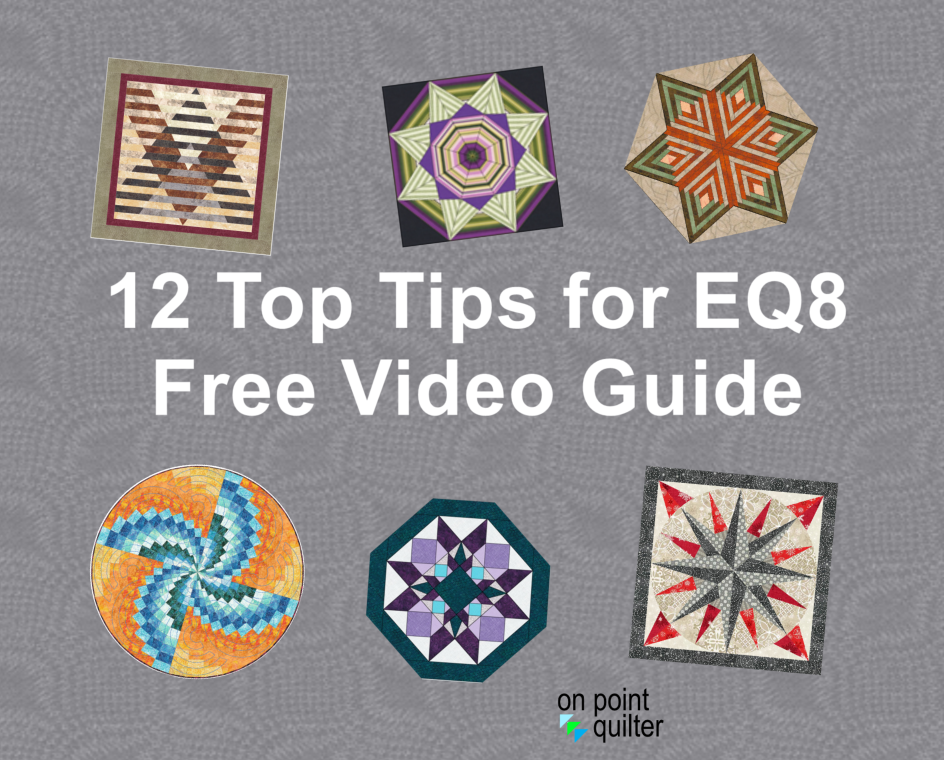
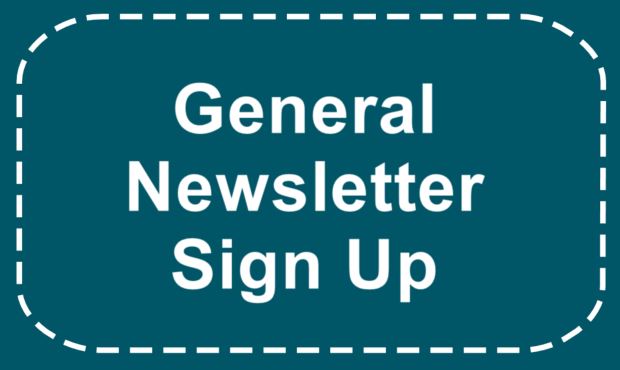
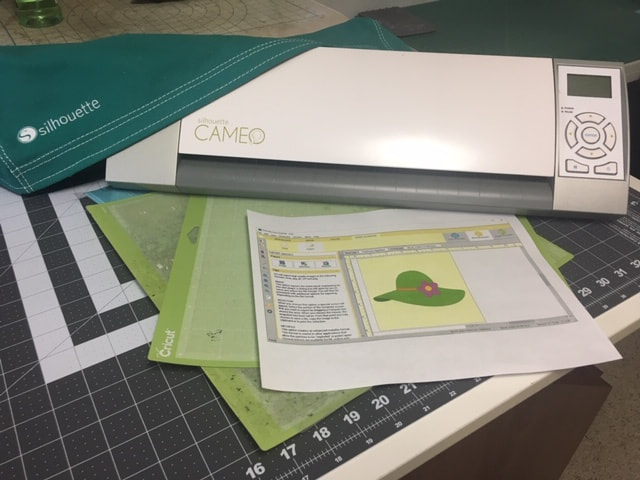
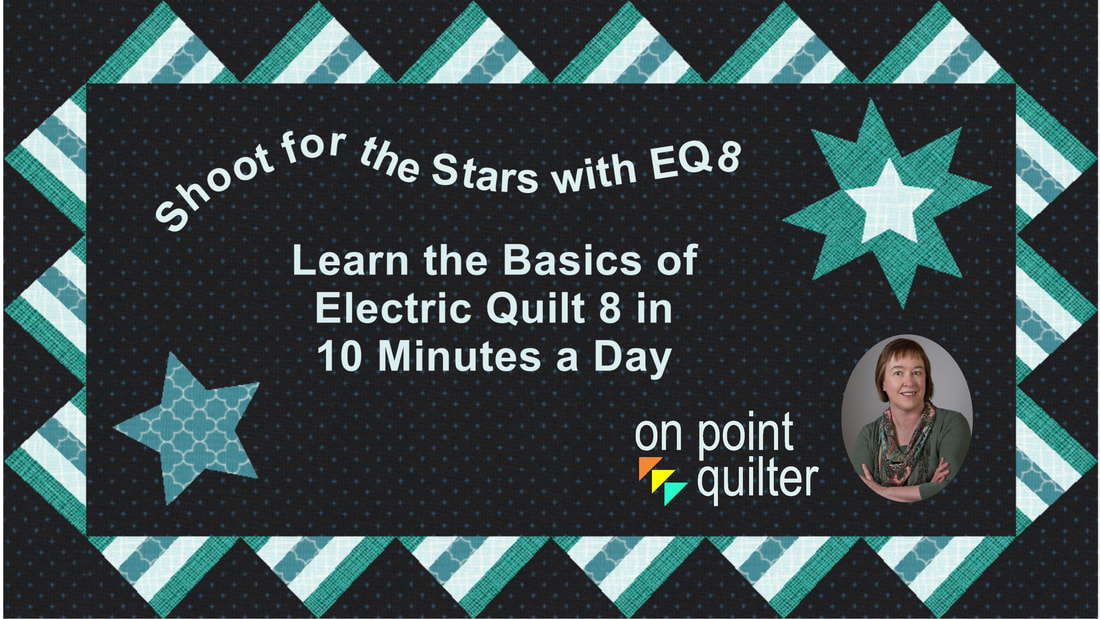
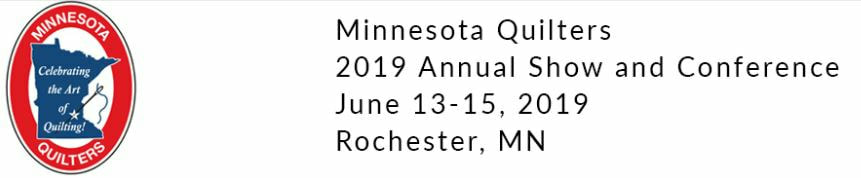
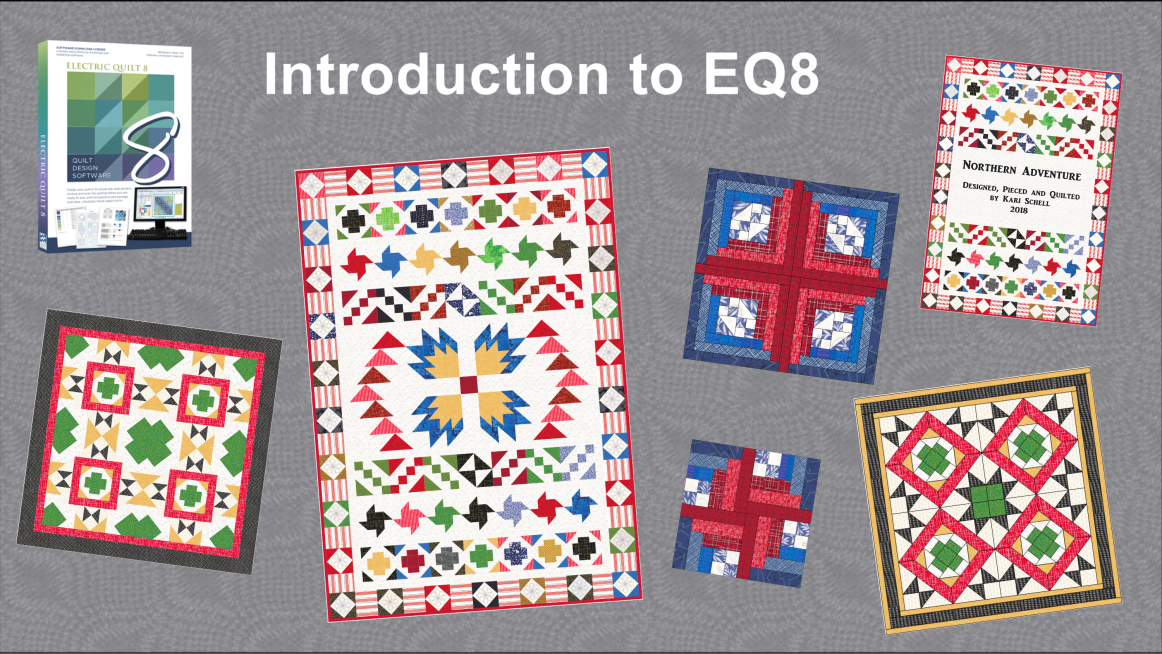

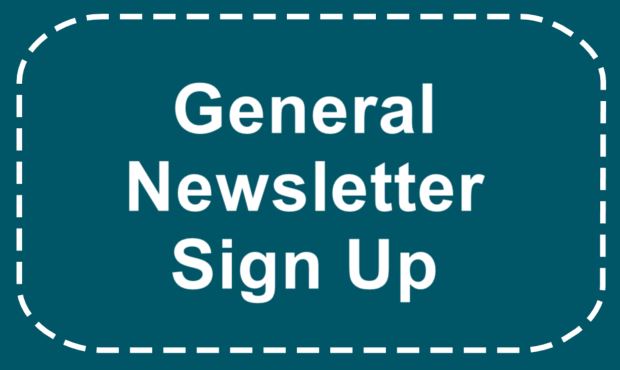


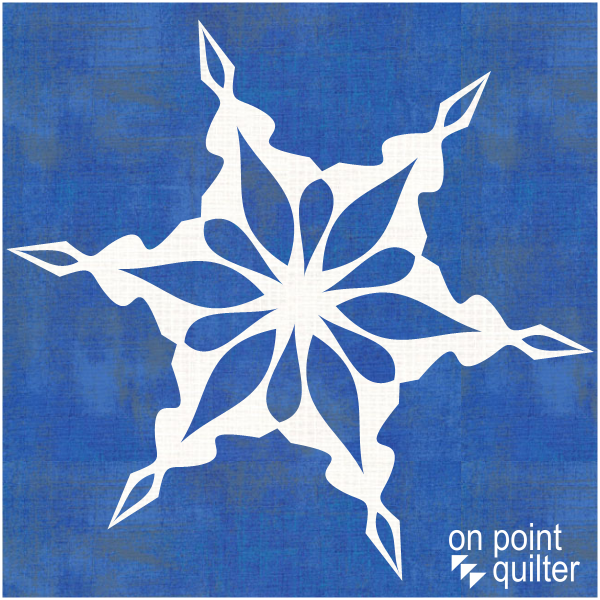
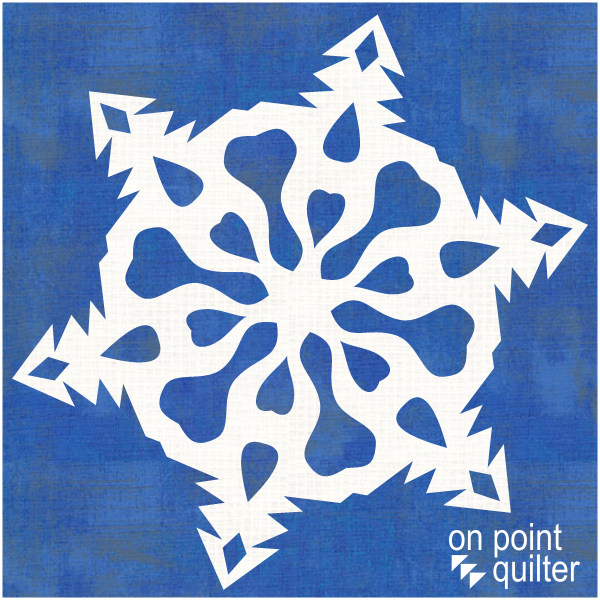


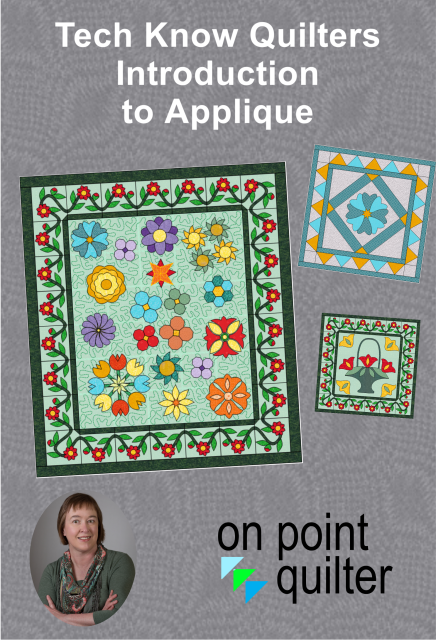

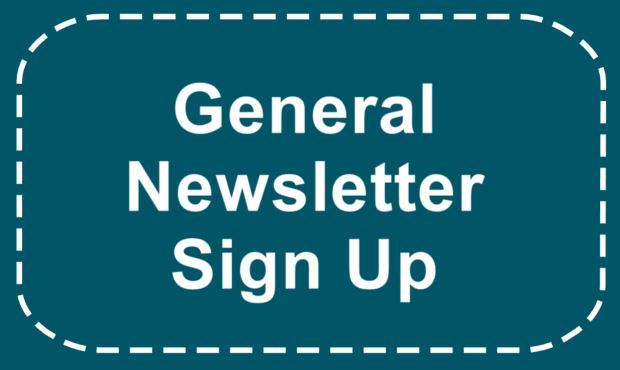






 RSS Feed
RSS Feed