|
Scroll down for information on creating cut images from EQ8 applique. But first -- check out a new live webinar happening right after Christmas.
Register for Free EQ8 Webinar after ChristmasTurn Your Next Panel into a One of a Kind Quilt
How many times have you purchased (on contemplated purchasing) a panel and then struggled what to do with it? Obviously you can slap on a couple of straight borders, add a bit of basic quilting and the binding and it is ready to give away.
But what if you want to do more?
Let me show you how to quickly get past the overwhelm and uncertainty of working with panels. Join my free Electric Quilt 8 webinar where I will take you step by step through the entire process to create your own panel quilt. In this live webinar, you will learn how to:
What are you waiting for? Join us today. Plus you will also receive a guidebook that you will be able to use as a reference both during and after the video. This will assist you when you're working on your project. I can't wait to see your panel quilt design. Join us now.
Free Webinar Registration Information
Choose the time that works the best below and register for this amazing fun webinar. You won't be disappointed. For all those that attend live, I will be offering a special bonus offer as well. Make sure to join me. I can't wait to see you there. A replay will be available for 24 hours if you cannot attend live. But you must register in advance to access the replay.
APPLIQUE FROM EQ8 TO CRICUT SILHOUETTE OR BROTHER SCAN N CUT
Last week I shared how to draft your own Ice Skating Motif using Electric Quilt 8. If you want to see the power of EQ8 up close and personal (and learn more about the applique tools) you will definitely want to check out this post.
In this video, I will share how to convert your EQ Applique drawing into an SVG file. An SVG file allows you to use the images (exactly as drawn) in the electronic cutting system of your choice -- Cricut, Silhouette, or Brother Scan N Cut.
While many of the cutting systems will suggest using their tracing features, I have had mixed success with traces. Often they can muddy aspects of the images and they are really not successful in pictures with layered images. So I knew I wanted a technique that preserved the integrity of the initial drawing in Electric Quilt. I found that the key to success is an extra piece of software called Inkscape.
What is Inkscape?
The extra piece of software I used for creating the SVGs is Inkscape. Inkscape is a professional vector graphics editor for Windows, Mac OS X and Linux. It's free and open source. Inkscape can seem overwhelming to use when you open it for the first time. However you only need to use a couple of tools within Inkscape -- so this really is a piece of cake. You can download Inkscape here. Inkscape will allow you to create an SVG file which may be used in any electronic cutting system (Cricut Design Space, Silhouette Studio, or Brother Canvas Workspace). So what is an SVG file? An SVG file is a graphics file that uses a two-dimensional vector graphic format. Unlike raster formats such as JPG, GIF, and PNG, an SVG image remains crisp and clear at any resolution or size. My Translation -- Much cleaner of an image than any trace in a cutting system.
Best Tips from the Video
Electric Quilt Tips
Inkscape Tips
Cricut Design Space Tips
Card Ideas Using the Cut Ice Skates
The following cards were make from my stash of card making supplies using the Ice Skating motif design in Electric Quilt 8 and cut with my Cricut Maker.
I am a huge Stampin Up fan and a part-time distributor (i.e. I want the purchasing discount) -- but I also accumulate supplies from a variety of other sources. I think of card making like making scrap quilts -- use what you have on hand!
Stampin' Up has announced that the next Paper Pumpkin will be Beyond the Horizon. Check out how the designs were created for the kit.
Two Ways to Purchase
There is less than ten days to lock in on free Sale-A-Bration product.
You may also make any other purchases of Stampin Up products while you are on the Stampin' Up website. If you purchase Stampin Up product (including Paper Pumpkin subscriptions) using my host code during February 2022, you are eligible for a special thank you gift from me, plus purchasing bonuses from Stampin Up.
Being a quilter, I really love the look of stitched lines around a shape. It could be one of the heart shapes from today's tutorial. Or a square, rectangle or even oval shape for stamping a sentiment. Learn my process for adding those stitched lines to your shapes with an exclusive tutorial for those purchasing with Host Code W7FGRTYW. You must use the host code when checking out with Stampin' Up to be eligible for the bonus.
Safari Celebration Kit
Safari Celebration was the kit for February. I just received it in the mail today. Here is a quick video on the projects designed by Stampin' Up.
Here are a couple alternative cards I created from the Safari Celebration kit. I was excited to be able to create an "adult friendly" card from the kit.
 Inside of card. Inside of card.
Instructions:
 Inside of card. Inside of card.
Instructions:
|
Kari SchellElectric Quilt Expert and Educator and Pattern Designer. Categories
All
Archives
July 2024
|

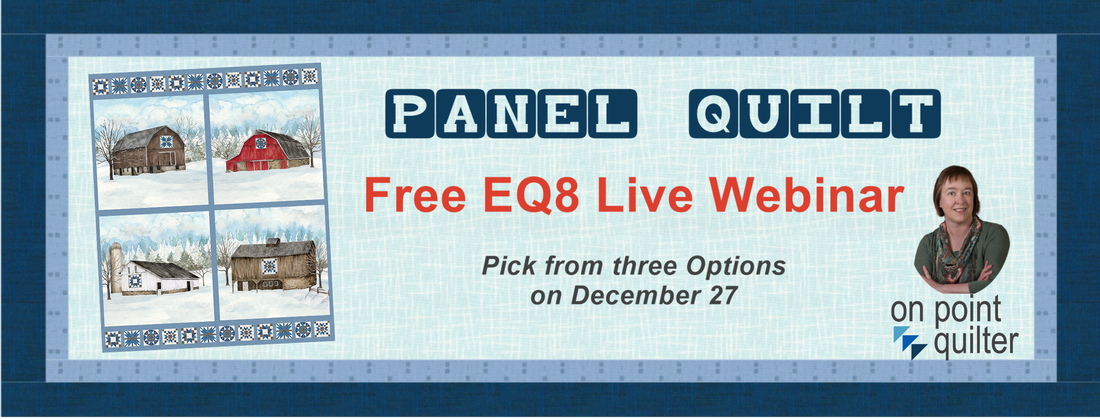

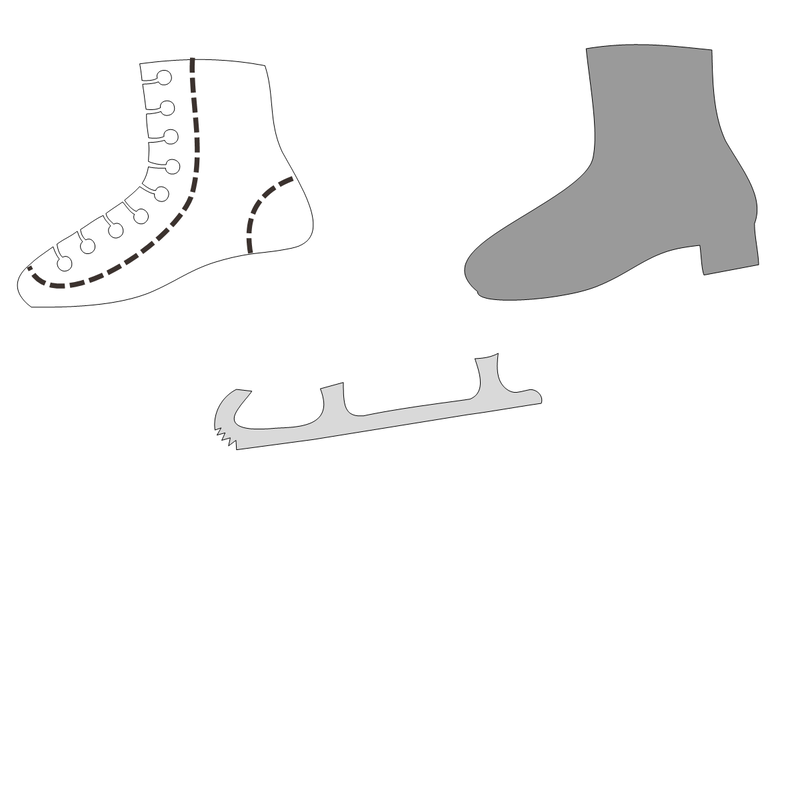



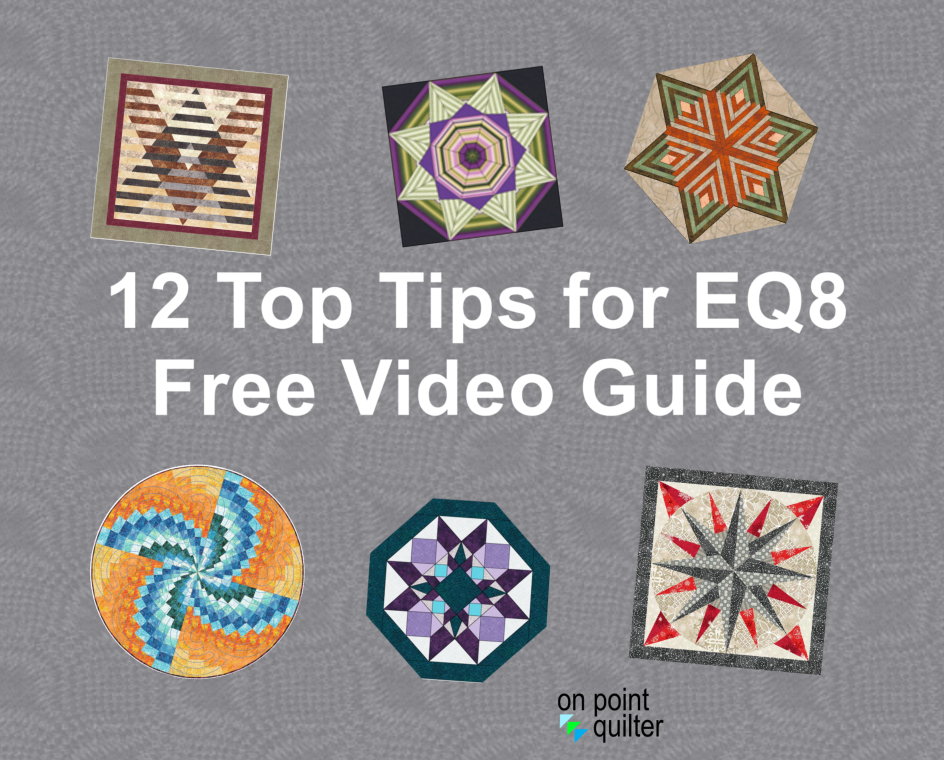
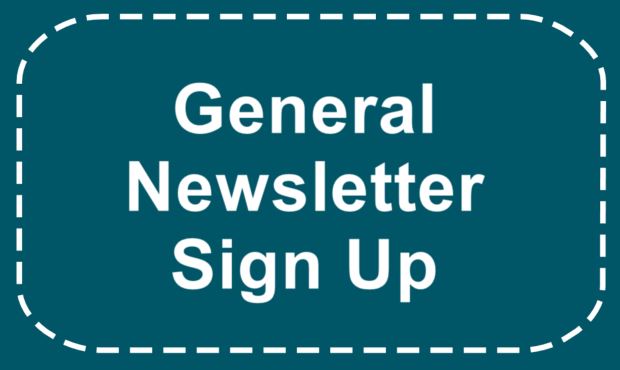
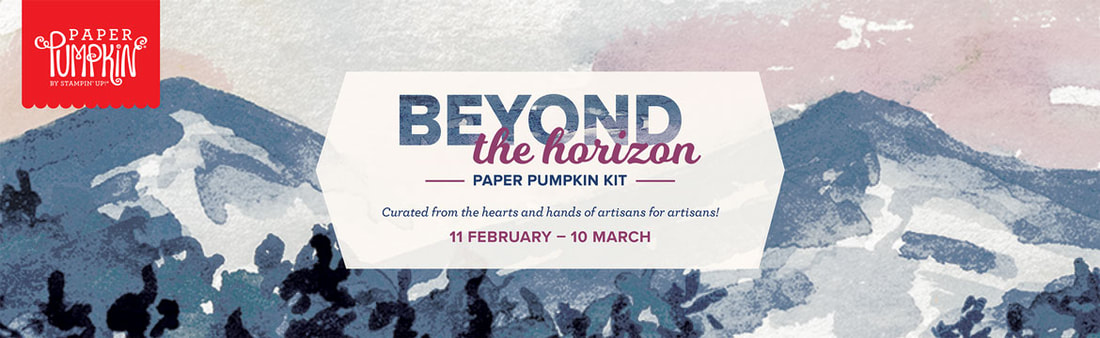






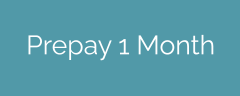
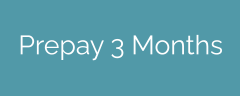
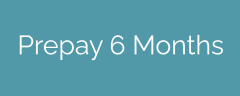
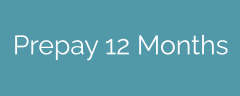
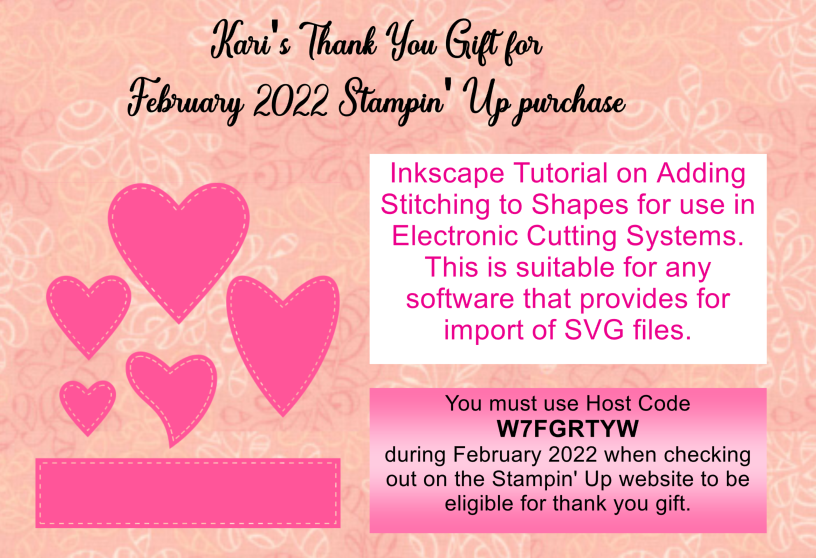
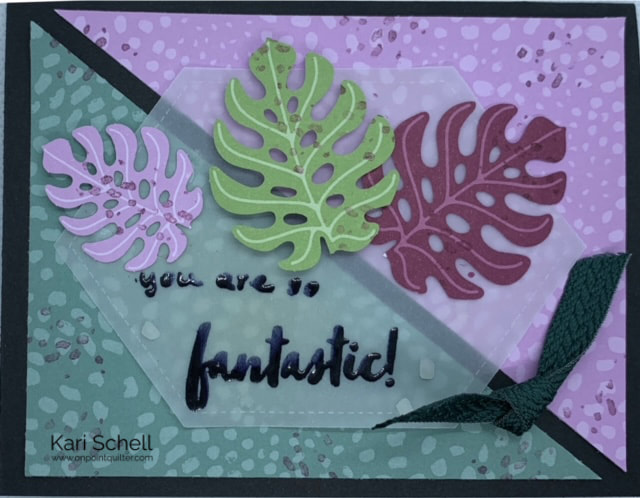
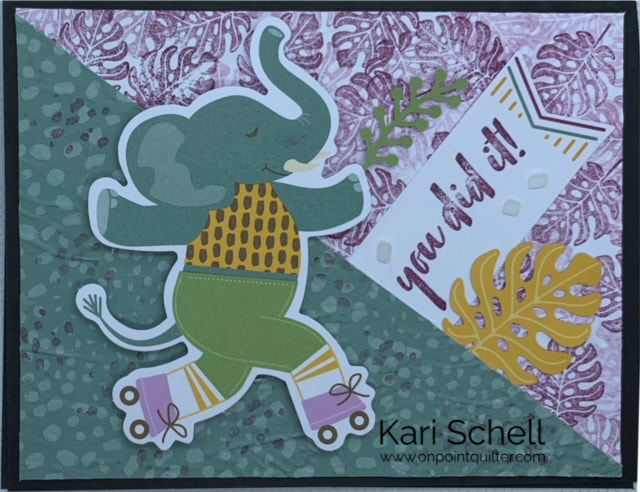
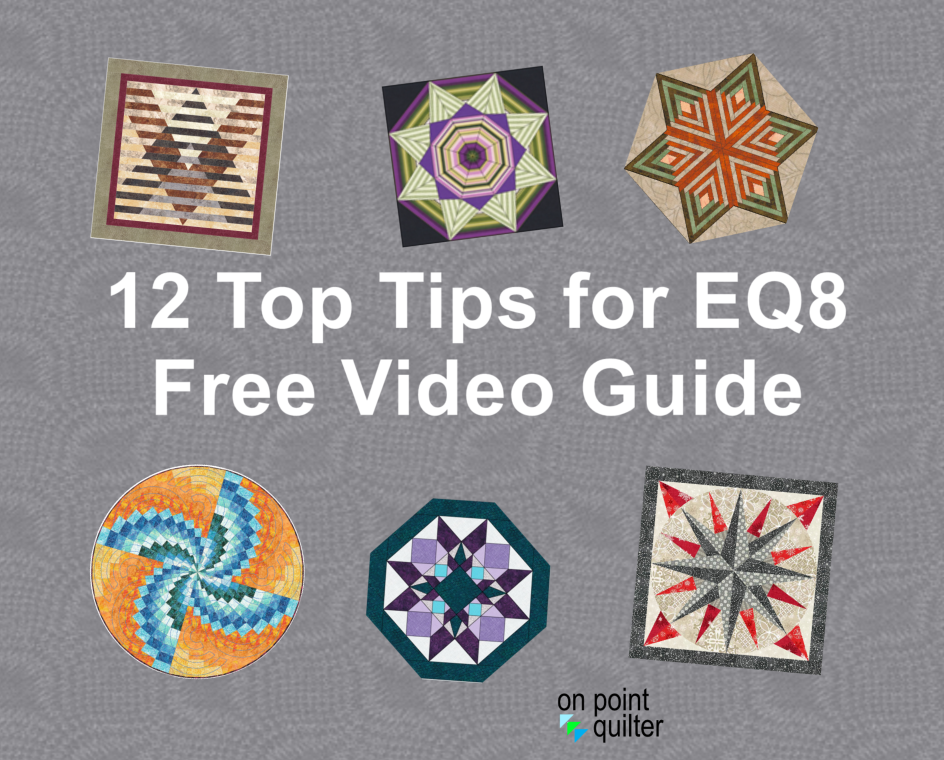
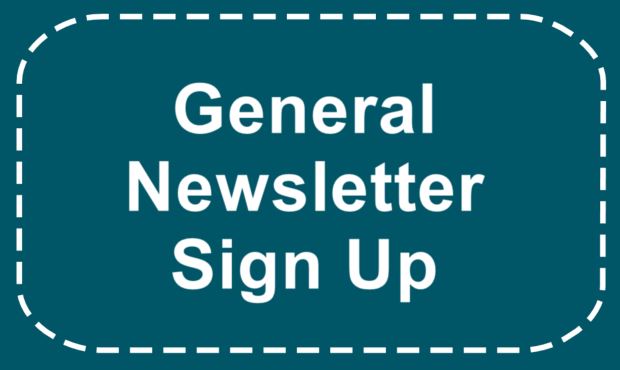






 RSS Feed
RSS Feed