|
Back when I was starting to design patterns, I did a quilt that combined 6", 9" and 12" sampler blocks as part of a block of the month for a local quilt shop. It ended up being one of my favorite sampler quilts and the inspiration for the layout I am presenting today.
Did any of you participate in this BOM at Quilted Treasures in Rogers? If so, I would love to see pictures of your quilts.
Both of these layouts were covered in the Tech Know Quilters Sampler class. Send me a note if you are interested in taking the class in July. There just may be an open enrollment flash sale next week. :) So make sure you are on my e-mail list to receive information on this flash sale.
For my blog post today, I decided to create a quilt with 3", 6" and 9" blocks. The beauty of this layout is that it is super simple to try out different blocks once the layout is built. Let me know if you are as addicted to the concept as I am. Three Six Nine Custom Set Quilt Design
Make sure to turn on Snap Block Position to Grid in the Quilt Grid Setup (this is under the Adjust tool). Set the grid snap increments at 3".
Copy and paste copies of the blocks and place in the quilt worktable. Fill the entire worktable. I tried to create a fairly random placement -- but you could try something more symmetrical. Add borders. I chose to do a 1", 3" and then a binding of 1/2".
Find blocks that would be easy to piece in a 3 x 3 grid. Those will also work well in 3", 6" or 9" blocks. Here were some ideas that I decided to play with..
Take a look in the EQ Library -- or Block Base+ for some other ideas for blocks for your quilt.
Watch the EQ8 video tutorial on how to design the quilt -- just using blocks from the library.
Here are my quilts using the five blocks shown above. These were super fun to draft and would also be fairly easy to piece. Maybe I will put this on my list for my next quilt retreat.
I am looking forward to seeing your Three, Six, Nine quilts. Let me know what block you decided to use. And of course this could work easily with a different layout size.
Last month the challenge for my Tech Know Quilter Masters members was to create their own Jacobean quilt block. This allowed them to spend time practicing with their Electric Quilt 8 applique tools. At the bottom of this post, you can check out some of their designs.
I wanted to carry that concept into the tutorial for today -- but knew I didn't want to get super complicated. So as I was perusing some of the applique motifs in the Electric Quilt library, I came across the category "Flowers with Stems". This category includes some fantastic motifs and I began wondering about turning them into hexagonal wreaths. That was the concept I ended up exploring for this blog post. Hexagon Floral Wreath Electric Quilt 8 Tutorial
One of the categories in the EQ library are Motifs. These are essentially applique blocks that don't have a background. While you can use them without modification in a quilt, you also have the ability to modify the blocks in the Block Worktable. I ended up picking three different motifs to play with. I covered using the Cornflower motif in the video -- but will also share my designs with the other two as well.
Hexagon Applique Motif
Floral Applique Wreath
Creating a Custom Set Quilt
Watch the full tutorial.
Here is my final quilt.
I mentioned that I played with a couple of extra motifs. Here are my quilts. (Note that this was not included in the video. But playing with these motifs is a bit addicting.)
I am curious which motif you chose to work with from the EQ8 library -- or did you create one of your own? I would love to see your quilt. Please feel free to share in the Learning EQ Facebook group post I have set up.
Introduction to Applique Class
Applique is often viewed as the hardest elements to master in Electric Quilt. During this series, I will break down the tools into bite size pieces to make this very doable -- no matter your current skill level in EQ. Although we won’t cover any complex blocks during the class, the skills will allow you to break a more complex pattern into smaller elements and successfully draft any applique block. Even the Jacobean applique blocks shown below.
Not currently a member -- send me a note if you are interested in joining Tech Know Quilters -- and let me know if you would like to start with this class.
Current members, let me know if you would like this class as an add-on to your current class for the month. We will send you a an add-on coupon for your discounted price. If you prefer we can make this your July class.
Take a look at the agenda along with the blocks and quilts from the class. Click on the picture for a close-up.
Tech Know Quilters Jacobean Applique Masters Challenge
Tech Know Quilters members are eligible for the Masters program after completing 12 months of Tech Know Quilter classes. During April they were challenged to create their own Jacobean style quilt block. Each week they were challenged to add a new element to their block -- this allowed them to keep the project manageable.
Masters members receive fewer lessons each month, with more time to devote to their own projects and challenges. If you have completed 12 or more months of Tech Know Quilters and are interested in joining Masters, send me a note. I will send you more information on the program. I am in love with their designs.
My latest hobby has been making my own greeting cards. This week I came across a design that had a window frame that overlayed a landscape image. I began thinking about how I could do something similar using Electric Quilt 8. I wanted to be able to cut the design out on an electronic cutting system. For me that meant incorporating Cricut Design Space and my Cricut Maker.
In the video, I will take you through my process. At a high level:
**What is Inkscape?
The extra piece of software I used for creating the SVGs is Inkscape. Inkscape is a professional vector graphics editor for Windows, Mac OS X and Linux. It's free and open source. Inkscape can seem overwhelming to use when you open it for the first time. However you only need to use a couple of tools within Inkscape -- so this really is a piece of cake. You can download Inkscape here. Inkscape will allow you to create an SVG file which may be used in any electronic cutting system (Cricut Design Space, Silhouette Studio, or Brother Canvas Workspace). So what is an SVG file? An SVG file is a graphics file that uses a two-dimensional vector graphic format. Unlike raster formats such as JPG, GIF, and PNG, an SVG image remains crisp and clear at any resolution or size. My Translation -- Much cleaner of an image than any trace in a cutting system.
The video is broken into three parts (in case you don't want to watch the entire video):
Window Card Construction
Step 1: Cut out the Window Frame svg on your electronic cutting system.
Step 2: Cut out the card front with the foldable window frame on your electronic cutting system. I used the Cricut Maker to score the left and right edges and cut the rest of the SVG.
Step 3: Fold back along score lines and press with a bone folder.
Step 4: Glue black frames to card front.
Step 5: Select a background. Trim to 3-1/4" x 4-3/4", Glue to back of card front. I was thinking that if you had a fun landscape photo from a trip, it might be nice to use that instead.
Step 6: Cut a card base using Black cardstock 8-1/2" x 5-1/4". Score at 4-1/4".
Step 7: Glue card front to card base.
Step 8: Add greetings and embellishments.
Step 9: Create inside panel for card. Stamped items from Paper Pumpkin kit.
Let me know if you use Electric Quilt 8 for uses other than quilting? I love hearing how you are using the software.
Tech Know Quilters Showcase
Current Tech Know Quilter members have been sharing their class projects along with their original designs (and in some cases quilts) in the membership's private Facebook group. Enjoy this show of some of their recent creations.
You can learn more about the Tech Know Quilters membership program and sign up for the wait list for the next open enrollment period here.
Pad Norrad My very dear Aunt and Uncle, who are in the mid 80's, asked if I could repair their favorite quilt they've had for over 40yrs. It wasn't repairable so I said it would be easier to just make them a new one. OMGoodness - what did I just say, LOL Along with my EQ8 Program, I also enjoy Digitizing. I put the two together and was able to create my pattern in EQ8 and Digitize the Embroidery needed to go into each of the blocks. I took the Advance Border Design Class (along with many others) and thank goodness I did. I've learned a lot more than I thought I would; thank you Kari Schell. In the end, this is a Bedspread that is quilted, not your usual quilt. I've decided I would make the Pillow Shams that match.
Pat Norrad We were given Challenge to only use two colors to make a project. The two crayons I pulled from a brown paper bag was Brown and Orange (go figure). We could have a cream, white or black background. I created this Quilt using the Storm at Sea block with shades of the two colors.
Pat Norrad This is another quilt I just finished. It is a Grad Quilt for our next door neighbor's daughter. We've good neighbors for 19 yrs and have watched their 3 children grow up. Their daughter finally got her wish to have her 'own' dog and she is just crazy over this dog. I drew the pattern in EQ8 and I'm so glad I did.
This block and quilt I am presenting today is an original design -- the result of some playing in Electric Quilt 8 the other day. When playing I will often go through a number of iterations of a block or quilt. It is a design that is scrap friendly and can use a collection of left-over 2" strips.
Tip -- always save multiple times as you draft your blocks and quilt. Sometimes your additional playing does not yield better results and you may want to go back to an earlier version. Designing the Log Cabin Crossing Block
Designing the Quilt
See the full video on creating your own blocks and quilt.
Here is my final quilt. I love how the log cabin units stand out when using a black background.
I am curious what you choose to do with the design. did you make any different design decisions. Whether you did (or did not) I would love to see your final quilt. Please feel free to share in the Learning EQ Facebook group post I have set up.
EasyDraw Class Options in Tech Know Quilters
Did you enjoy learning some new skills in working with EasyDraw? If you are ready to enhance those skills, check out the three EasyDraw class options within the Tech Know Quilter membership.
Not currently a member -- send me a note if you are interested in joining Tech Know Quilters -- and which class you would like to start with. Current members, let me know if you would like any of these classes as an add-on to your current class for the month. We will send you a an add-on coupon for your discounted price. |
Kari SchellElectric Quilt Expert and Educator and Pattern Designer. Categories
All
Archives
July 2024
|




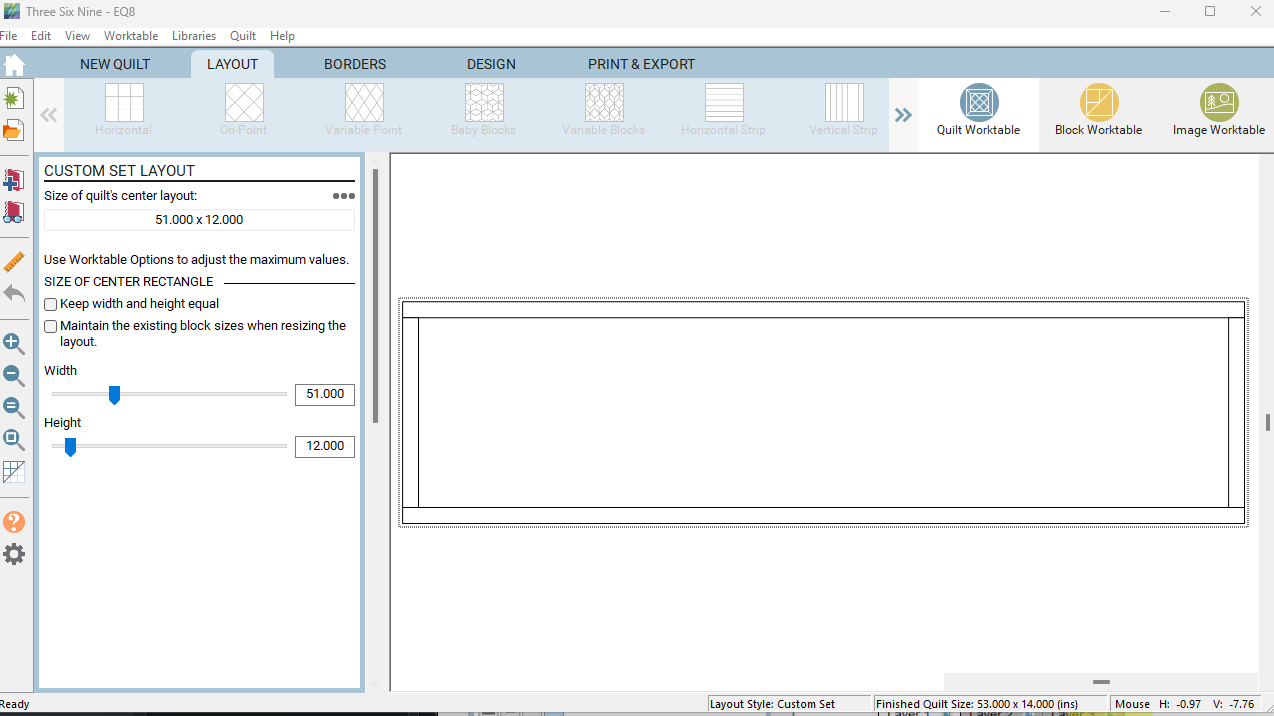
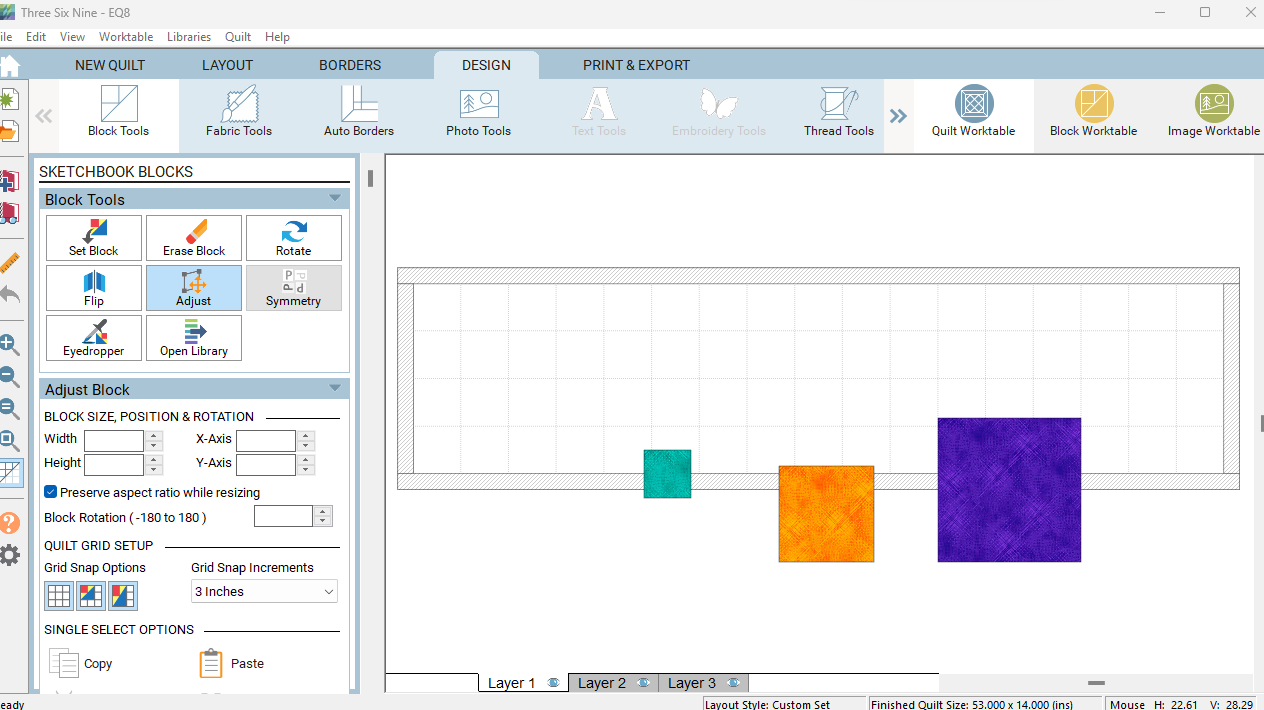
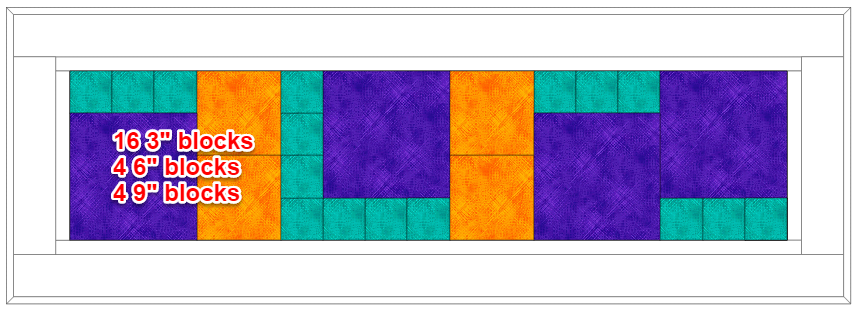
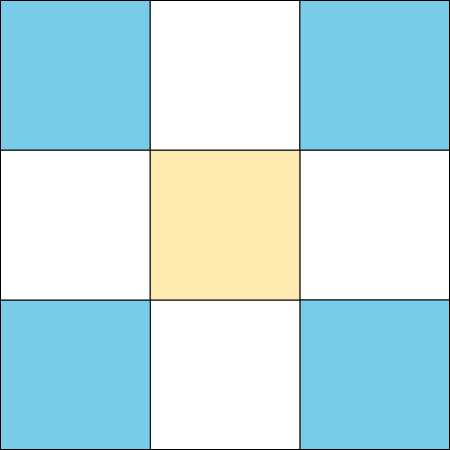
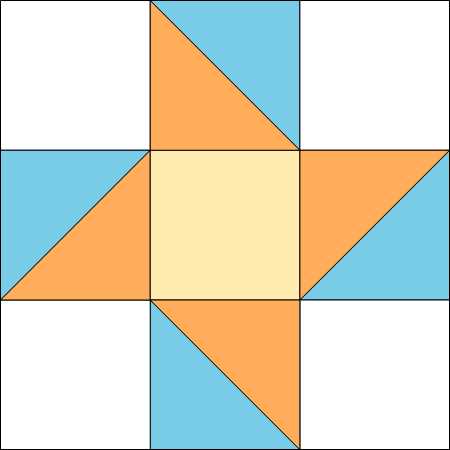
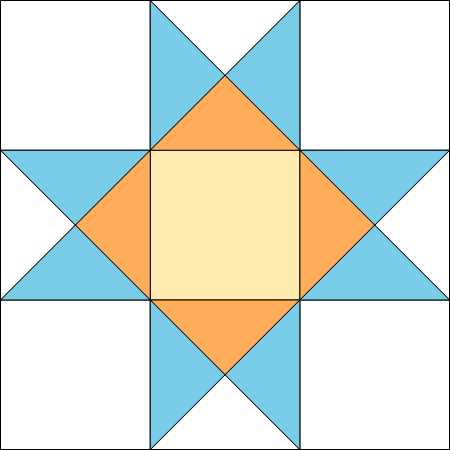
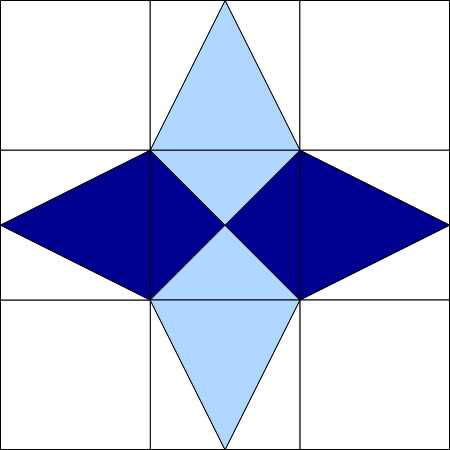
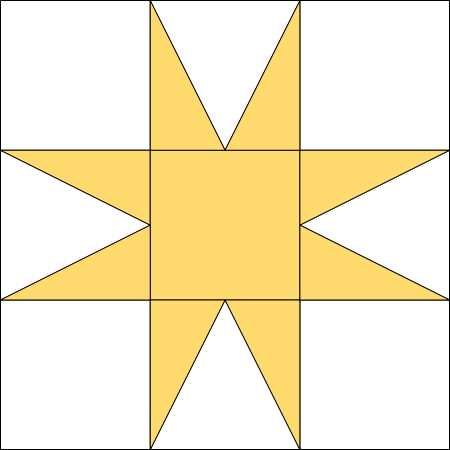
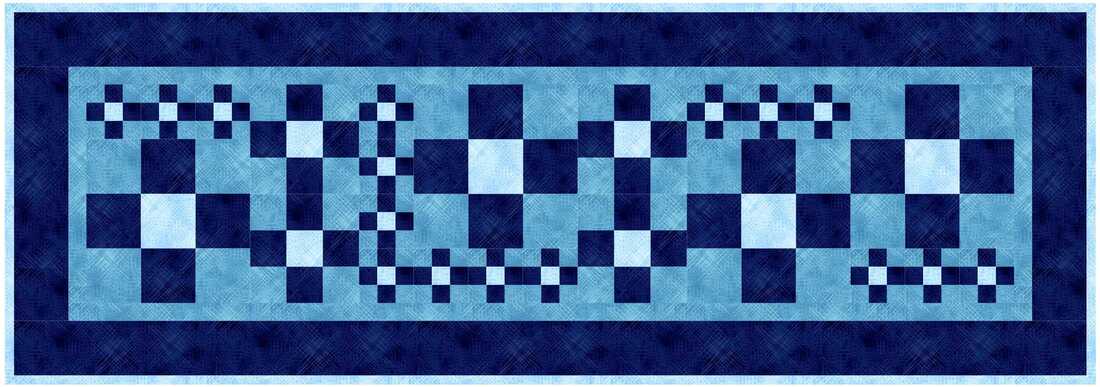
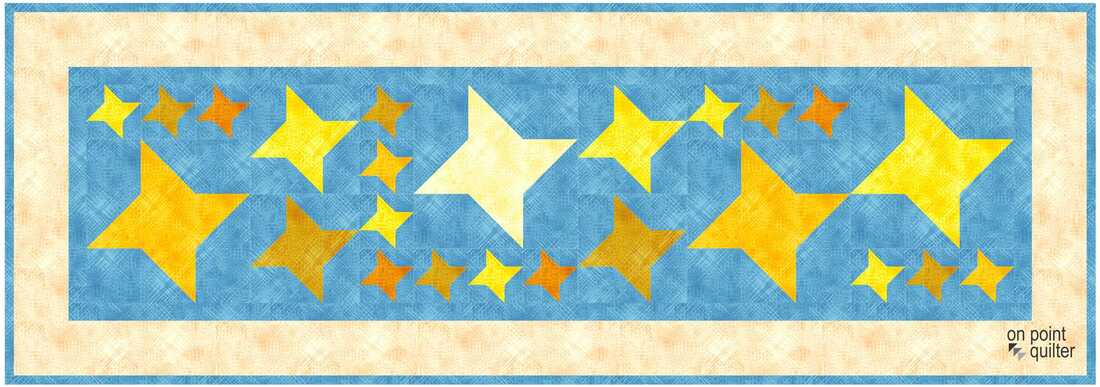
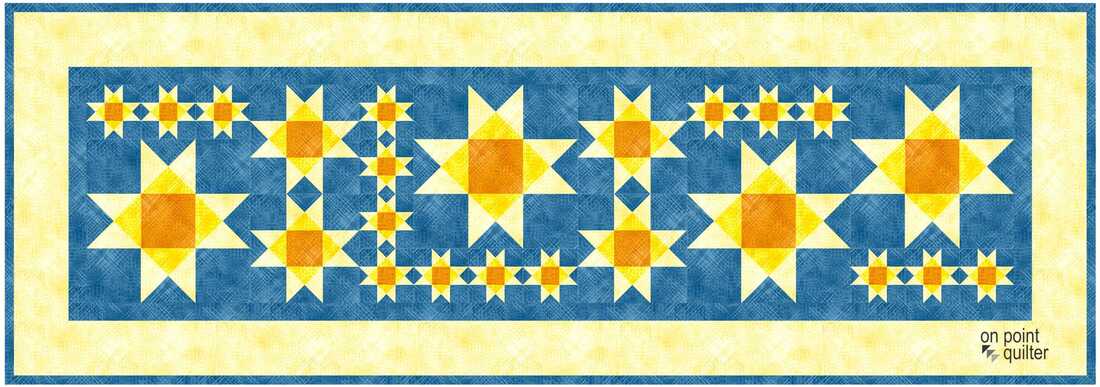
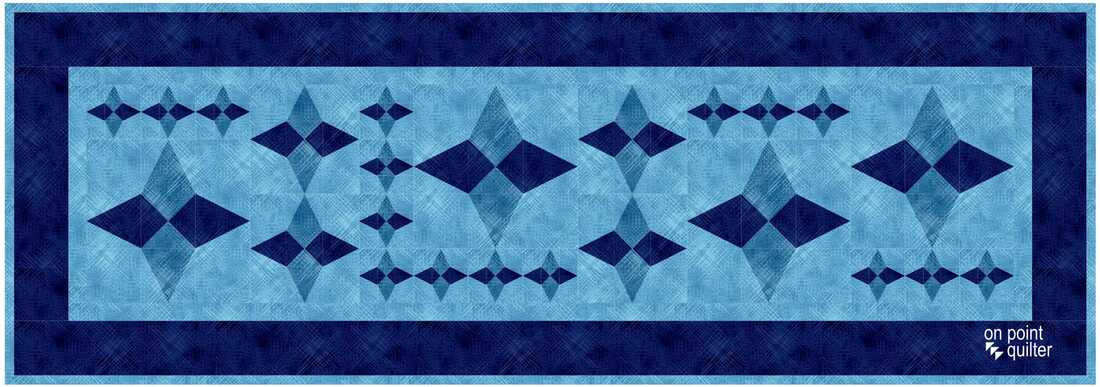
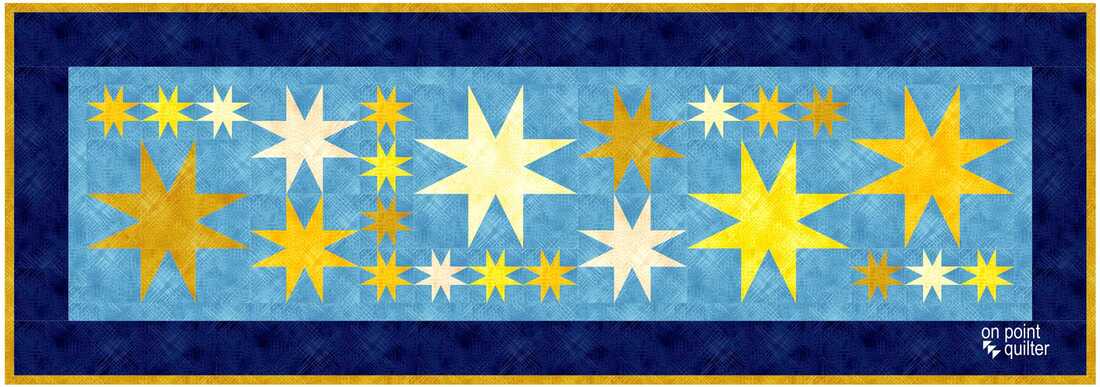
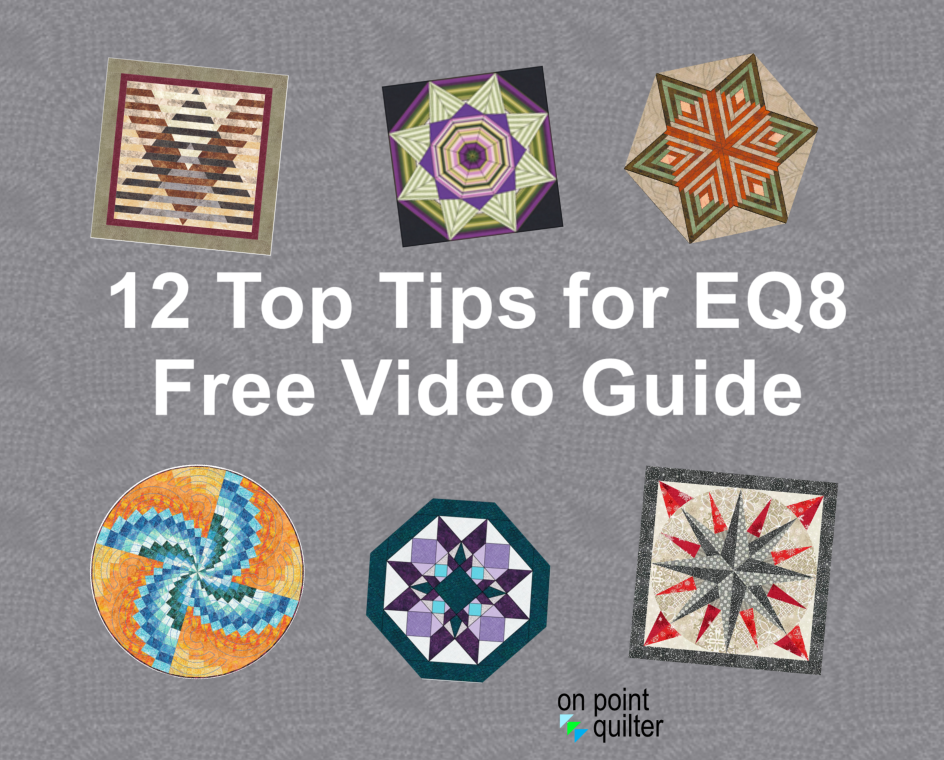
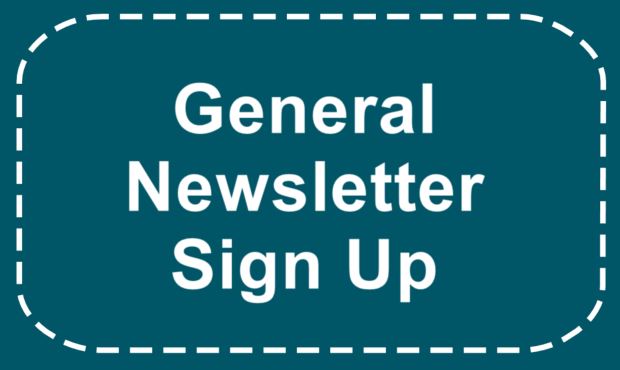
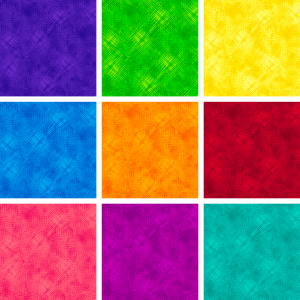


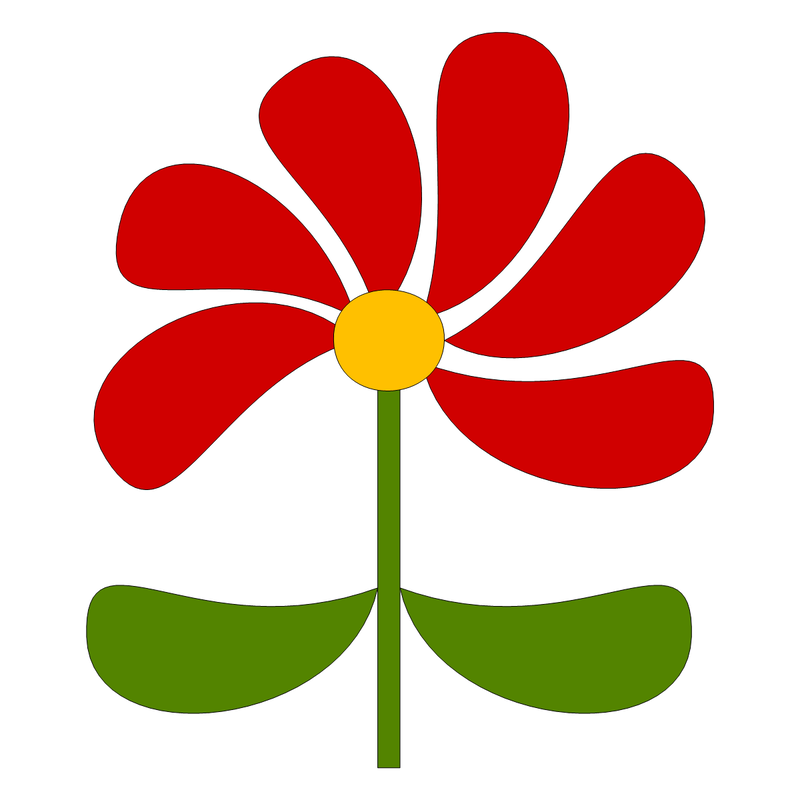
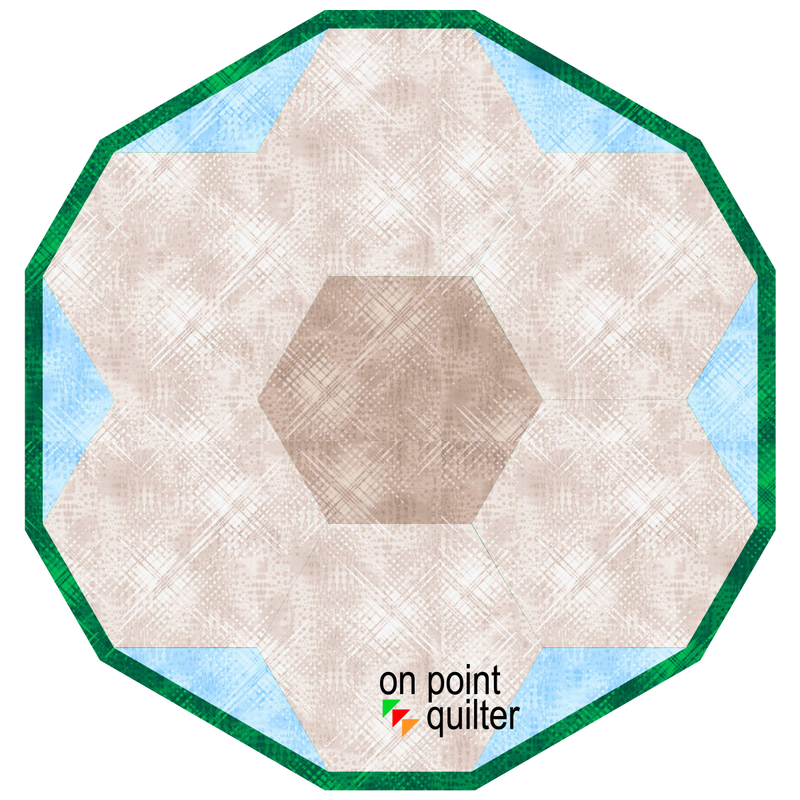
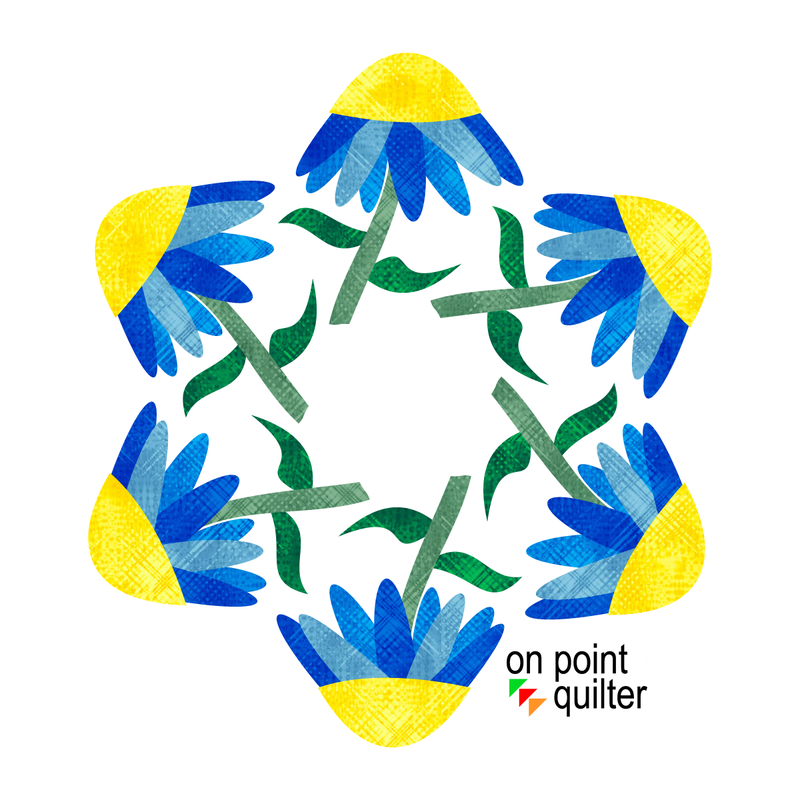



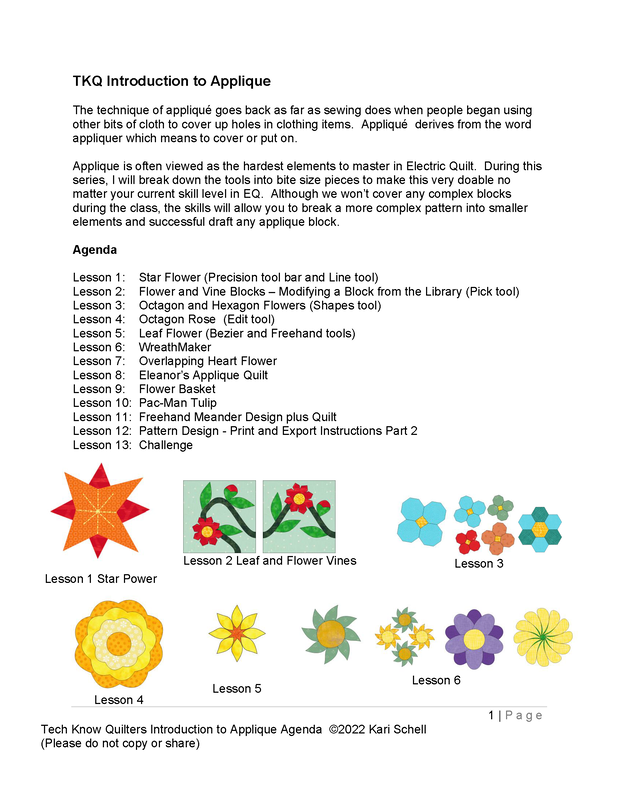


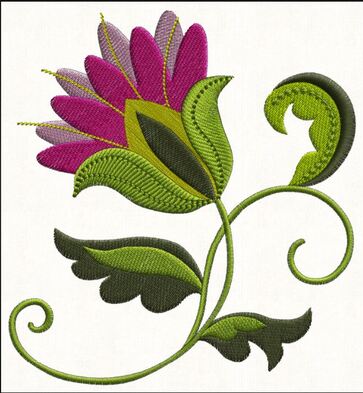


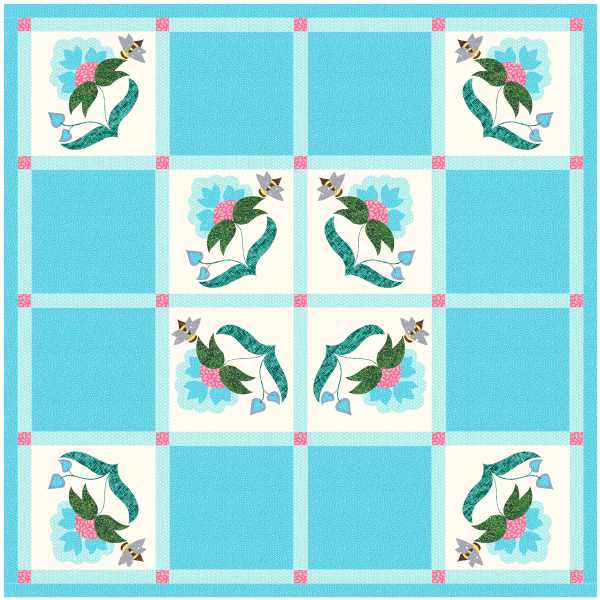




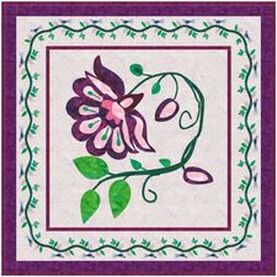







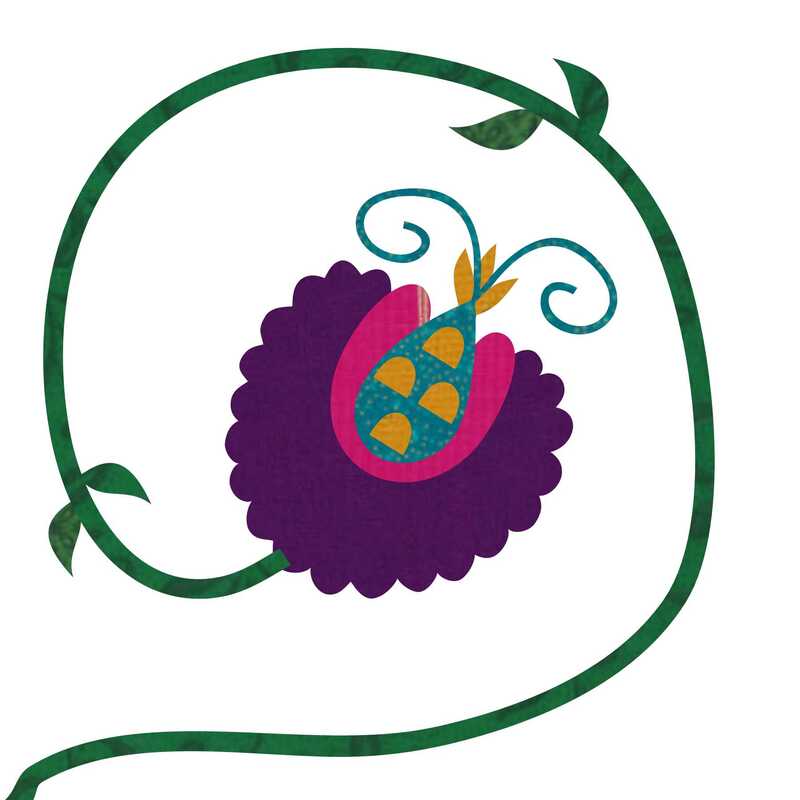
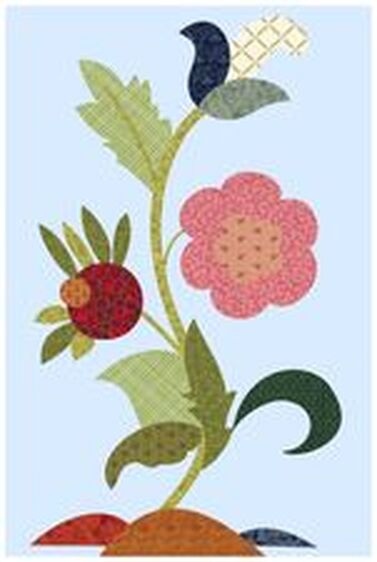

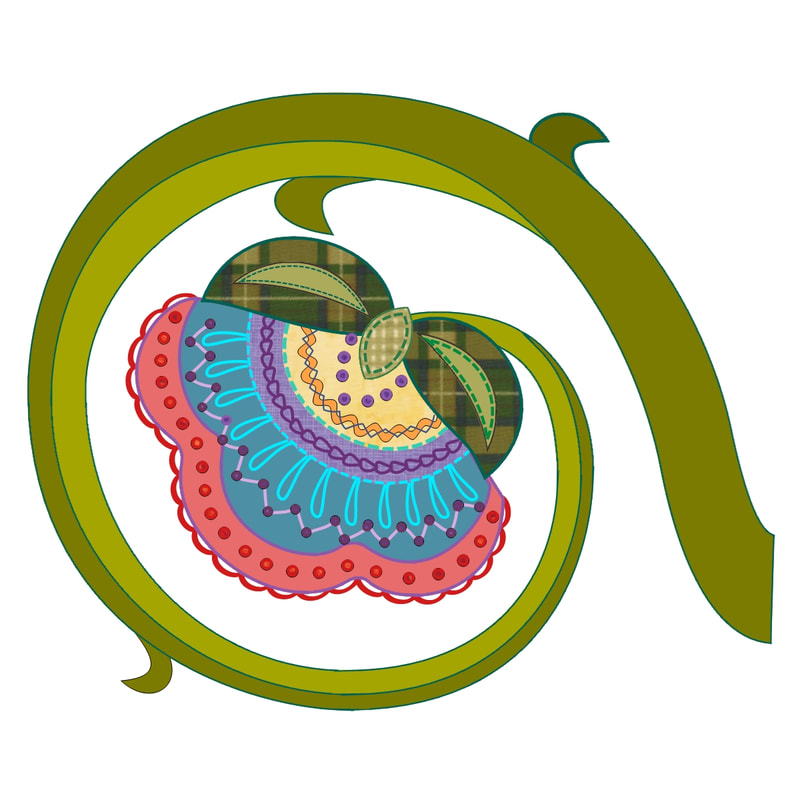

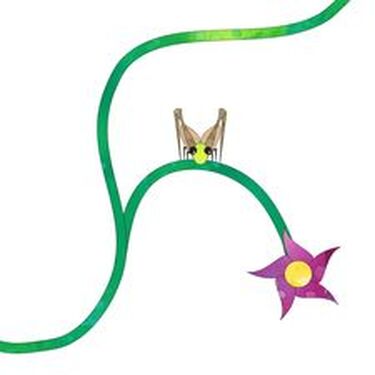



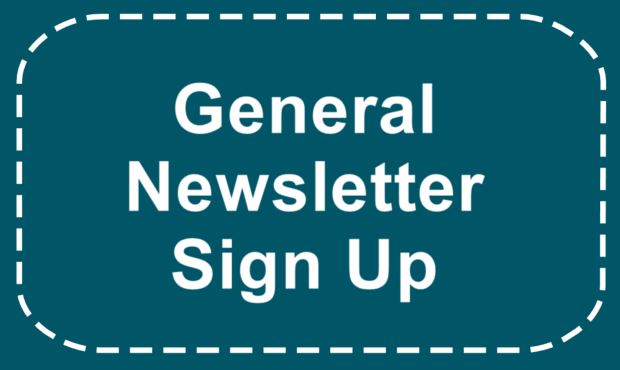
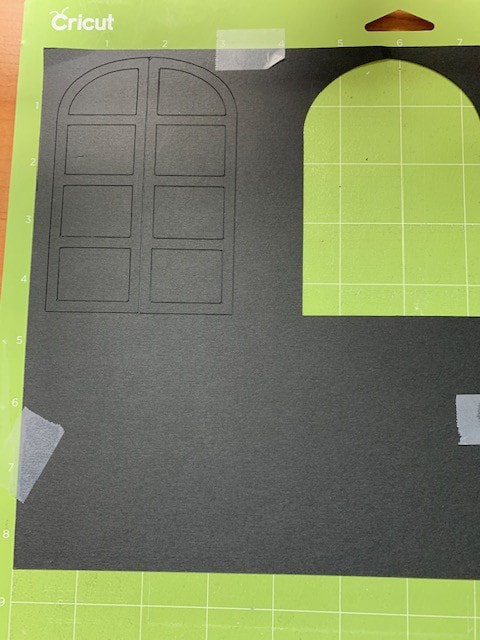
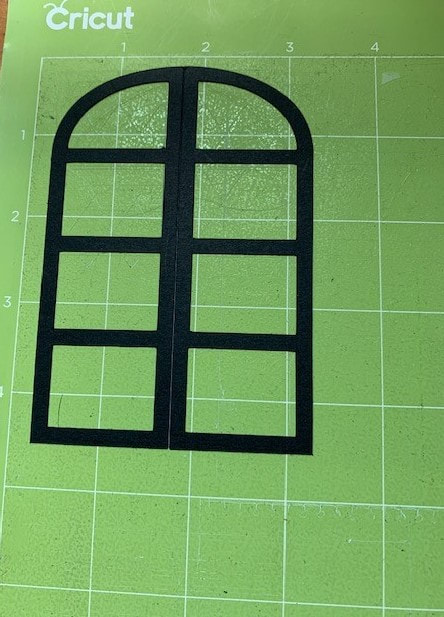
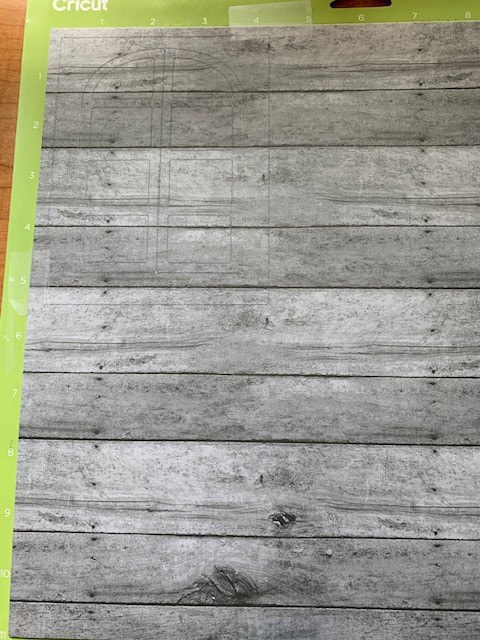


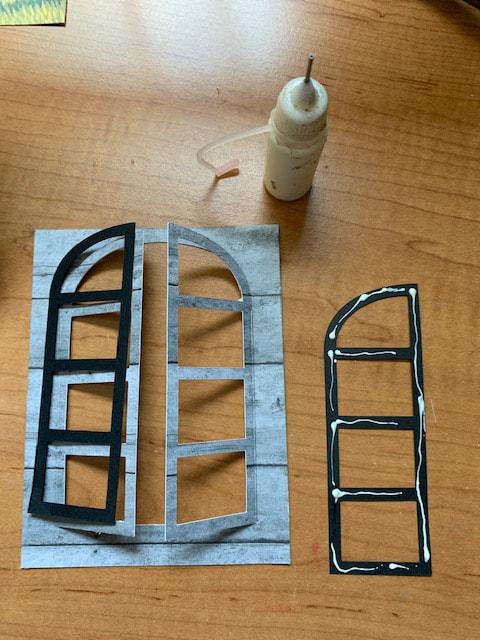
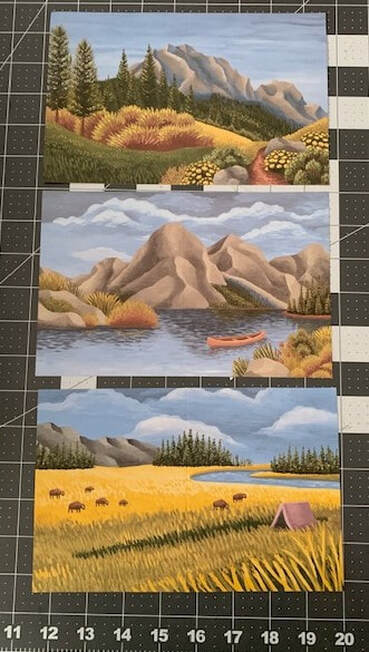
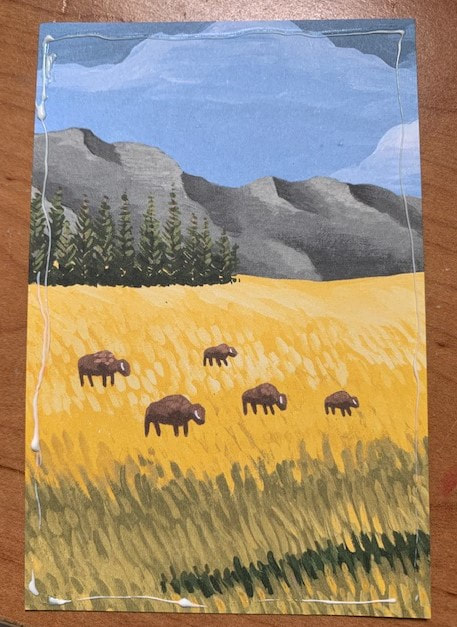
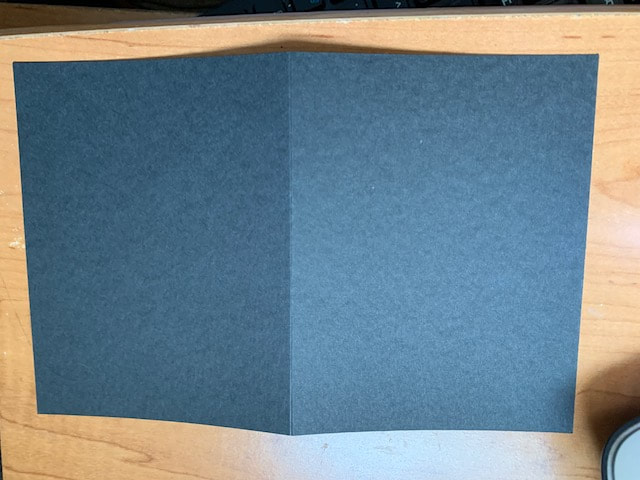
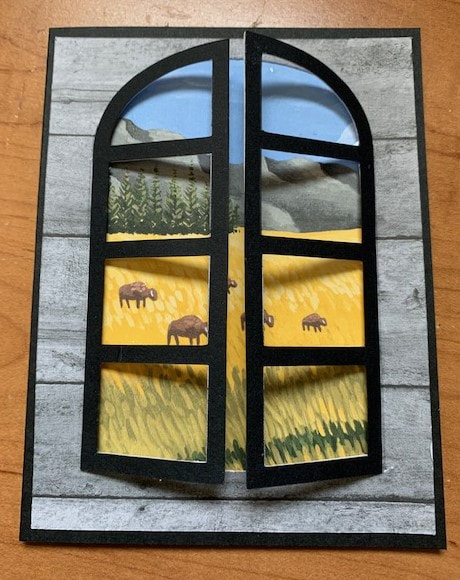

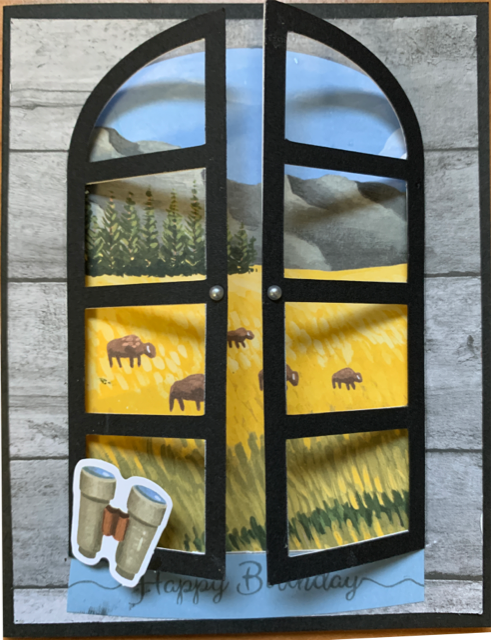
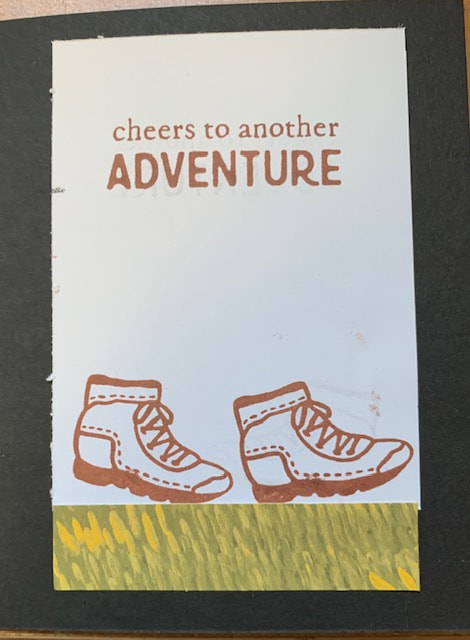
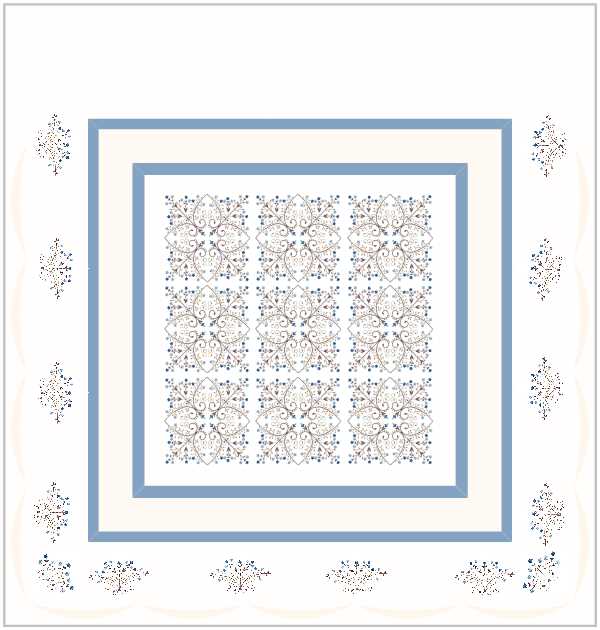


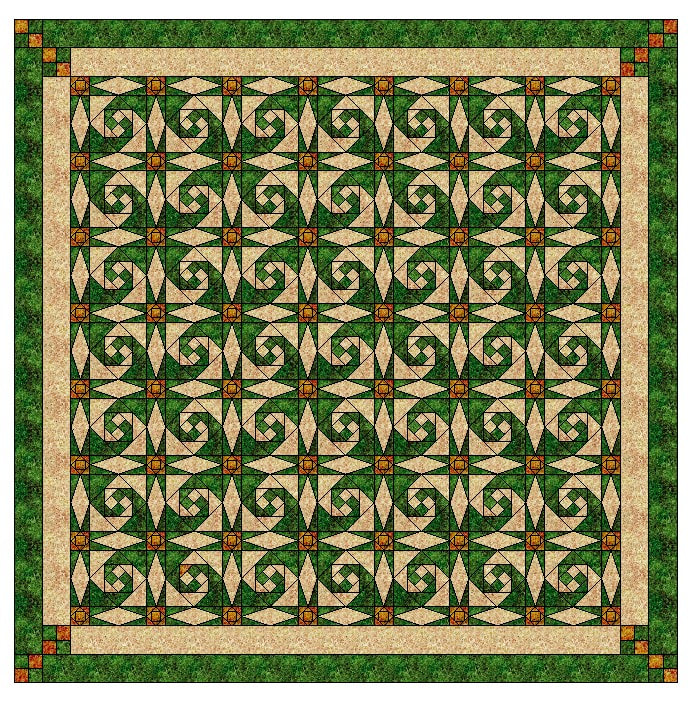
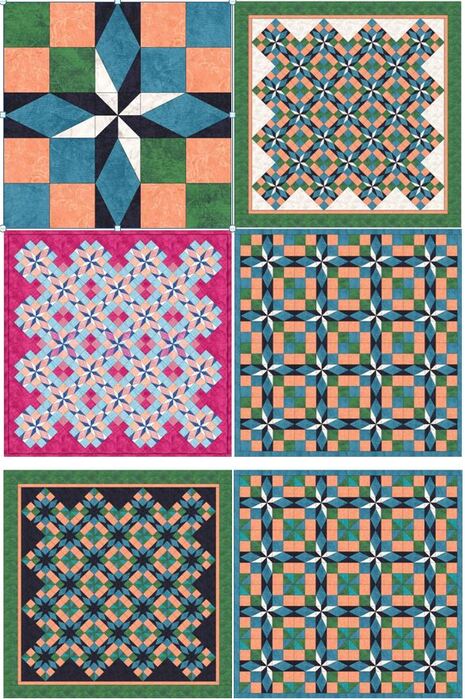
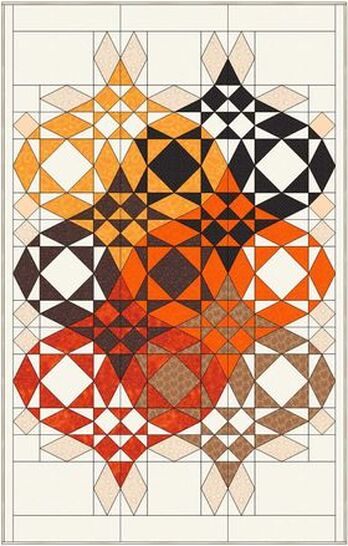

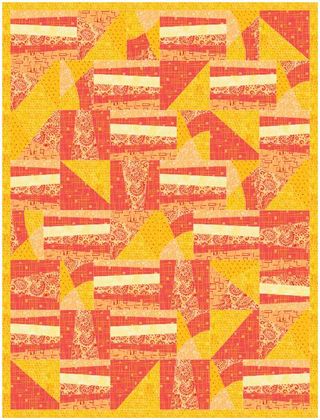
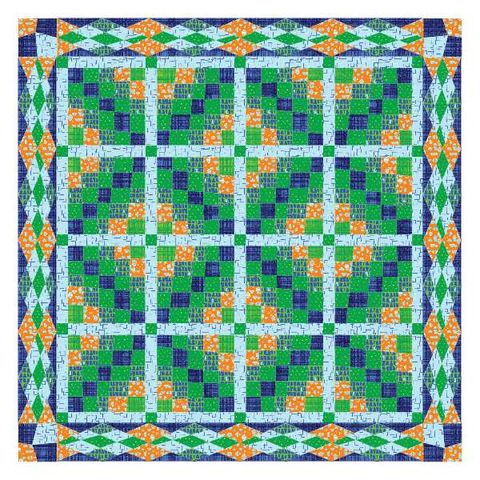
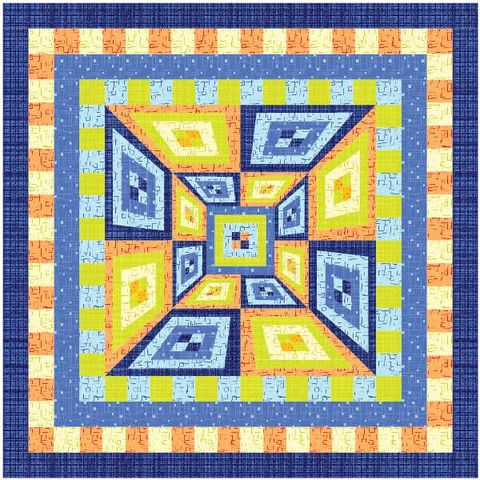
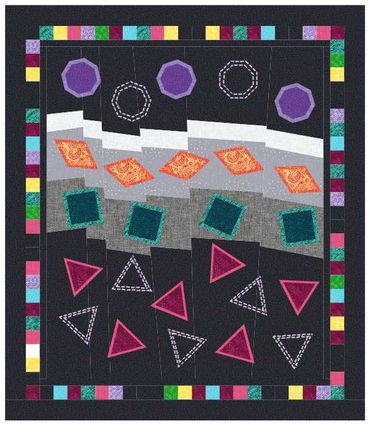
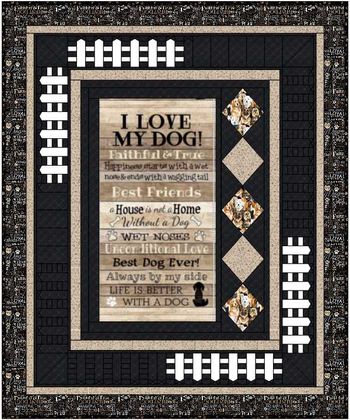

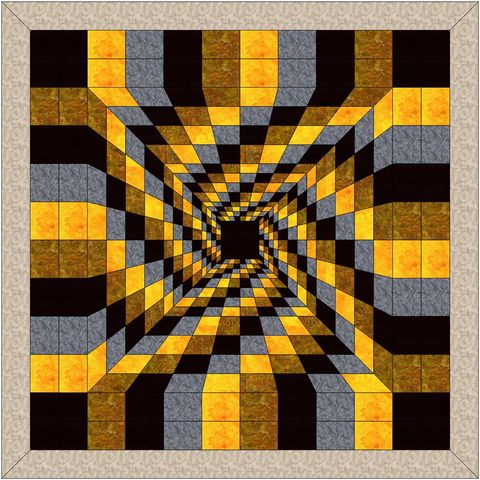
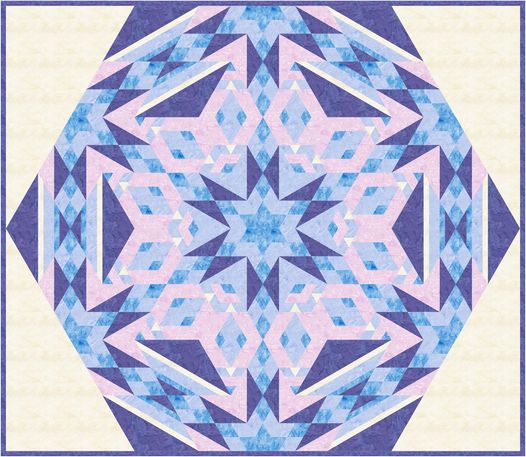



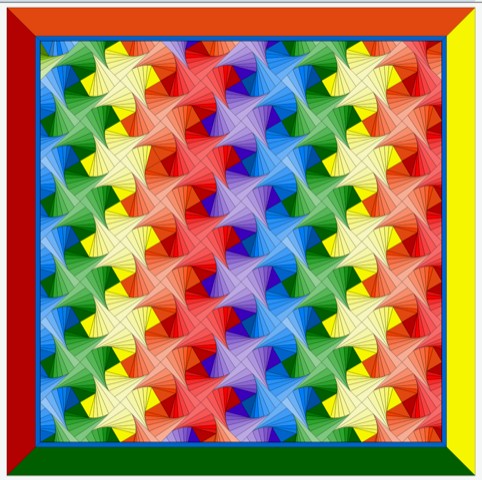

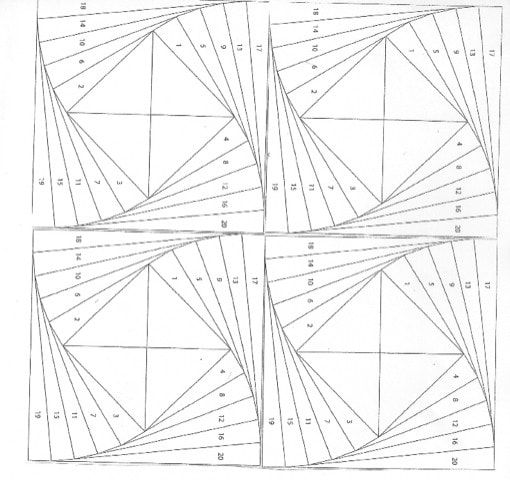
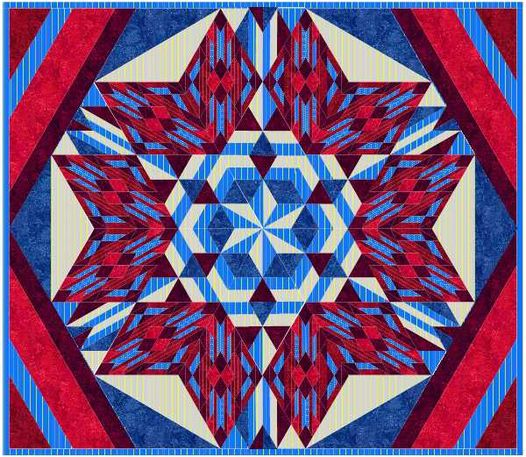

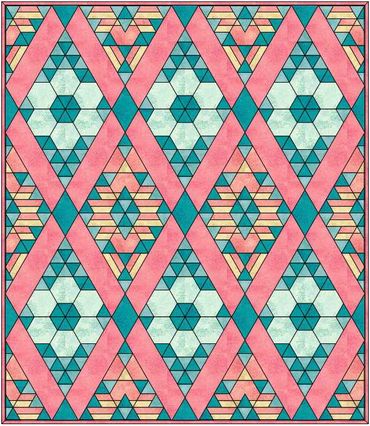
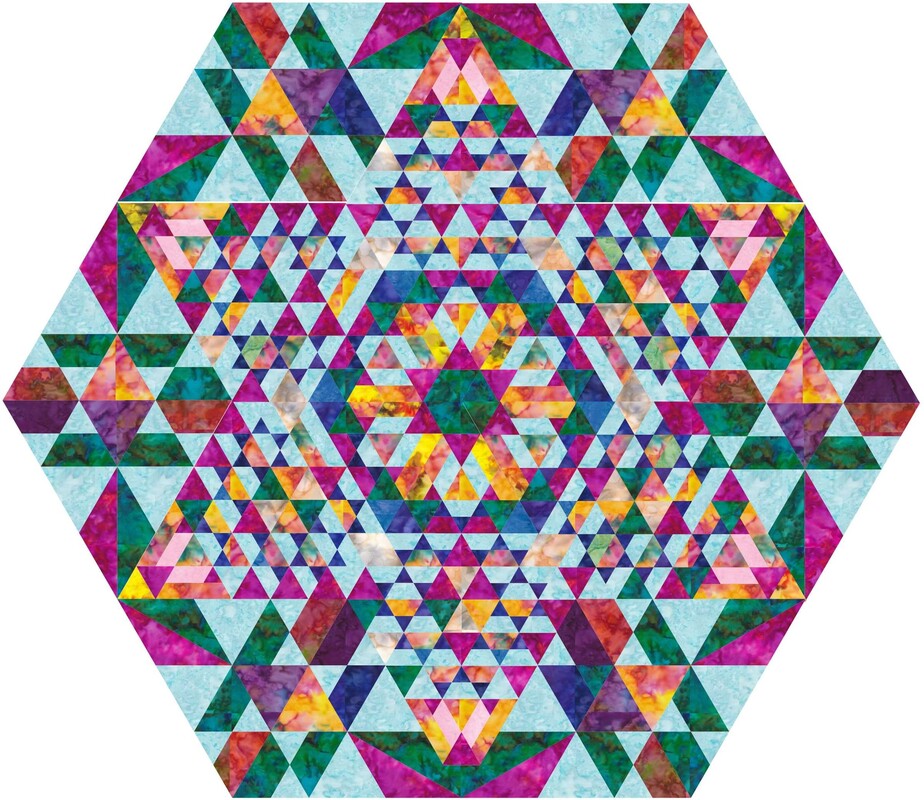
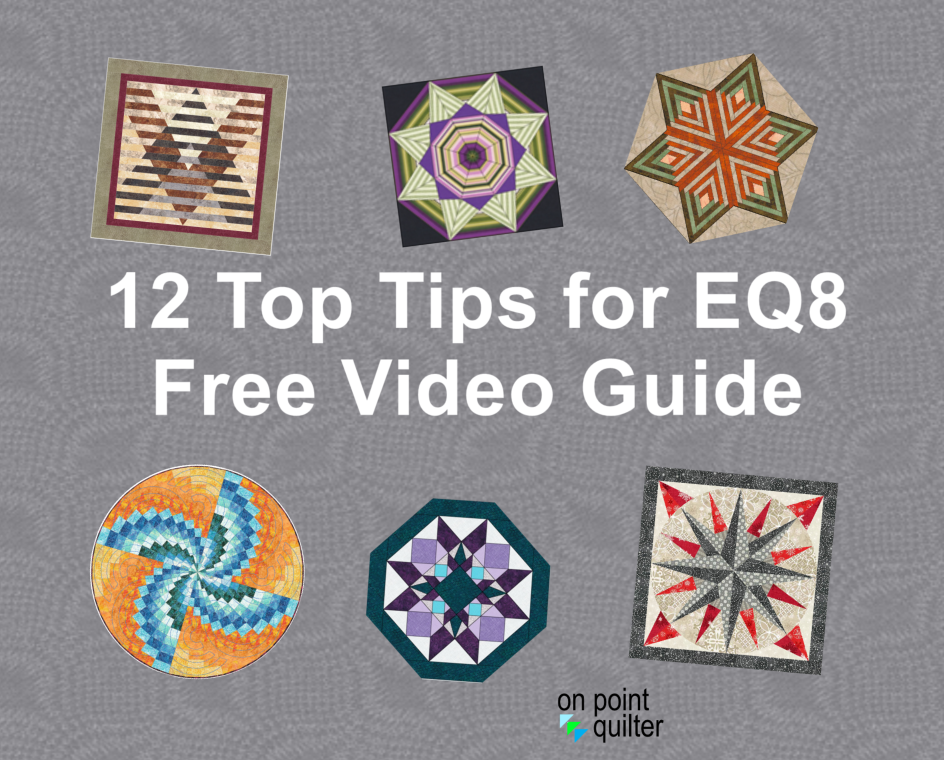
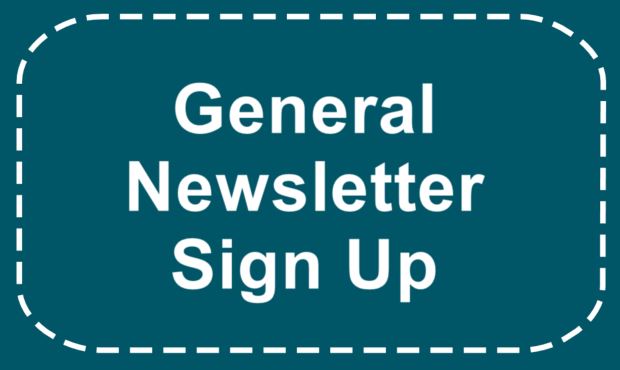
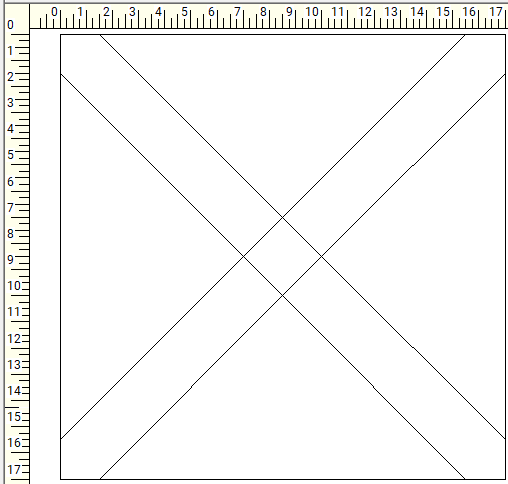
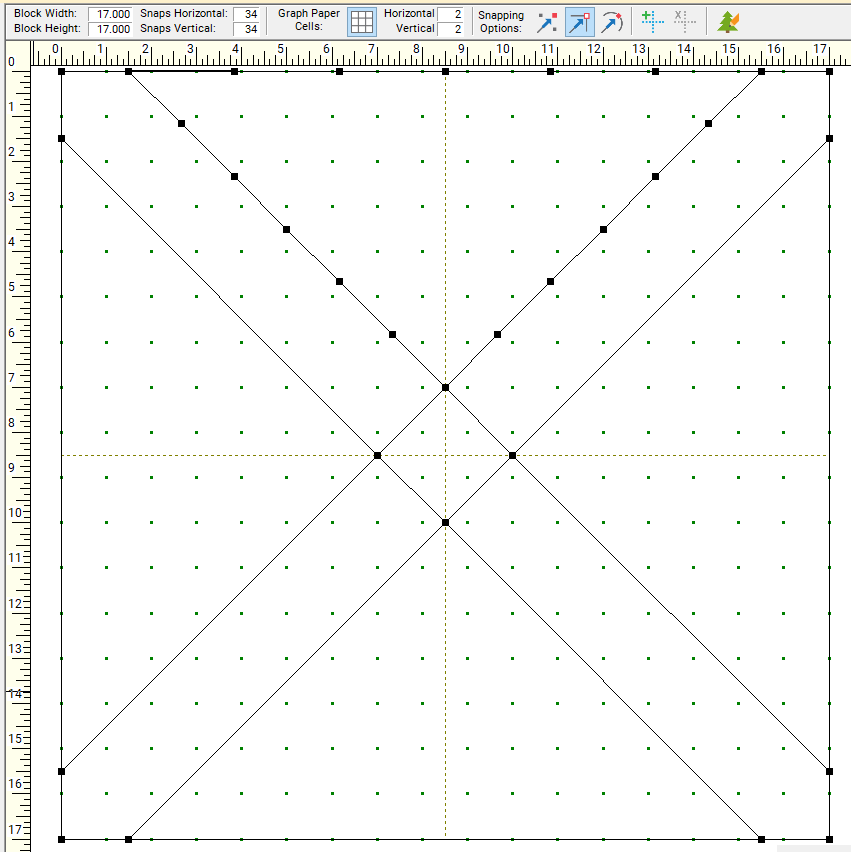
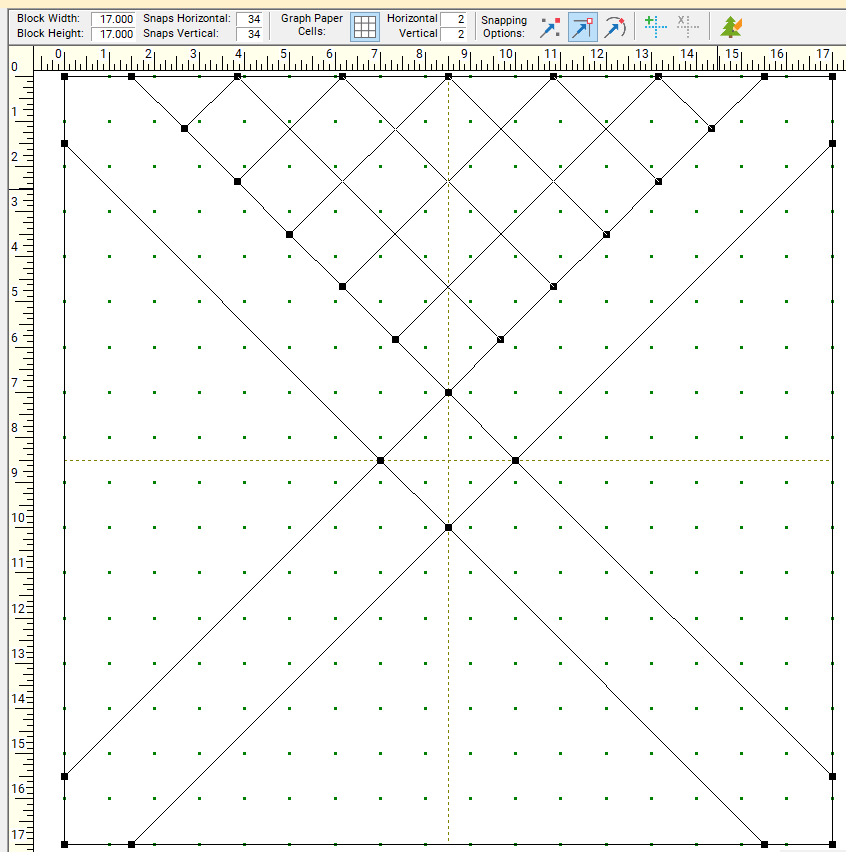
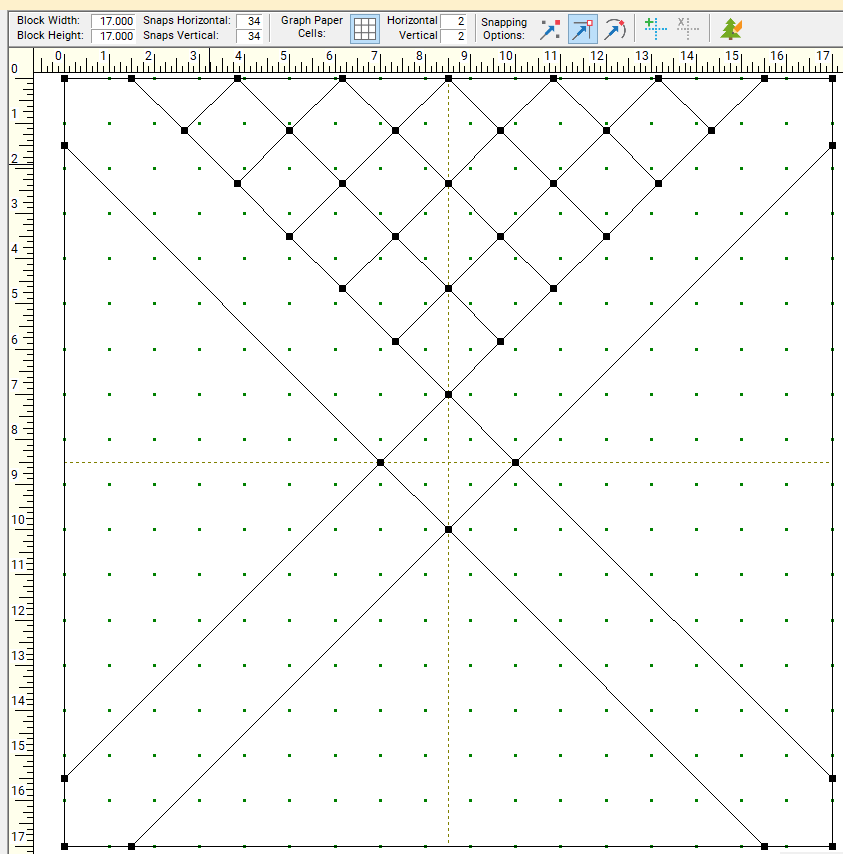
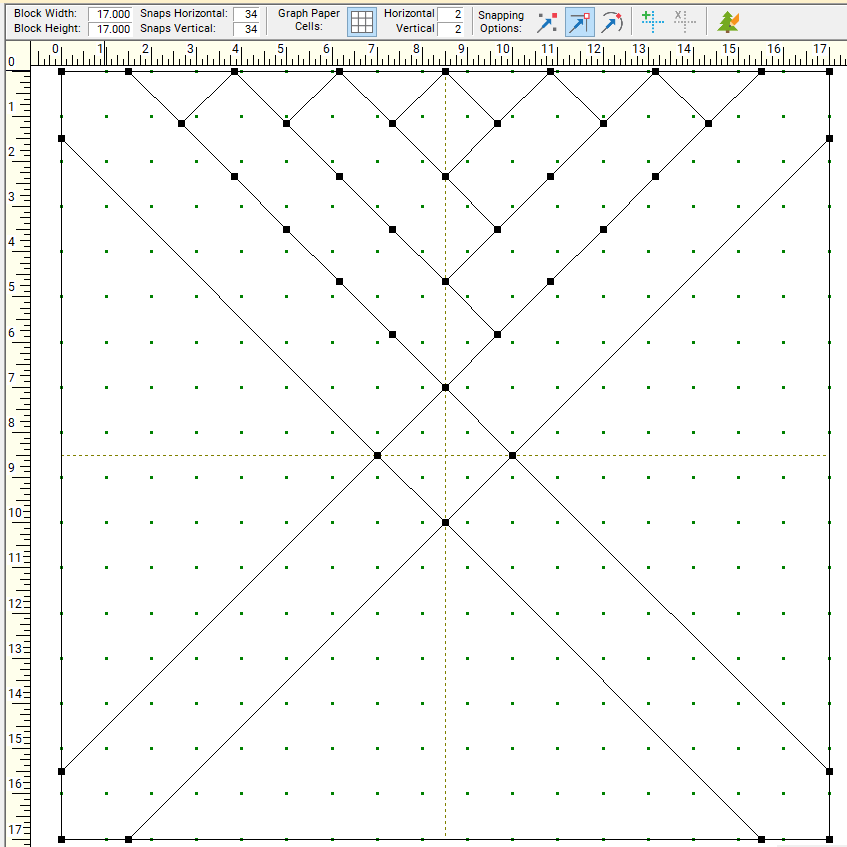
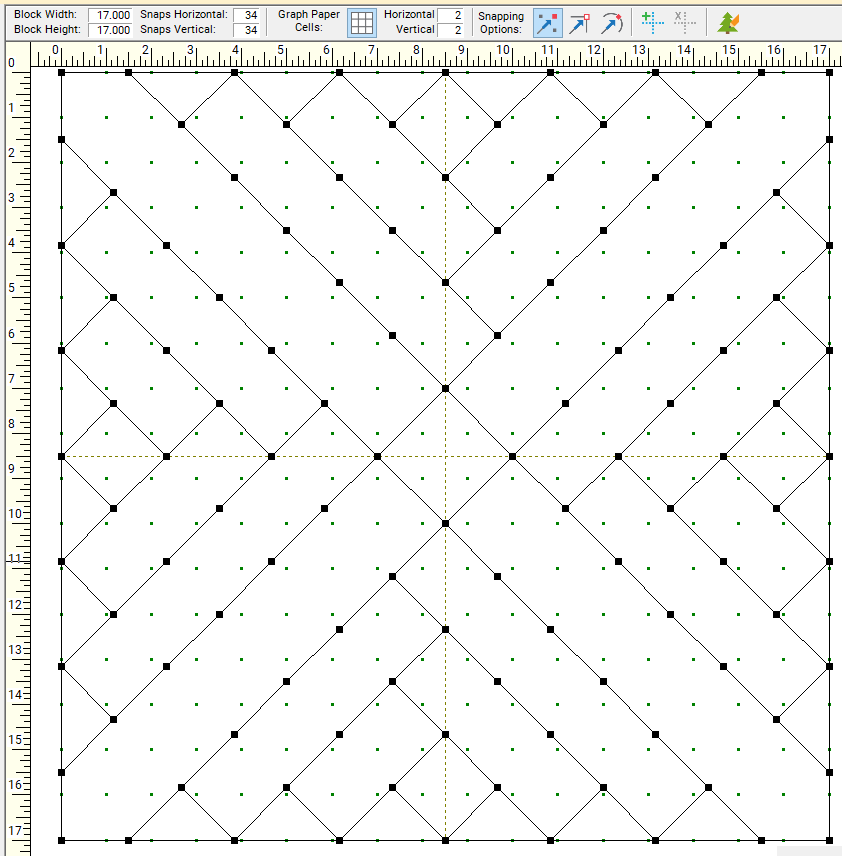
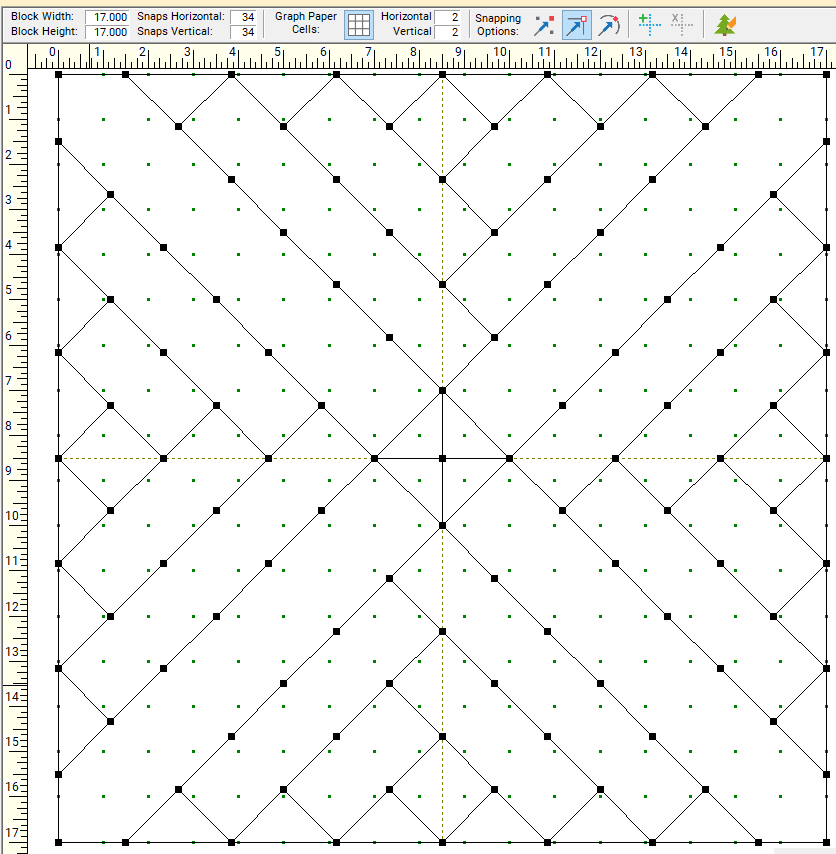
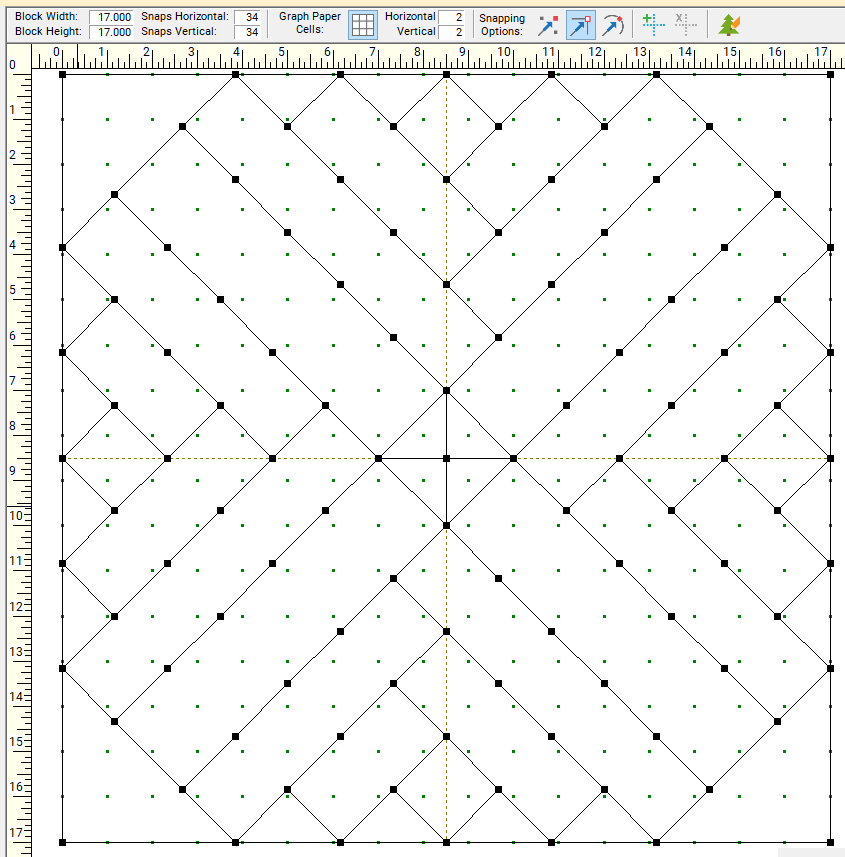

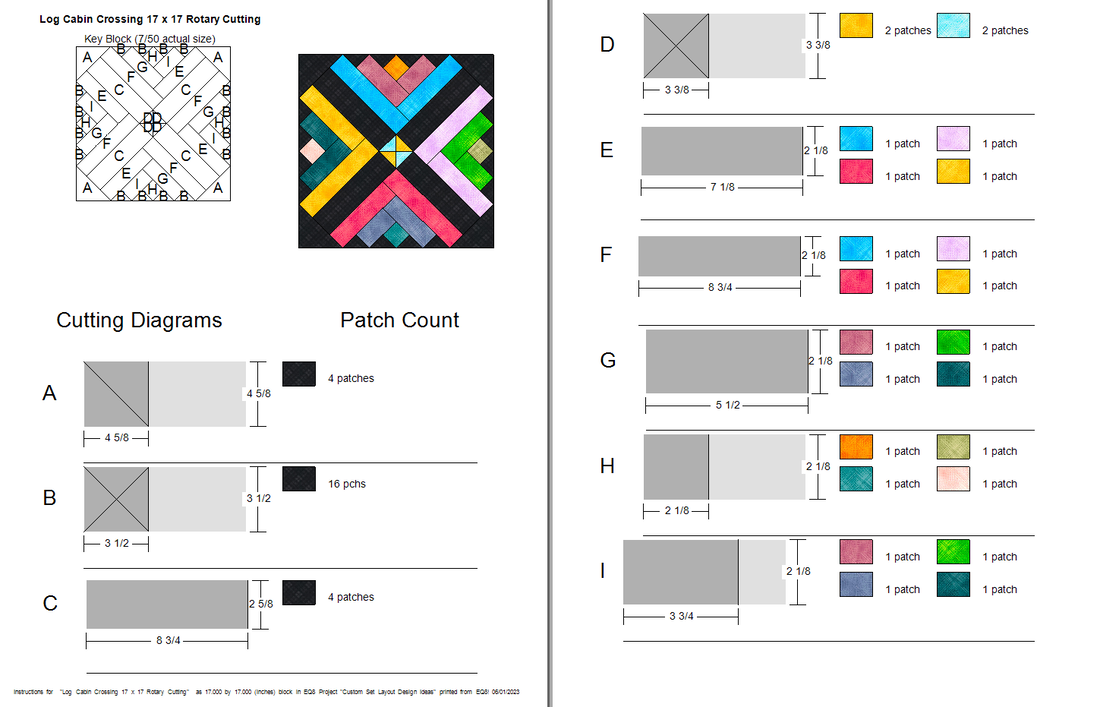
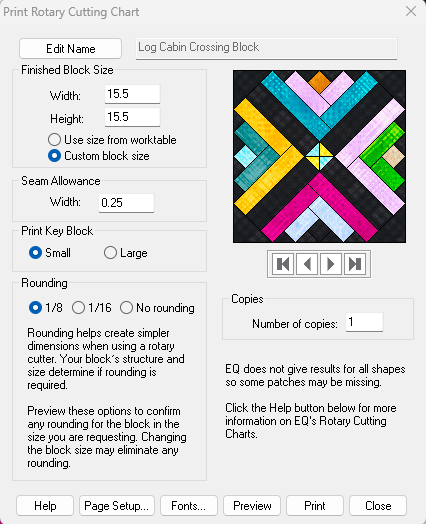
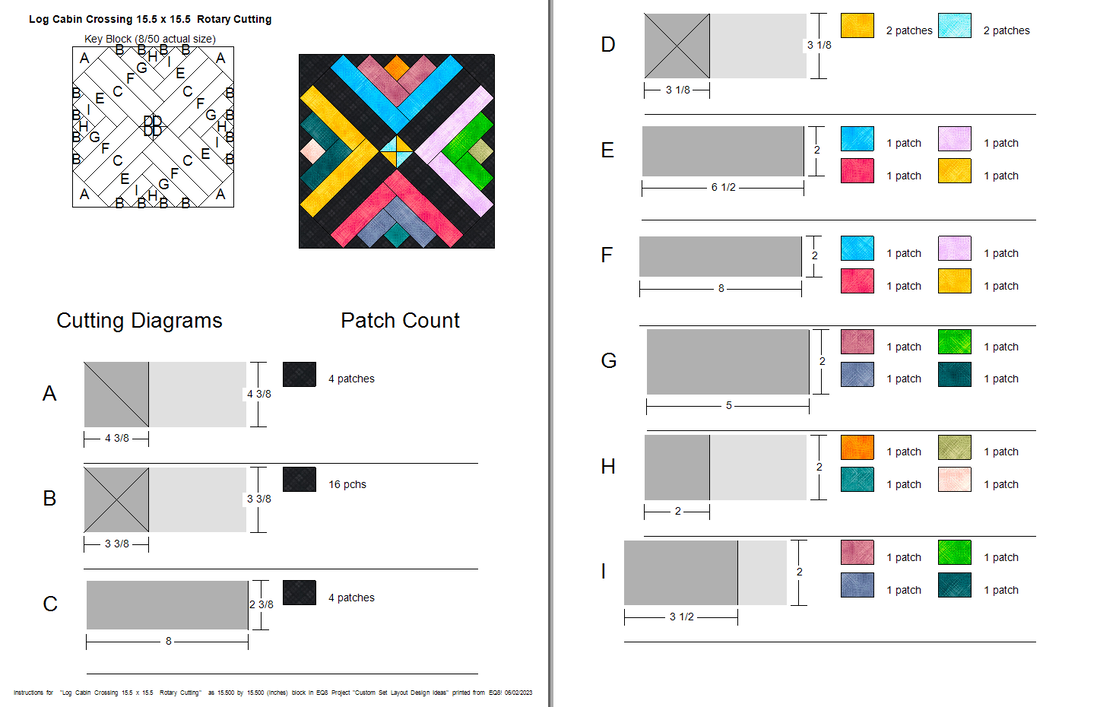
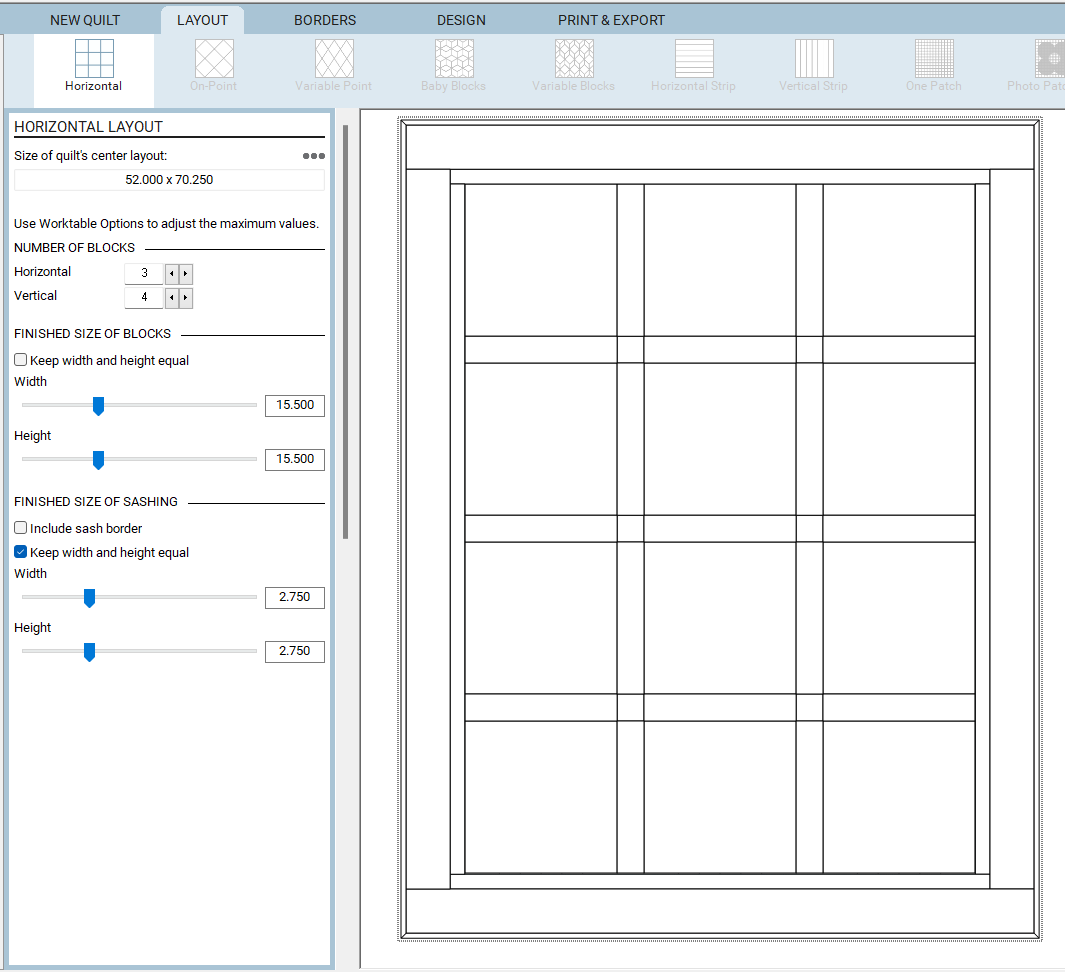
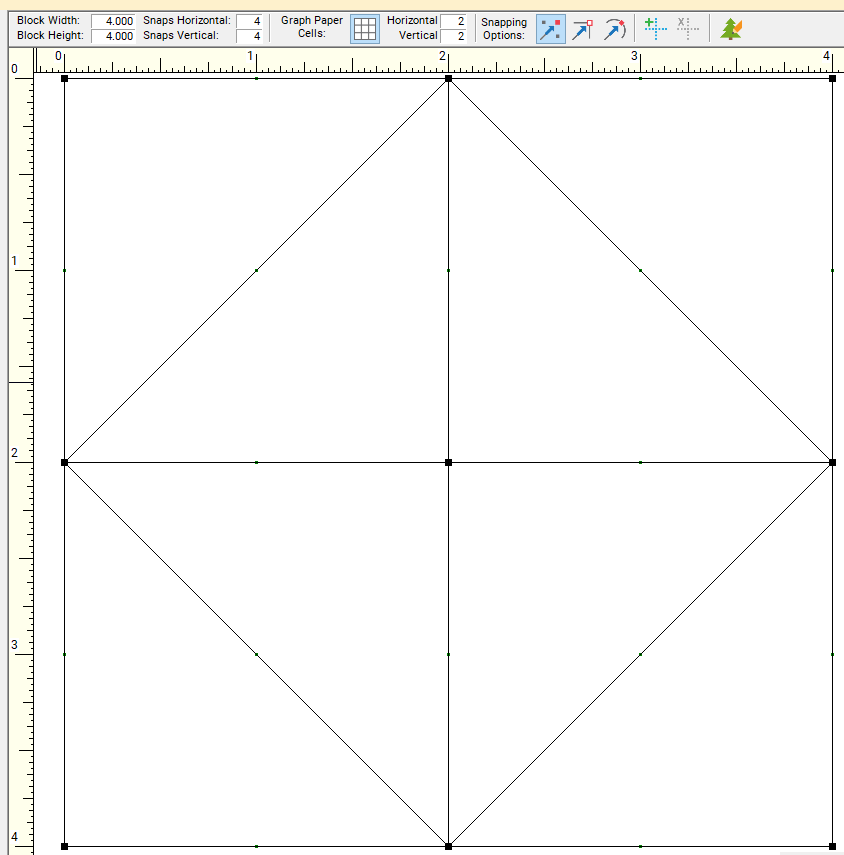
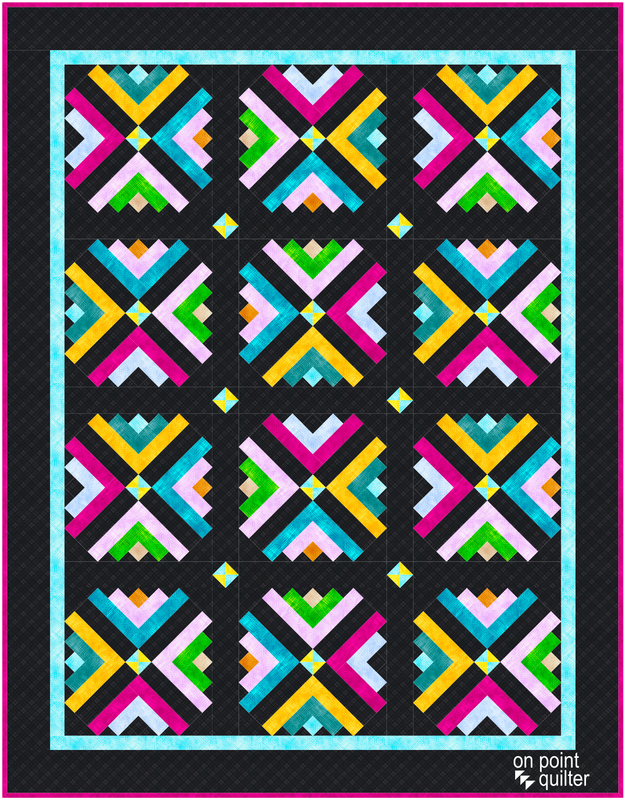
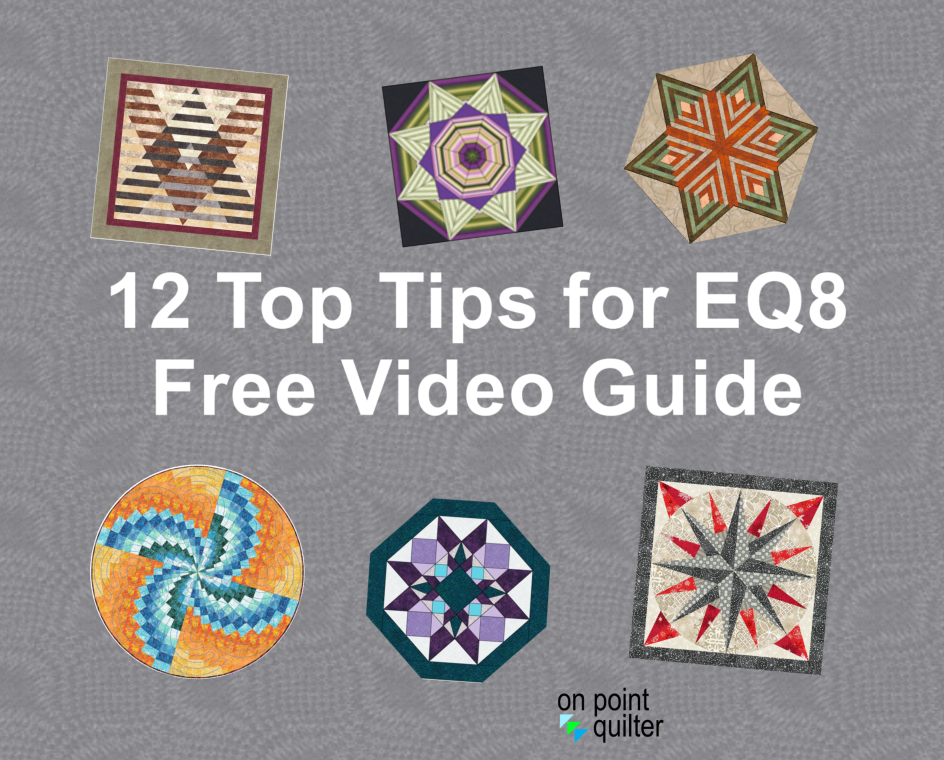
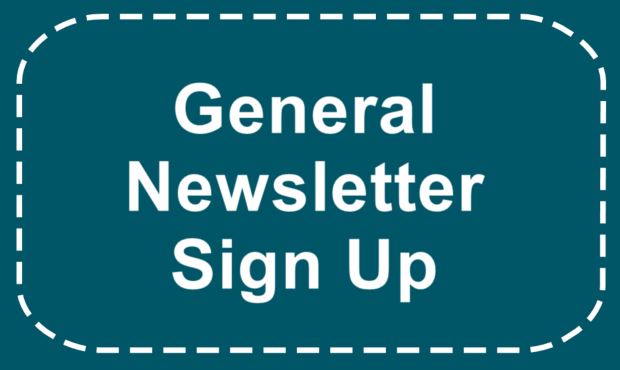






 RSS Feed
RSS Feed