Tech Know Quilters Masters Challenge - Design Your Own T Shirt
In this blog post I will inspire you with ideas developed by Tech Know Quilters Masters members who designed their own T Shirt in EQ (or used a T Shirt from the EQ library). And then created a design for the T Shirt. I will also walk you through the process of preparing your Electric Quilt 8 design for printing -- and will walk you through how to use VistaPrint to print your own T Shirt. Quilty T Shirts Tech Know Quilters Masters Challenge
For this challenge, Tech Know Quilter Masters members started by either drafting their own shirt or using a shirt from the EQ library.
In week 2, they found a design to add to their T Shirt. And then (if desired) they added text to their quilt. I am hoping some decide to create their own personal T Shirt from their design. I personally would love to wear any of them.
Did you know that if you have received twelve months of Tech Know Quilter classes, you are eligible for the TKQ Masters program?
Send me a note, if you are interested in learning more about joining Masters. From EQ8 to T Shirt
I decided to challenge myself to participate in the TKQ Masters Challenge as well.
I've been wanting to create a Tech Know Quilters T Shirt. I ended up with two designs and couldn't decide which one I preferred.
Let me walk you through the highlights on creating my design in EQ8.
In my free video this week, I decided to share (as Paul Harvey would say) "the rest of the story".
While the design in EQ was great, I didn't want a quilt with the design -- but wanted an actual T Shirt. I knew it would be fun to wear to retreats and quilt shows. And I loved the fact that it is a one of a kind item. The biggest challenge I needed to overcome was preparing a good design for printing. And then finding a way to get it actually printed. Check out how I addressed both of these challenges.
You may have noticed in the video that I added a new piece of software to the mix.
My original plan was to use a background remover app (such as remove.bg). I use that app a lot, but the export was not large enough to create a crisp design.
When I was looking for a way to get my shirt printed, I saw that VistaPrint https://www.vistaprint.com was an option. I've used them in the past for postcards and business cards and have been impressed with their quality. They allow for purchases of single shirts, so I thought I would give it a try. In the process, I realized my image should be at a dpi of at least 300. (That was when I realized remove.bg wasn't going to work.)
Do you have a favorite quilting T Shirt? I would love to see pictures. I've set up a separate post in the Learning EQ Facebook group for you to share.
My latest hobby has been making my own greeting cards. This week I came across a design that had a window frame that overlayed a landscape image. I began thinking about how I could do something similar using Electric Quilt 8. I wanted to be able to cut the design out on an electronic cutting system. For me that meant incorporating Cricut Design Space and my Cricut Maker.
In the video, I will take you through my process. At a high level:
**What is Inkscape?
The extra piece of software I used for creating the SVGs is Inkscape. Inkscape is a professional vector graphics editor for Windows, Mac OS X and Linux. It's free and open source. Inkscape can seem overwhelming to use when you open it for the first time. However you only need to use a couple of tools within Inkscape -- so this really is a piece of cake. You can download Inkscape here. Inkscape will allow you to create an SVG file which may be used in any electronic cutting system (Cricut Design Space, Silhouette Studio, or Brother Canvas Workspace). So what is an SVG file? An SVG file is a graphics file that uses a two-dimensional vector graphic format. Unlike raster formats such as JPG, GIF, and PNG, an SVG image remains crisp and clear at any resolution or size. My Translation -- Much cleaner of an image than any trace in a cutting system.
The video is broken into three parts (in case you don't want to watch the entire video):
Window Card Construction
Step 1: Cut out the Window Frame svg on your electronic cutting system.
Step 2: Cut out the card front with the foldable window frame on your electronic cutting system. I used the Cricut Maker to score the left and right edges and cut the rest of the SVG.
Step 3: Fold back along score lines and press with a bone folder.
Step 4: Glue black frames to card front.
Step 5: Select a background. Trim to 3-1/4" x 4-3/4", Glue to back of card front. I was thinking that if you had a fun landscape photo from a trip, it might be nice to use that instead.
Step 6: Cut a card base using Black cardstock 8-1/2" x 5-1/4". Score at 4-1/4".
Step 7: Glue card front to card base.
Step 8: Add greetings and embellishments.
Step 9: Create inside panel for card. Stamped items from Paper Pumpkin kit.
Let me know if you use Electric Quilt 8 for uses other than quilting? I love hearing how you are using the software.
Tech Know Quilters Showcase
Current Tech Know Quilter members have been sharing their class projects along with their original designs (and in some cases quilts) in the membership's private Facebook group. Enjoy this show of some of their recent creations.
You can learn more about the Tech Know Quilters membership program and sign up for the wait list for the next open enrollment period here.
Pad Norrad My very dear Aunt and Uncle, who are in the mid 80's, asked if I could repair their favorite quilt they've had for over 40yrs. It wasn't repairable so I said it would be easier to just make them a new one. OMGoodness - what did I just say, LOL Along with my EQ8 Program, I also enjoy Digitizing. I put the two together and was able to create my pattern in EQ8 and Digitize the Embroidery needed to go into each of the blocks. I took the Advance Border Design Class (along with many others) and thank goodness I did. I've learned a lot more than I thought I would; thank you Kari Schell. In the end, this is a Bedspread that is quilted, not your usual quilt. I've decided I would make the Pillow Shams that match.
Pat Norrad We were given Challenge to only use two colors to make a project. The two crayons I pulled from a brown paper bag was Brown and Orange (go figure). We could have a cream, white or black background. I created this Quilt using the Storm at Sea block with shades of the two colors.
Pat Norrad This is another quilt I just finished. It is a Grad Quilt for our next door neighbor's daughter. We've good neighbors for 19 yrs and have watched their 3 children grow up. Their daughter finally got her wish to have her 'own' dog and she is just crazy over this dog. I drew the pattern in EQ8 and I'm so glad I did.
Scroll down for information on creating cut images from EQ8 applique. But first -- check out a new live webinar happening right after Christmas.
Register for Free EQ8 Webinar after ChristmasTurn Your Next Panel into a One of a Kind Quilt
How many times have you purchased (on contemplated purchasing) a panel and then struggled what to do with it? Obviously you can slap on a couple of straight borders, add a bit of basic quilting and the binding and it is ready to give away.
But what if you want to do more?
Let me show you how to quickly get past the overwhelm and uncertainty of working with panels. Join my free Electric Quilt 8 webinar where I will take you step by step through the entire process to create your own panel quilt. In this live webinar, you will learn how to:
What are you waiting for? Join us today. Plus you will also receive a guidebook that you will be able to use as a reference both during and after the video. This will assist you when you're working on your project. I can't wait to see your panel quilt design. Join us now.
Free Webinar Registration Information
Choose the time that works the best below and register for this amazing fun webinar. You won't be disappointed. For all those that attend live, I will be offering a special bonus offer as well. Make sure to join me. I can't wait to see you there. A replay will be available for 24 hours if you cannot attend live. But you must register in advance to access the replay.
APPLIQUE FROM EQ8 TO CRICUT SILHOUETTE OR BROTHER SCAN N CUT
Last week I shared how to draft your own Ice Skating Motif using Electric Quilt 8. If you want to see the power of EQ8 up close and personal (and learn more about the applique tools) you will definitely want to check out this post.
In this video, I will share how to convert your EQ Applique drawing into an SVG file. An SVG file allows you to use the images (exactly as drawn) in the electronic cutting system of your choice -- Cricut, Silhouette, or Brother Scan N Cut.
While many of the cutting systems will suggest using their tracing features, I have had mixed success with traces. Often they can muddy aspects of the images and they are really not successful in pictures with layered images. So I knew I wanted a technique that preserved the integrity of the initial drawing in Electric Quilt. I found that the key to success is an extra piece of software called Inkscape.
What is Inkscape?
The extra piece of software I used for creating the SVGs is Inkscape. Inkscape is a professional vector graphics editor for Windows, Mac OS X and Linux. It's free and open source. Inkscape can seem overwhelming to use when you open it for the first time. However you only need to use a couple of tools within Inkscape -- so this really is a piece of cake. You can download Inkscape here. Inkscape will allow you to create an SVG file which may be used in any electronic cutting system (Cricut Design Space, Silhouette Studio, or Brother Canvas Workspace). So what is an SVG file? An SVG file is a graphics file that uses a two-dimensional vector graphic format. Unlike raster formats such as JPG, GIF, and PNG, an SVG image remains crisp and clear at any resolution or size. My Translation -- Much cleaner of an image than any trace in a cutting system.
Best Tips from the Video
Electric Quilt Tips
Inkscape Tips
Cricut Design Space Tips
Card Ideas Using the Cut Ice Skates
The following cards were make from my stash of card making supplies using the Ice Skating motif design in Electric Quilt 8 and cut with my Cricut Maker.
I am a huge Stampin Up fan and a part-time distributor (i.e. I want the purchasing discount) -- but I also accumulate supplies from a variety of other sources. I think of card making like making scrap quilts -- use what you have on hand!
|
Kari SchellElectric Quilt Expert and Educator and Pattern Designer. Categories
All
Archives
July 2024
|




















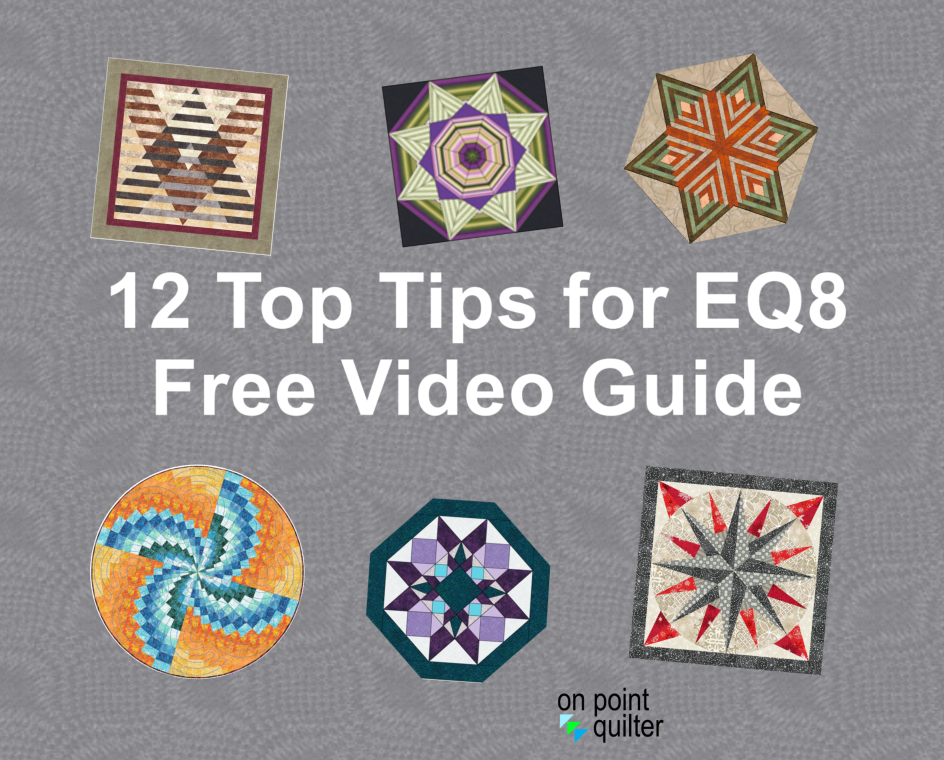
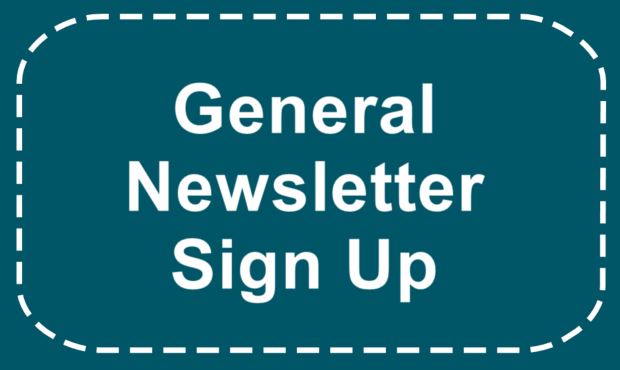
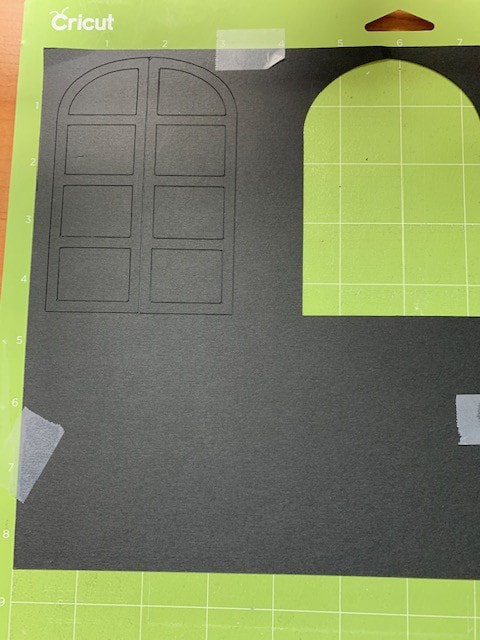
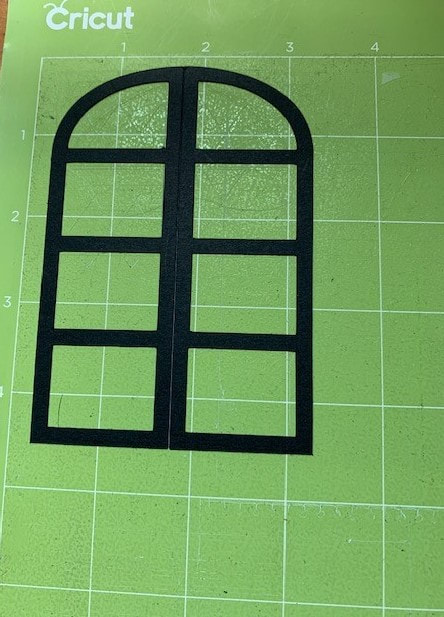
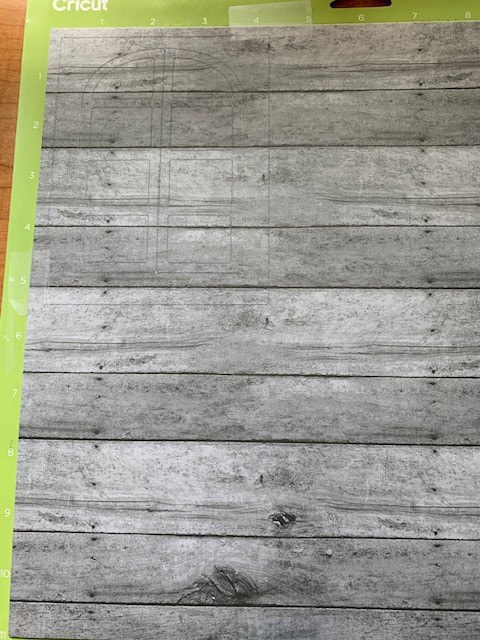


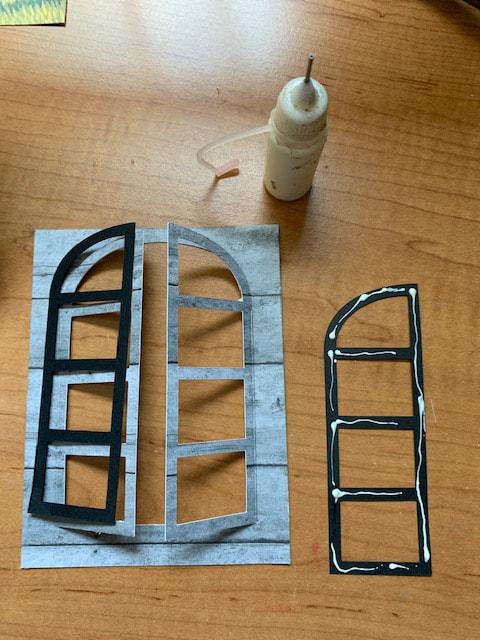
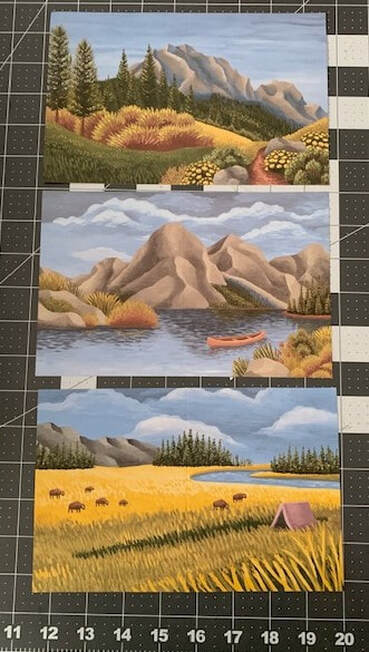
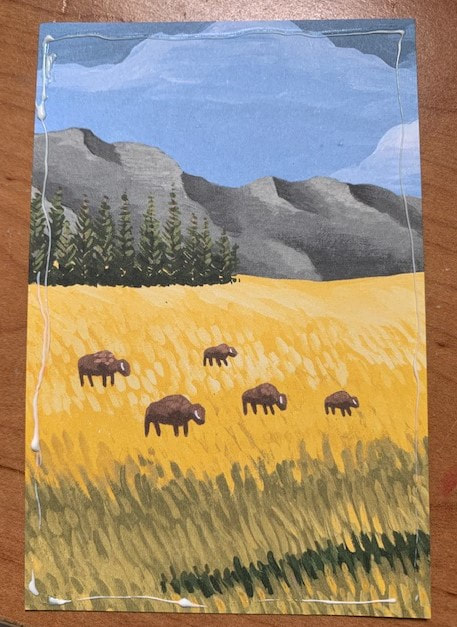
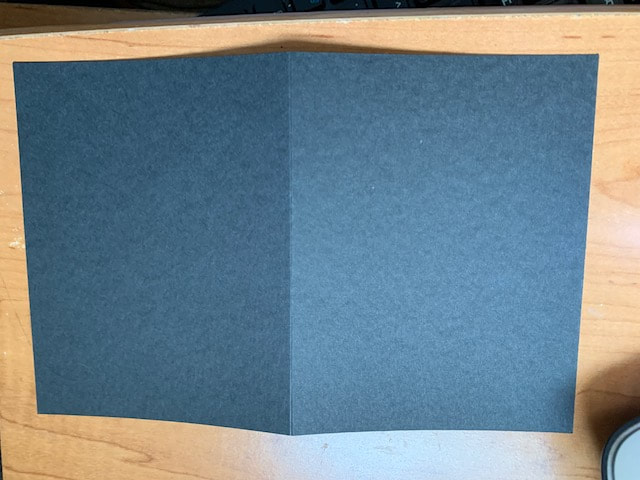
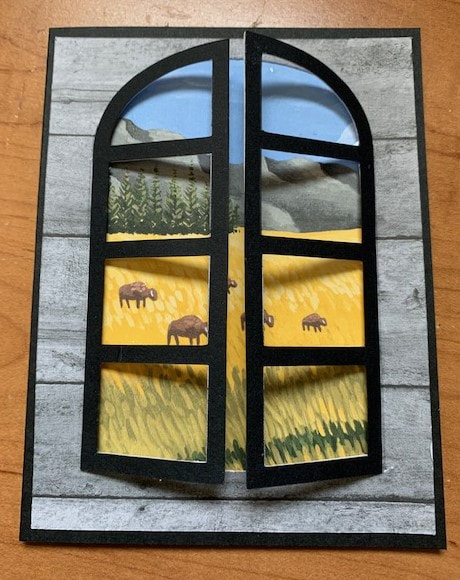

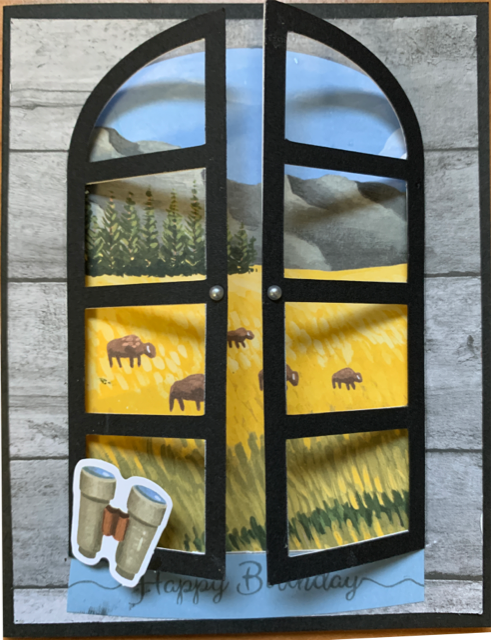
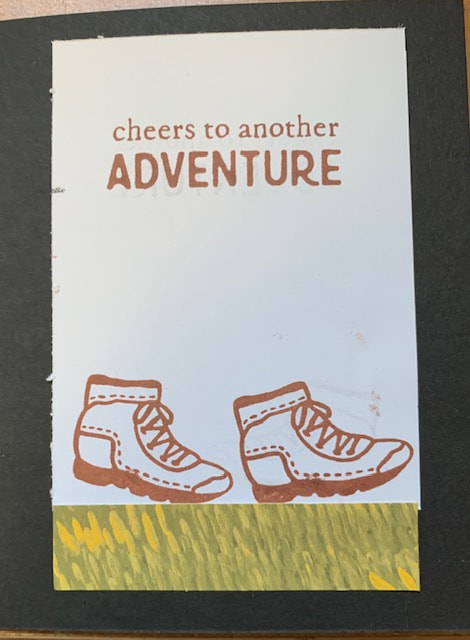
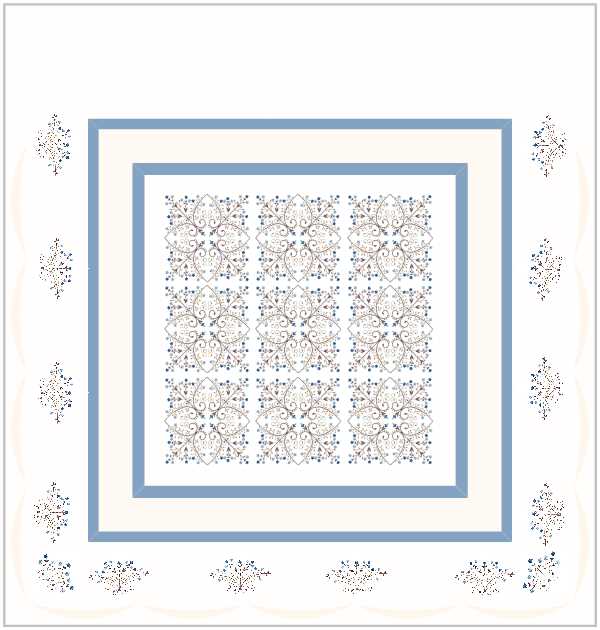


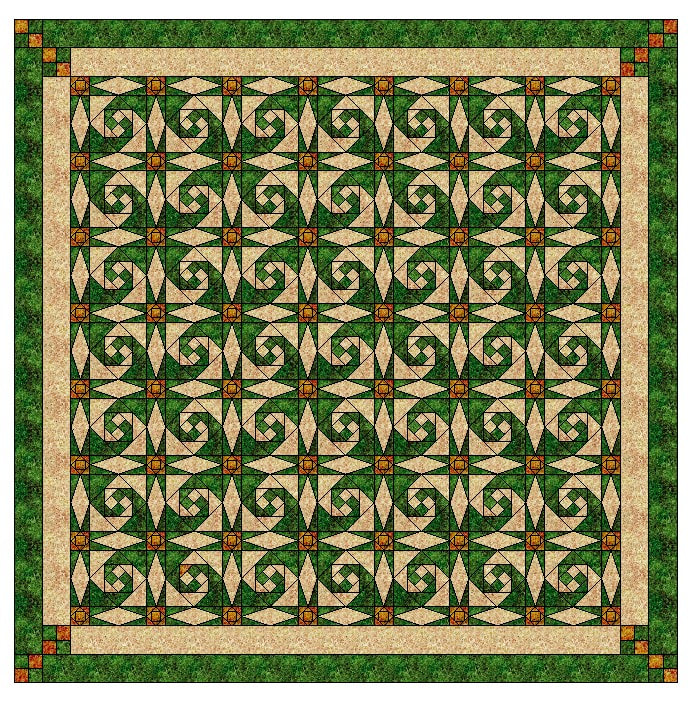
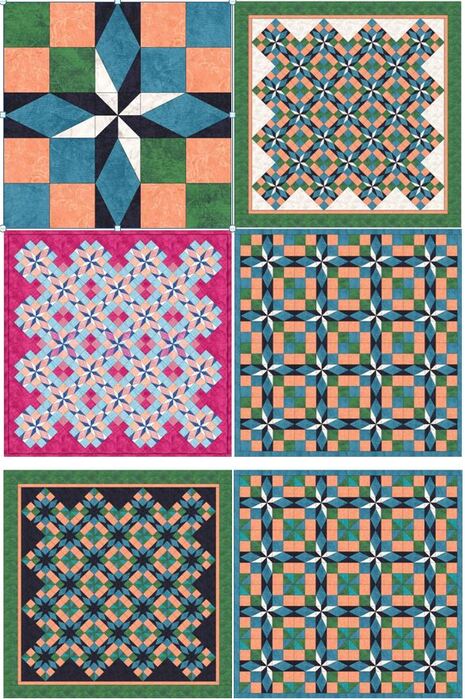
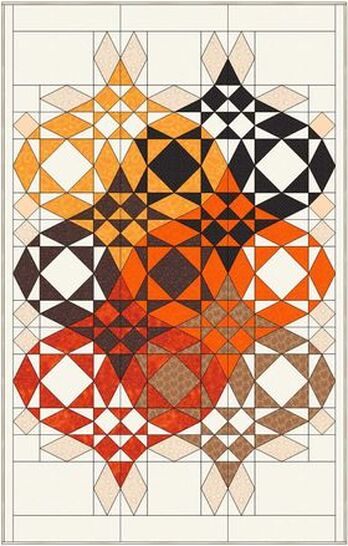

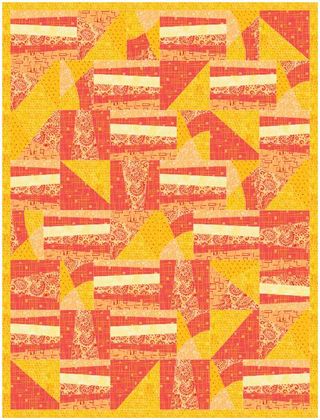
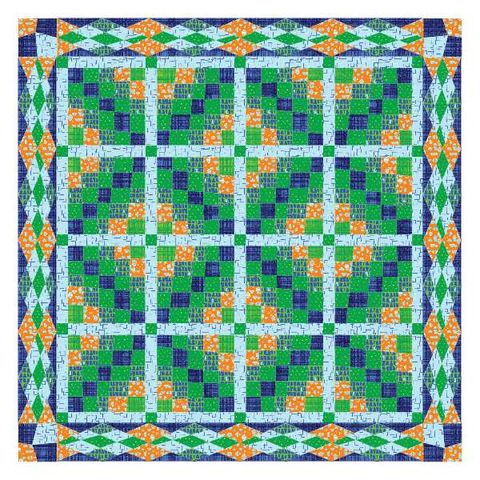
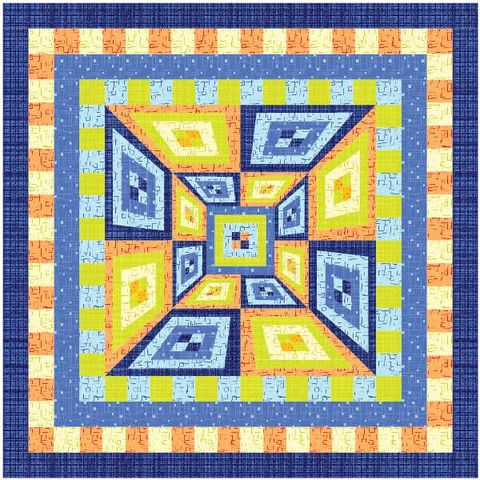
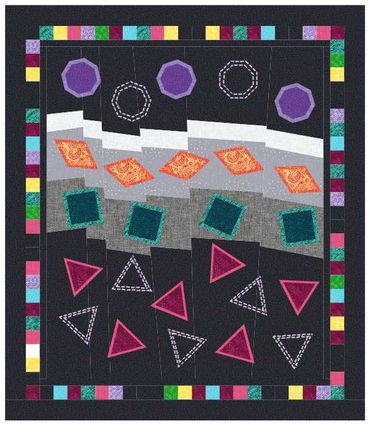
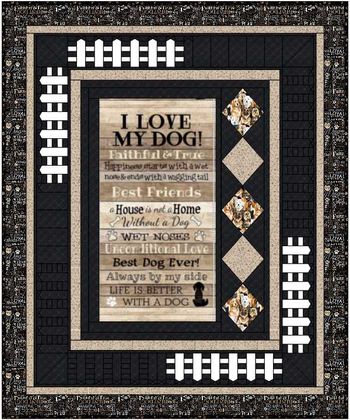

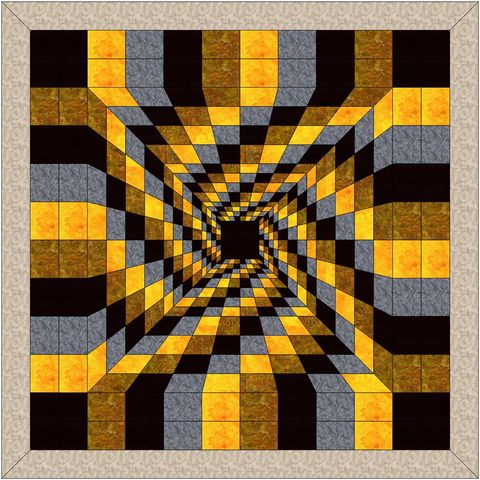
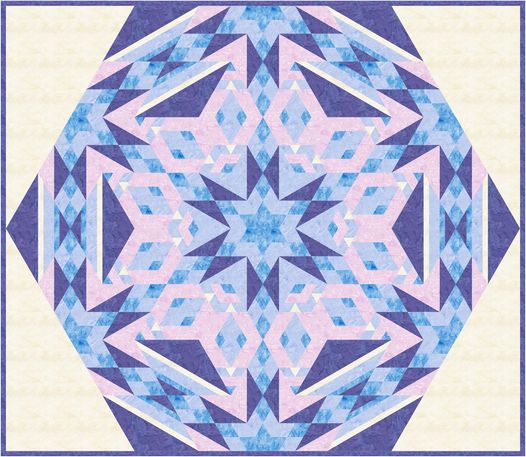



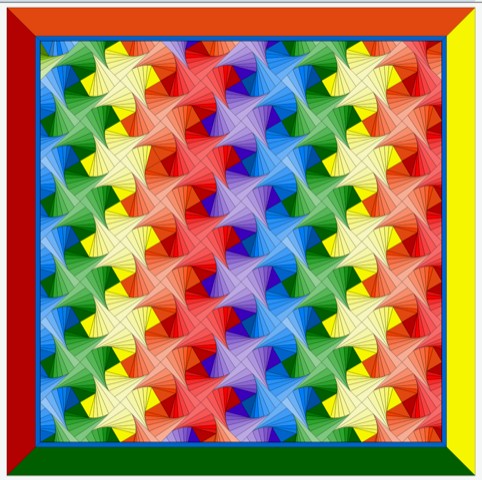

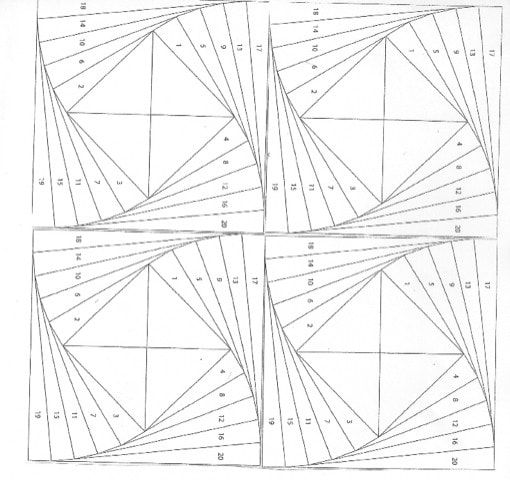
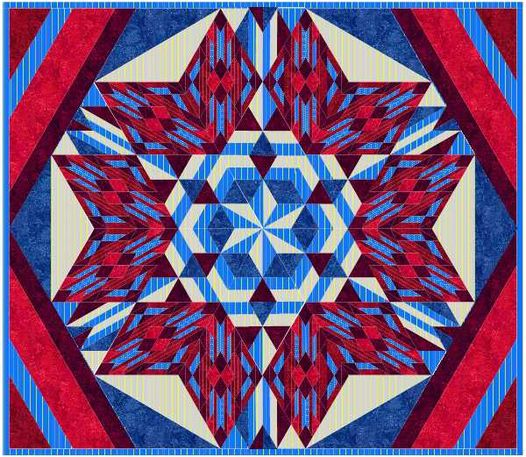

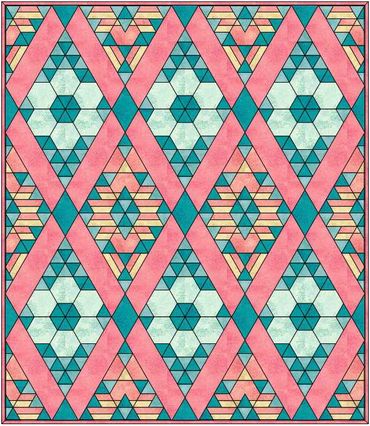
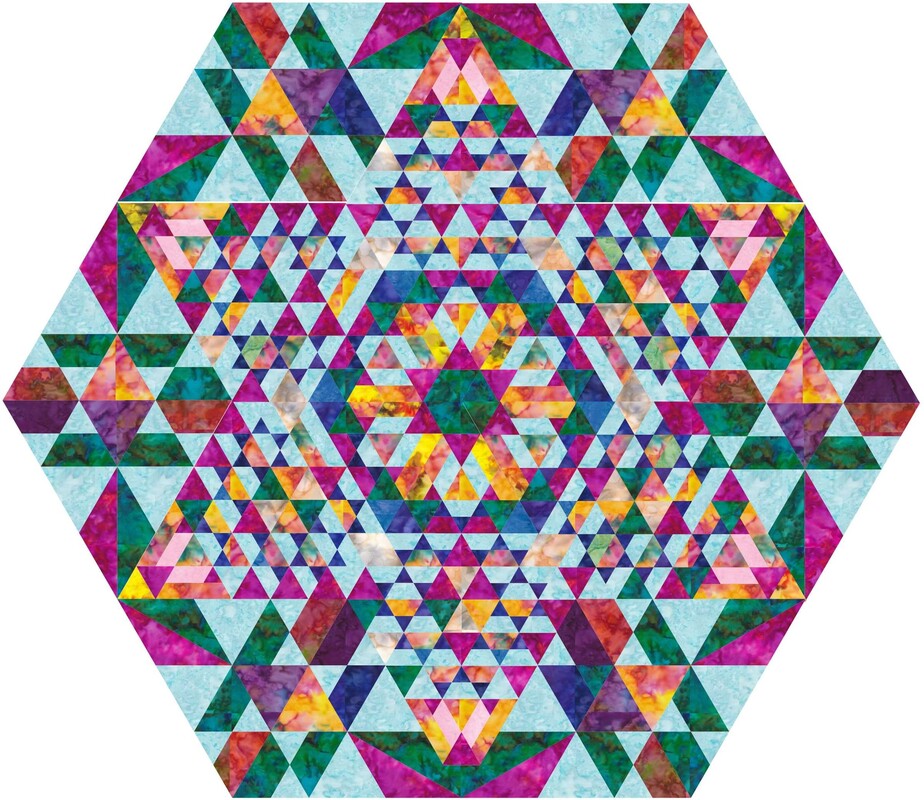
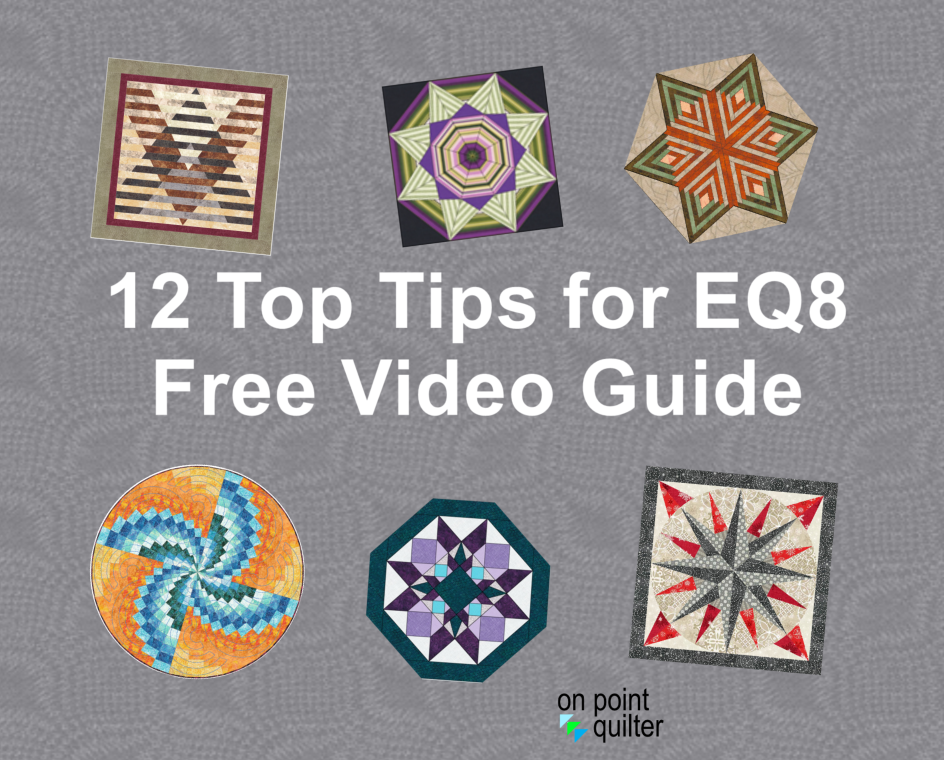
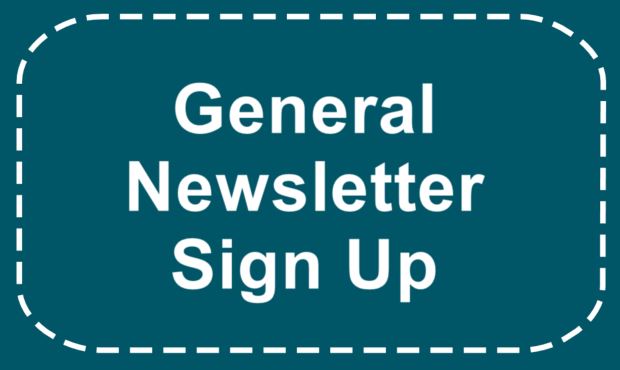
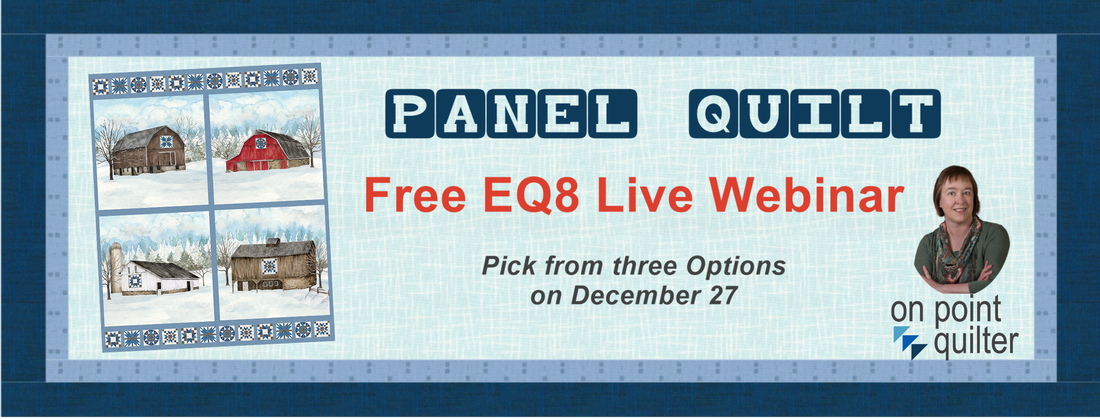

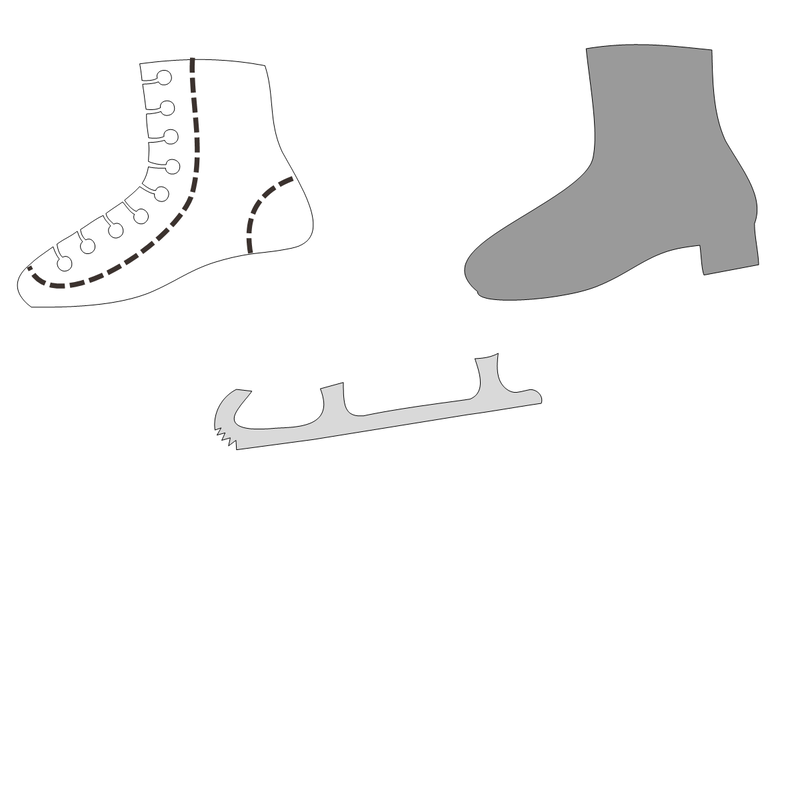



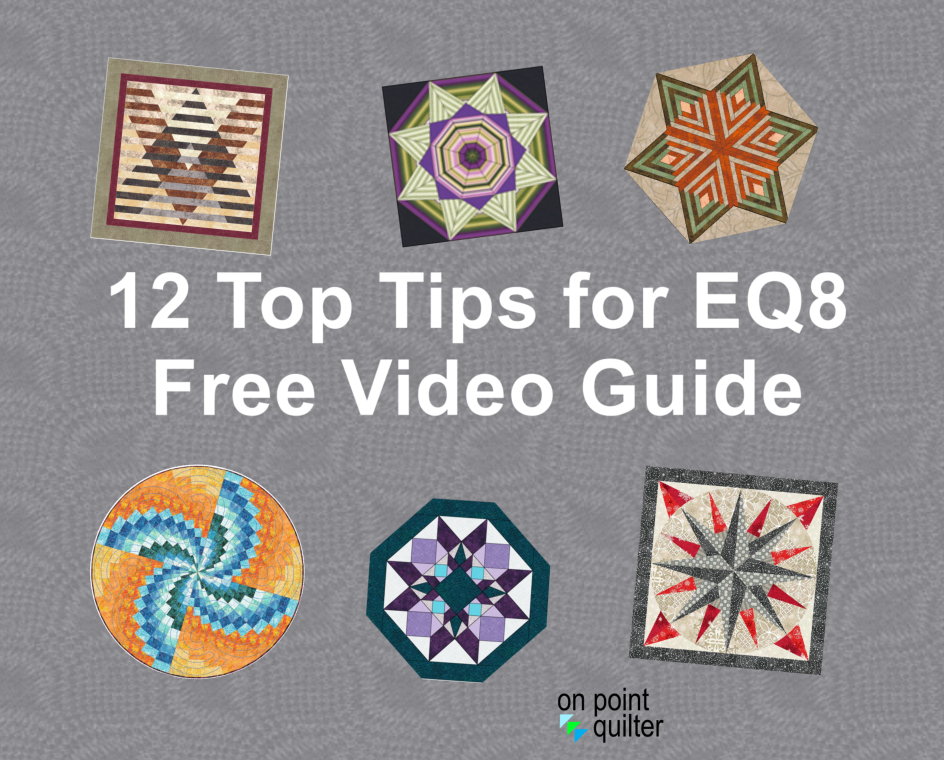
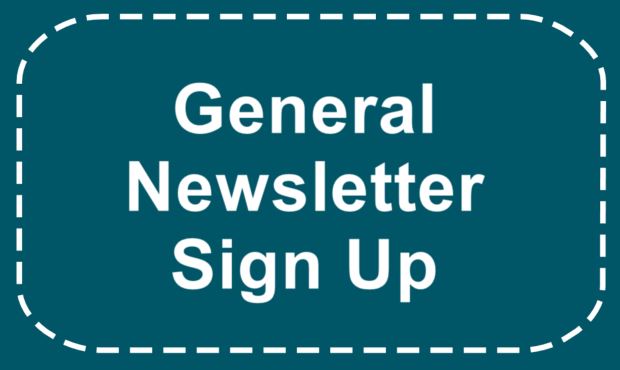






 RSS Feed
RSS Feed