|
The quilt I am sharing today was inspired by a design I saw on the Quilt Index.
The quilt was made by Eugenia Mitchell of Golden CO and donated to the Rocky Mountain Quilt Museum.
It was one of the original 101 quilts donated by Eugenia Mitchell to start the Rocky Mountain Quilt Museum. Eugenia hated to see anything go to waste. In 1943, her son salvaged the large flag from a July 4th bandstand bunting, and Eugenia retrieved the small flags from veterans' graves after Memorial Day 1979 (with permission). Although I didn't make an exact replica of the quilt in EQ, I did follow the layout concept from Eugenia's quilt. Flag Dimensions for EQ Design
In the video tutorial, I will take you through drafting both my American Flag block along with the quilt.
One of the pluses of the quilt design is that it could easily be adapted with flags of a different country. Or maybe a collection of flags.
Here is my final block.
Here is my final quilt.
I did my best to stay with the same width to height ratio for the blocks in the borders -- but ended up taking some liberties by adjusting the proportions in some of the border blocks (just a bit).
I would love to see what you do with my flag block. Or a different flag block. Feel free to post in the Learning EQ Facebook Group. I've set up a dedicated post.
Tech Know Quilters April 2024 Month End Challenge
Prepare to embark on a journey of awe-inspiring creativity as we unveil our latest showcase, featuring an array of remarkable student projects from the Tech Know Quilter community.
Among the reactions, one common sentiment prevails: "I never imagined Electric Quilt 8 could achieve such feats!" I know you will be impressed as we unveil the astonishing capabilities of Electric Quilt 8, showcased through the diverse and imaginative projects crafted by our talented members. Tech Know Quilters Masters Challenge - Design Your Own T Shirt
In this blog post I will inspire you with ideas developed by Tech Know Quilters Masters members who designed their own T Shirt in EQ (or used a T Shirt from the EQ library). And then created a design for the T Shirt. I will also walk you through the process of preparing your Electric Quilt 8 design for printing -- and will walk you through how to use VistaPrint to print your own T Shirt. Quilty T Shirts Tech Know Quilters Masters Challenge
For this challenge, Tech Know Quilter Masters members started by either drafting their own shirt or using a shirt from the EQ library.
In week 2, they found a design to add to their T Shirt. And then (if desired) they added text to their quilt. I am hoping some decide to create their own personal T Shirt from their design. I personally would love to wear any of them.
Did you know that if you have received twelve months of Tech Know Quilter classes, you are eligible for the TKQ Masters program?
Send me a note, if you are interested in learning more about joining Masters. From EQ8 to T Shirt
I decided to challenge myself to participate in the TKQ Masters Challenge as well.
I've been wanting to create a Tech Know Quilters T Shirt. I ended up with two designs and couldn't decide which one I preferred.
Let me walk you through the highlights on creating my design in EQ8.
In my free video this week, I decided to share (as Paul Harvey would say) "the rest of the story".
While the design in EQ was great, I didn't want a quilt with the design -- but wanted an actual T Shirt. I knew it would be fun to wear to retreats and quilt shows. And I loved the fact that it is a one of a kind item. The biggest challenge I needed to overcome was preparing a good design for printing. And then finding a way to get it actually printed. Check out how I addressed both of these challenges.
You may have noticed in the video that I added a new piece of software to the mix.
My original plan was to use a background remover app (such as remove.bg). I use that app a lot, but the export was not large enough to create a crisp design.
When I was looking for a way to get my shirt printed, I saw that VistaPrint https://www.vistaprint.com was an option. I've used them in the past for postcards and business cards and have been impressed with their quality. They allow for purchases of single shirts, so I thought I would give it a try. In the process, I realized my image should be at a dpi of at least 300. (That was when I realized remove.bg wasn't going to work.)
Do you have a favorite quilting T Shirt? I would love to see pictures. I've set up a separate post in the Learning EQ Facebook group for you to share.
Sometimes that beautiful striped fabric in our collection can be a bit intimidating to work with.
If you have ever struggled with making that initial cut into striped fabric, this tutorial is for you. Kaleidoscopes with Striped Fabric
Tech Know Quilter members have been working with striped fabric and posting their blocks in our private Facebook group..
In the EasyDraw Kaleidoscope class they created a striped fabric Kaleidoscope block. While many of the blocks are the same -- the fabrics result in a very different look for each of the blocks. Enjoy some of their awesome designs.
If you are currently in TKQ and would like to take EasyDraw Kaleidoscopes as an add-on class, send me an email. I have a discount coupon just for you.
Rotating Fabric in a Block using Electric Quilt 8
Although Electric Quilt does not have a rotate fabric option in the block worktable (something definitely on my wish list), there is still a way for you to rotate fabric for your block.
Let me show you how.
In the video I used Rose Whisperers by Eleanor Burns for Benartex. This is one of the fabric of the month collections from Electric Quilt. You can still get the free download on their website.
Here is the block from the video.
And if you want to supersize your project, consider creating a quilt comprised of four blocks. Just don't rotate the block (or put them in an on point layout) as you will need to adjust the rotation and fussy cut the fabrics again).
I look forward to seeing what you choose to do with your striped fabric. Post your quilts in the Learning EQ Facebook group.
Quilt Show season is upon on.
I've been enjoying the photos of award winning quilts from some of the national shows. They are truly breathtaking. My local quilt guild -- Maple Grove Quilters -- is having their show this weekend as well. We have a great group of very talented quilters. I also enjoy spending time enjoying their quilts. During the last couple of months, I have been busy on the longarm finishing up my quilts for the show. No custom quilting for me this year. I was in production mode. Two weekends ago, I was at a quilt retreat. A good chunk of my time was trimming up the quilts and adding binding. Last Sunday I was focused on creating and attaching labels for my quilts. Quilt show is today (May 4th). For those in the Twin Cities area, join me at the Maple Grove Community Center (from 9 am to 4 pm) to see a great collection of quilts created by Maple Grove Quilters. In this tutorial, I will share my quilts, their matching labels and walk you through my label process for one of my quilts. Summertime EQ8 Quilt Label Tutorial
When trying to decide what to do for this label, I struggled with the fact that there was no natural place on the quilt top to add the label information.
I didn't want to delete any of my blocks. So I decided to redesign the layout to include a plain block that was large enough to add my label information. Check out the full process in this EQ8 video tutorial. Printing Labels
In a Word document, I inserted the label images exported from Electric Quilt 8. I did a copy (Ctrl or Command Plus C) followed by paste (Ctrl or Command Plus V).
I then resized the images to fit on three pages. Pro Tip: Make sure to leave at least 1/2 inch between the quilts on each page to ensure a large enough seam allowance. It is a good idea to print the document on regular paper -- before proceeding to the EQ Printables.
What to Do if Your Ink Jet Printer isn't Working
Electric Quilt recommends that you print your labels on an InkJet printer. My InkJet printer was out of ink. So I used my laser printer instead. This is definitely not recommended. I printed one sheet at a time and let my printer cool down between pages. I did not want to melt the plastic sheets which are attached to the EQ Printables fabric.. I did notice that there was some extra ink on the next couple of printouts (after finishing my labels). Using a Laser printer is not recommended -- so use it at your own risk. I did find that the ink sits on top of the fabric, making the label a bit stiff. I am also not sure about the color fastness of the label -- so you may want to test this if you decide to user a laser printer.
I would love to see pictures of your EQ designed labels. Feel free to share in the Learning EQ Facebook group.
Quilts and Matching Labels
Here are the other quilts for my show along with the label (designed in EQ8). For each label I included an explanation of how I modified the quilt when creating the label.
|
Kari SchellElectric Quilt Expert and Educator and Pattern Designer. Categories
All
Archives
July 2024
|


























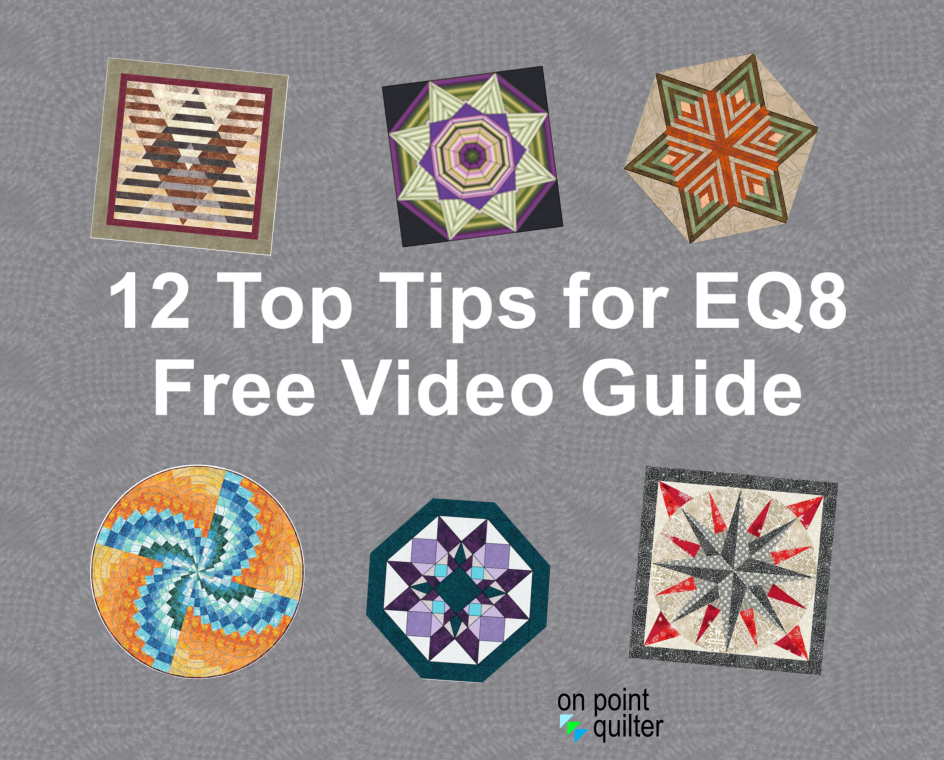
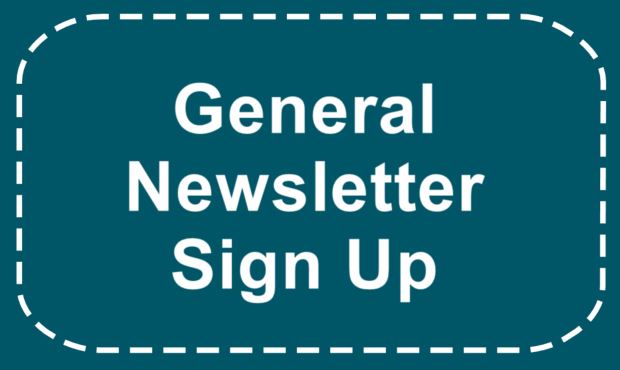



















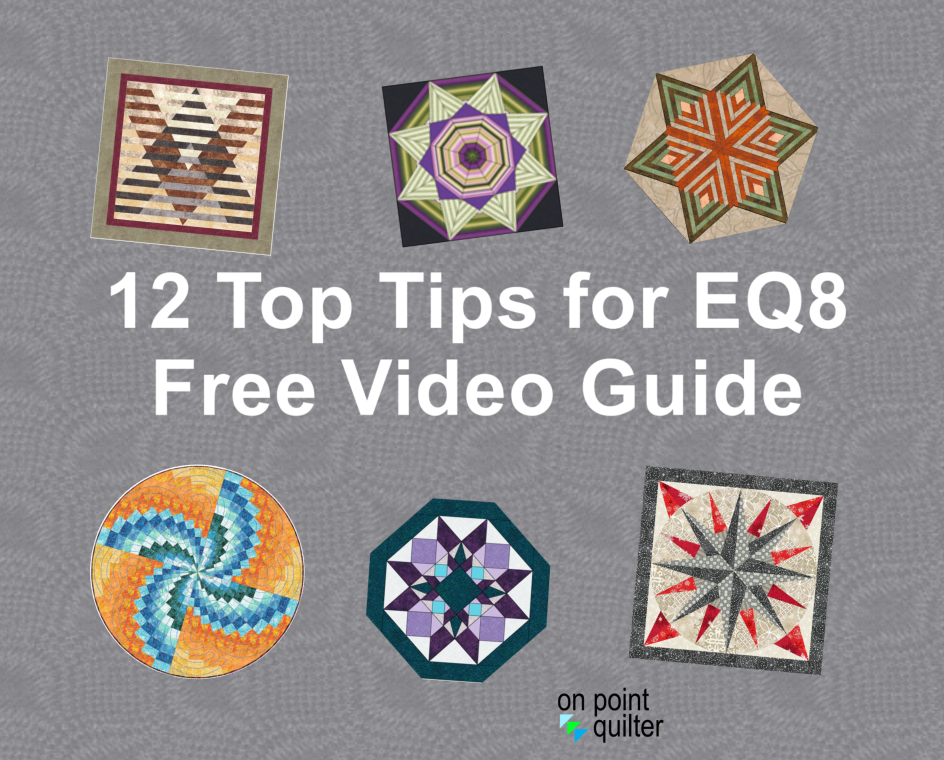
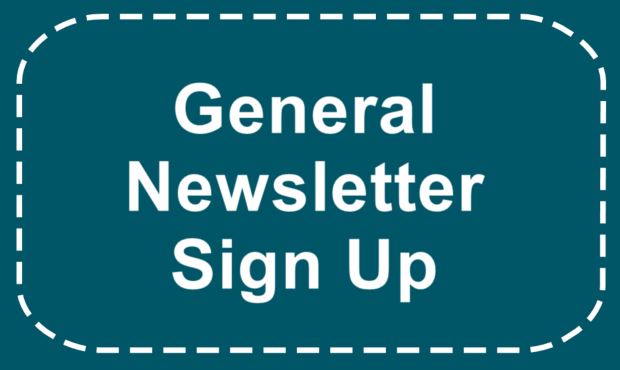











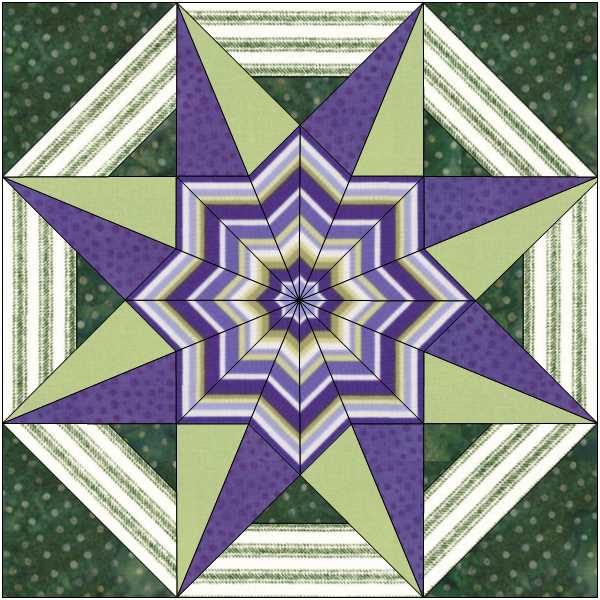
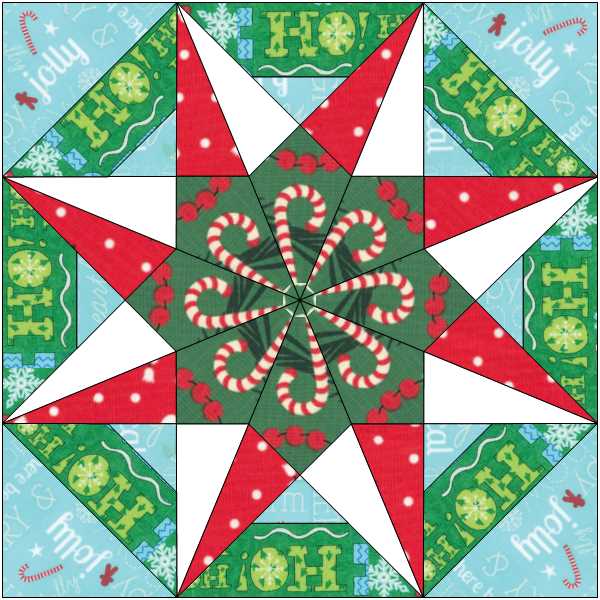
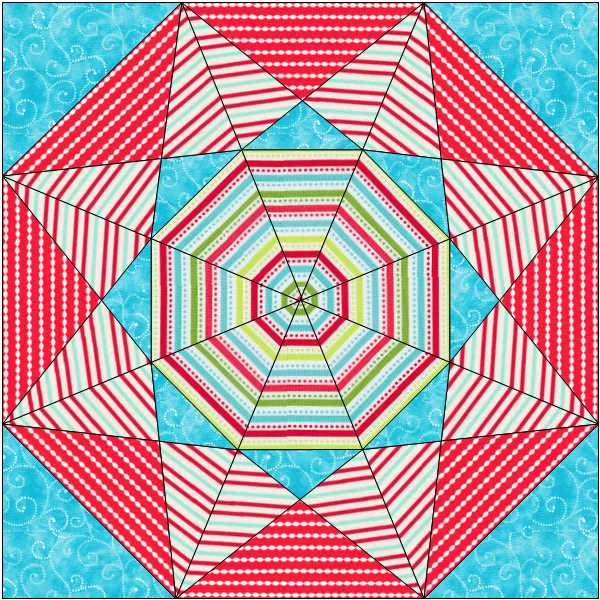
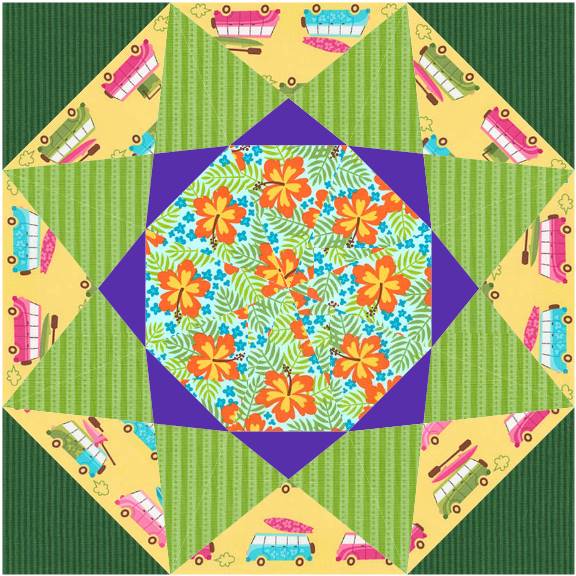
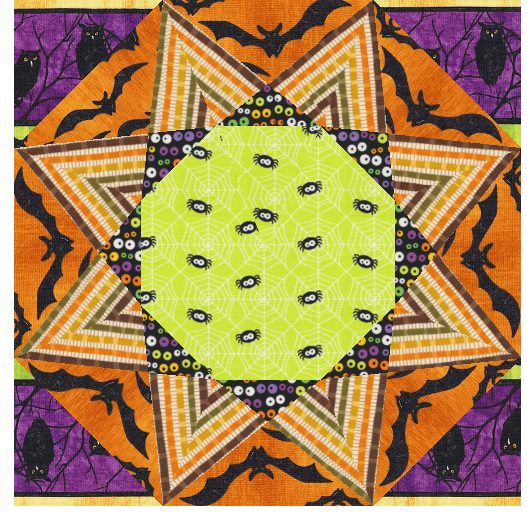
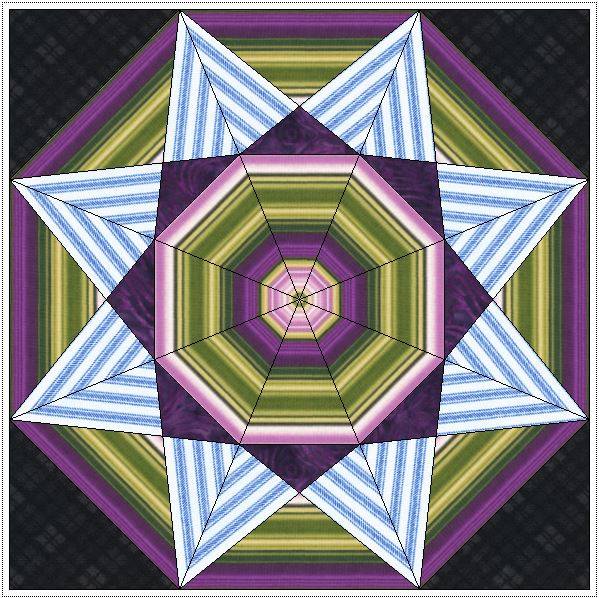
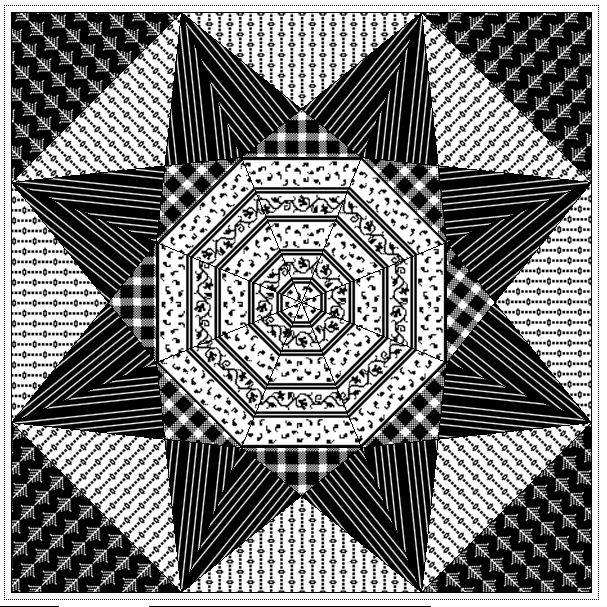
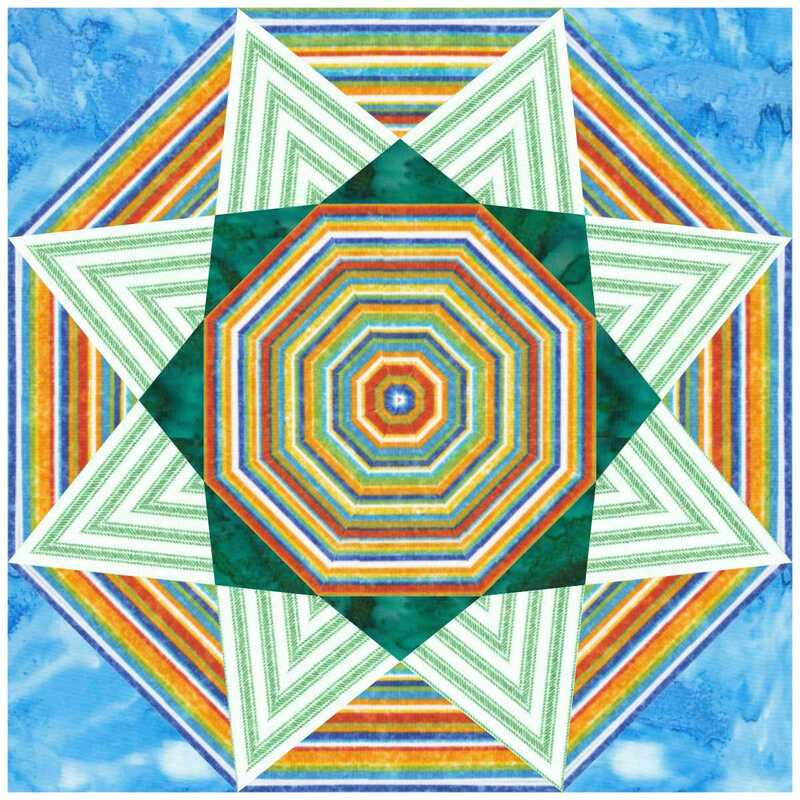
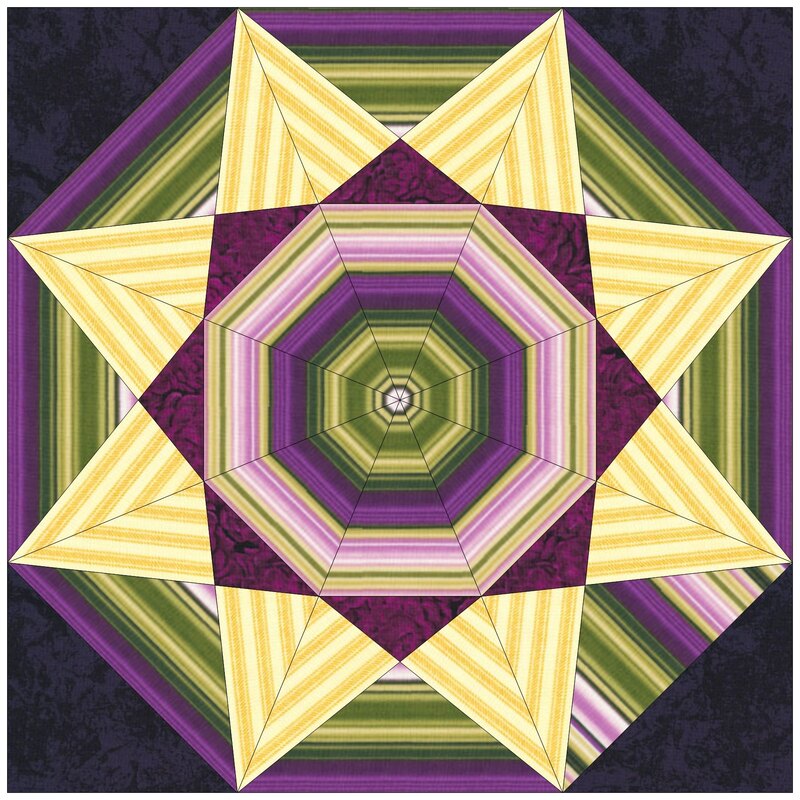
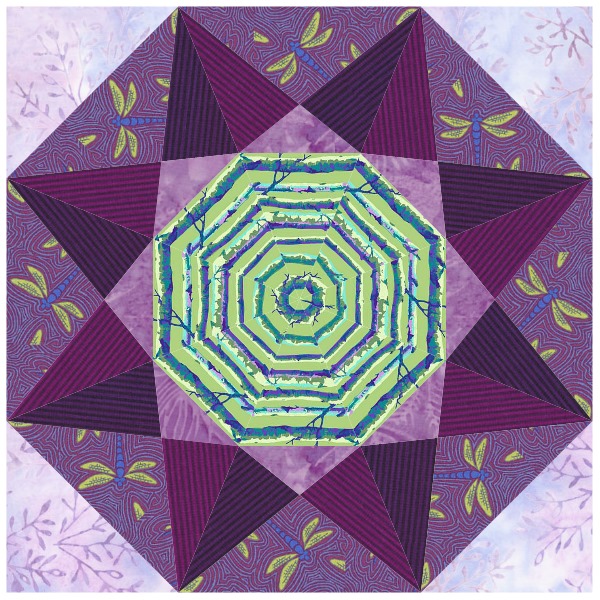
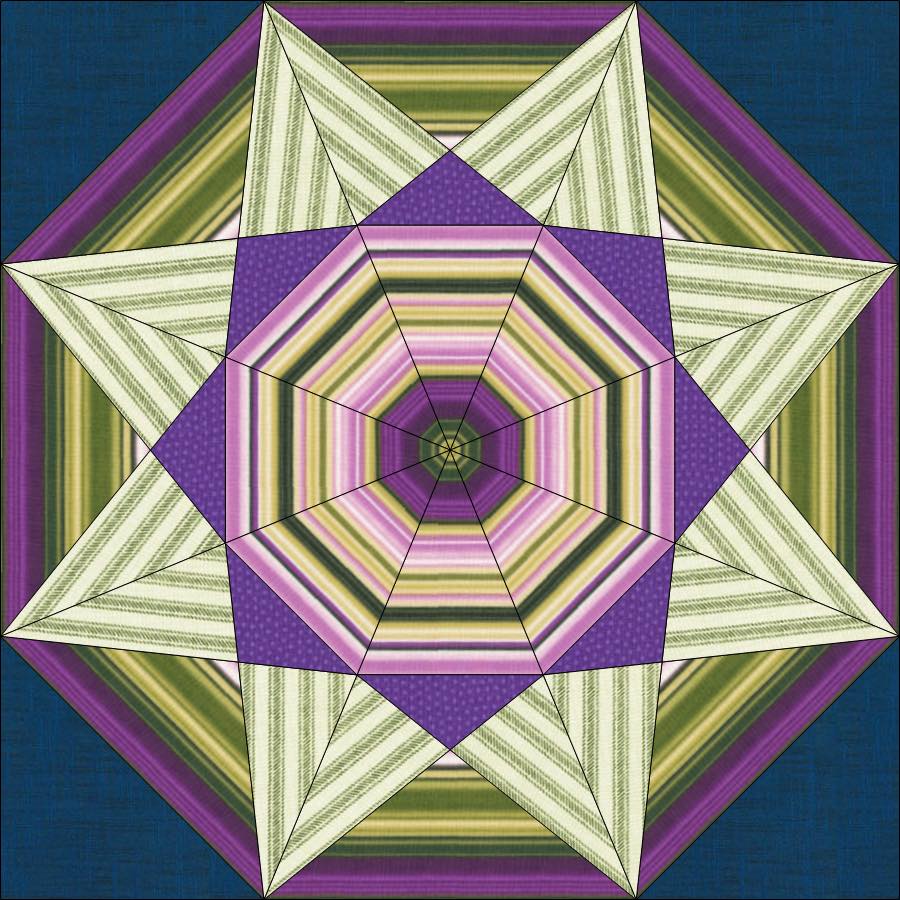


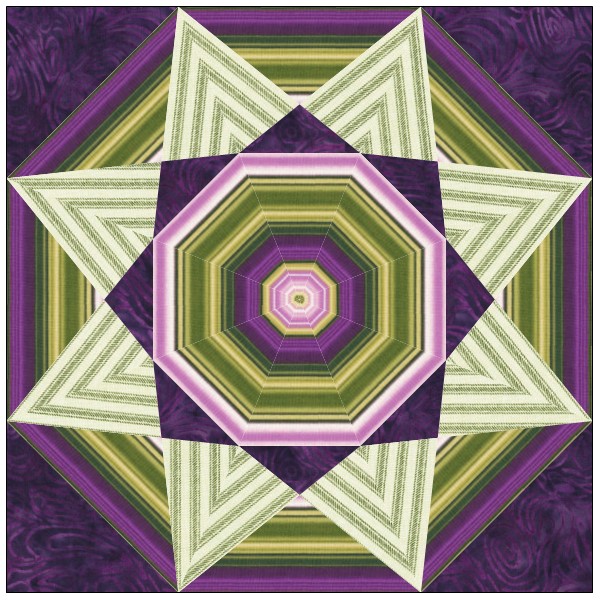
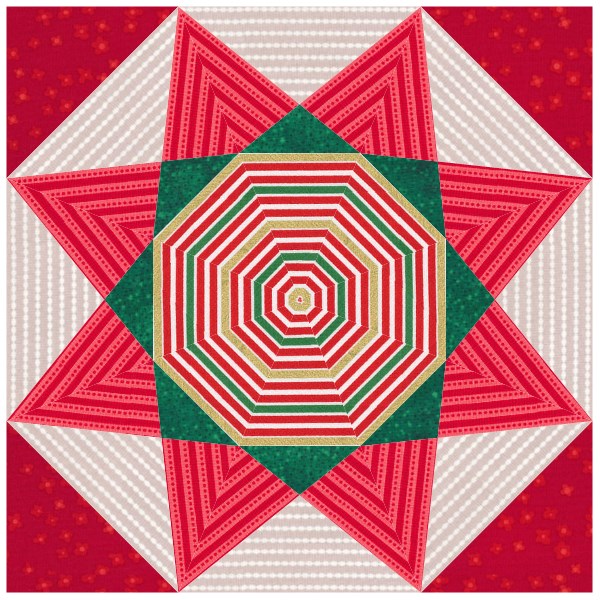


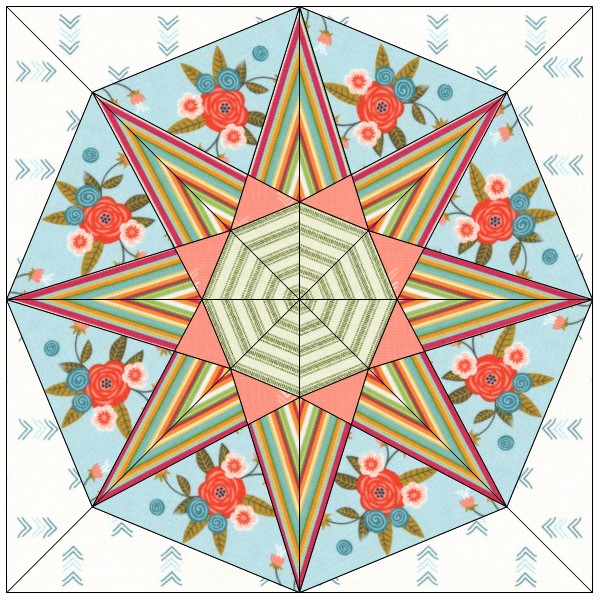
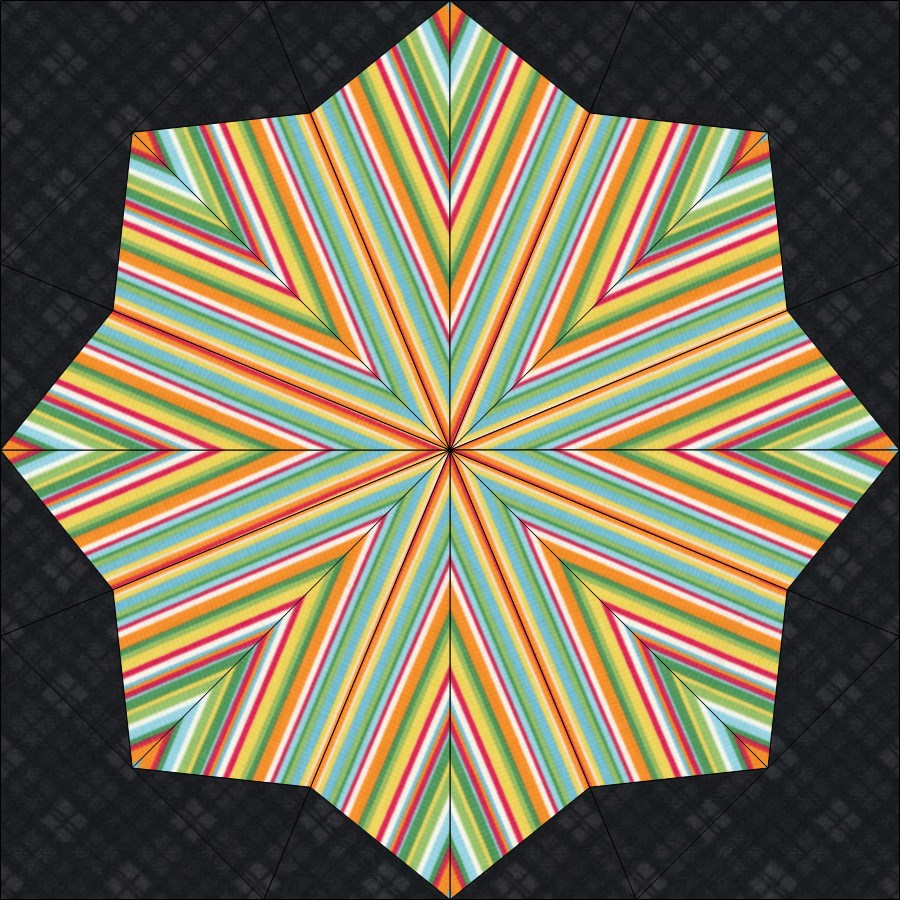
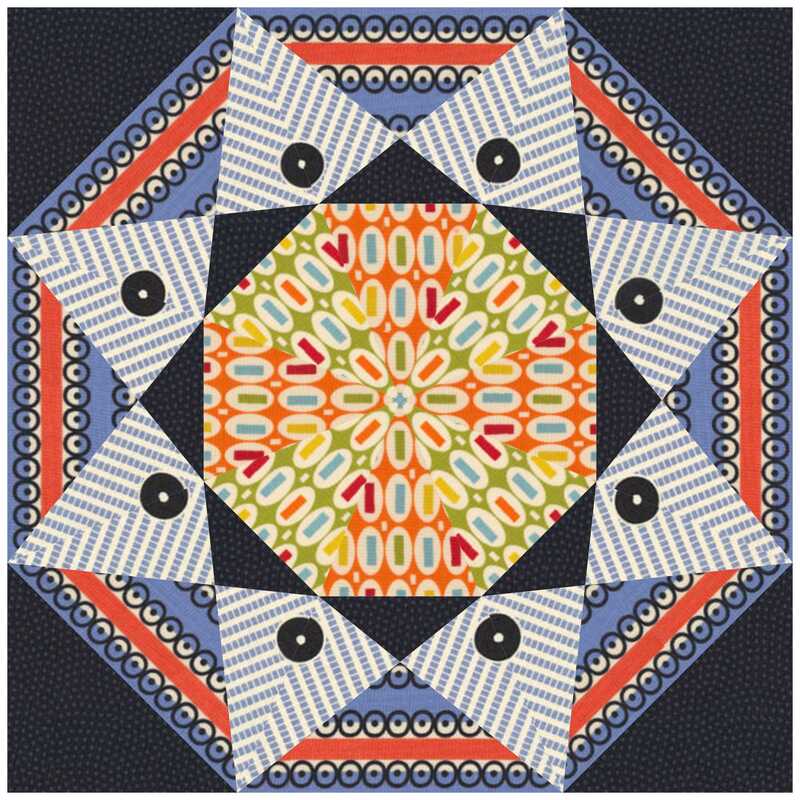
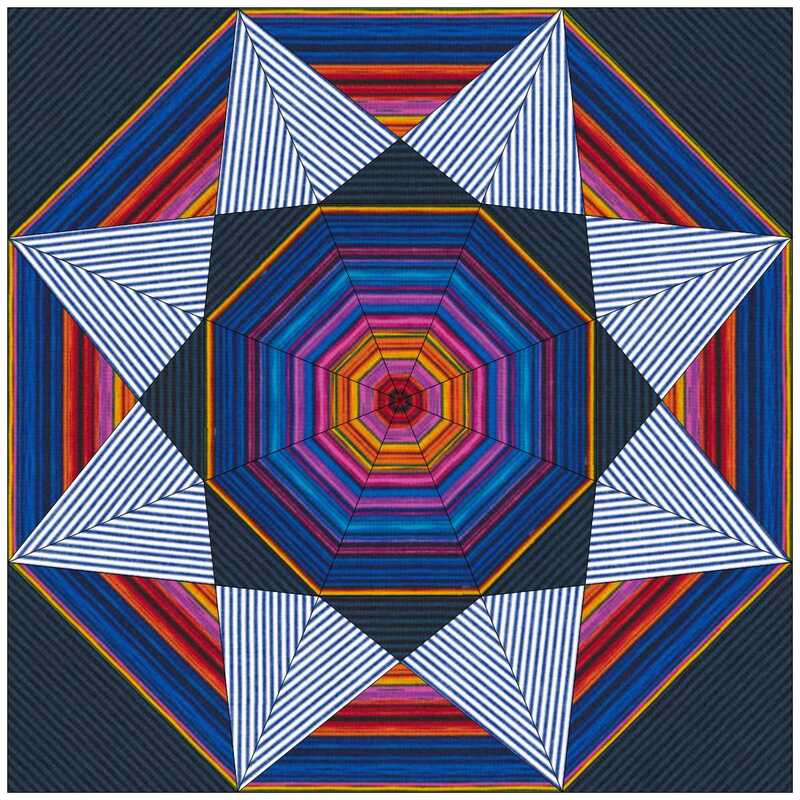
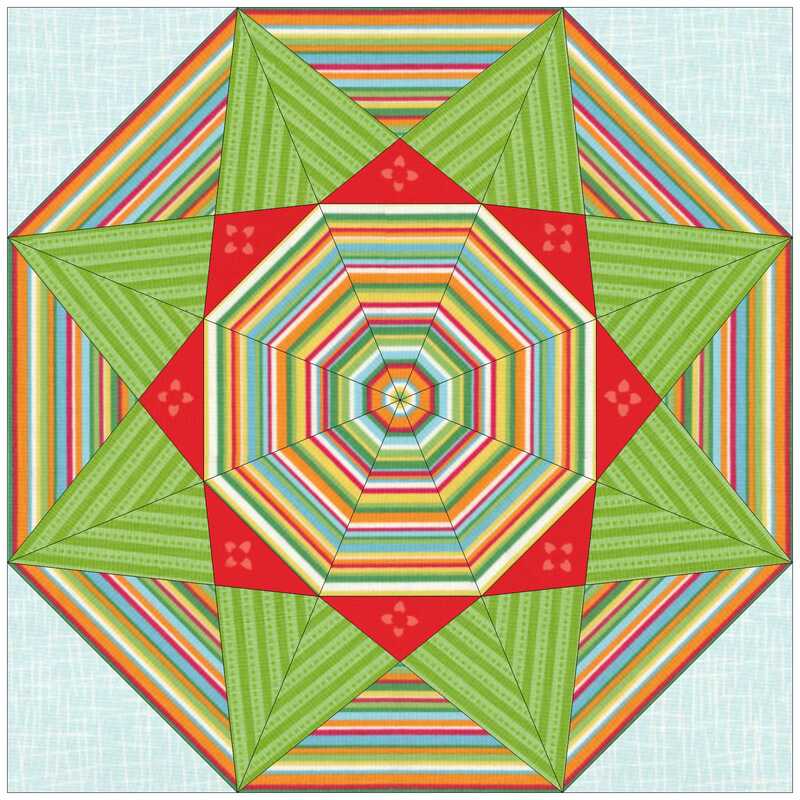



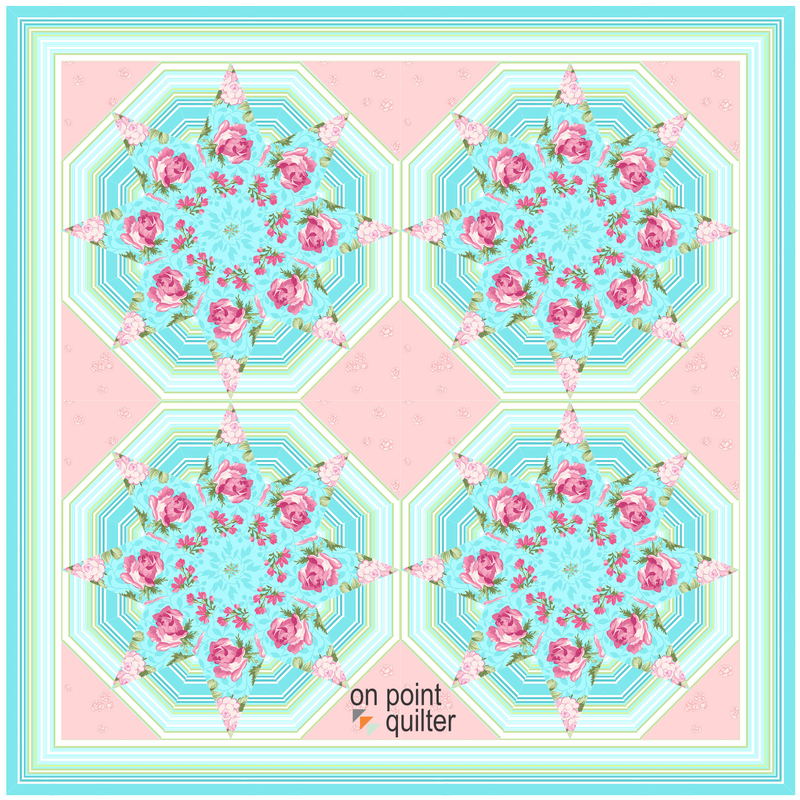
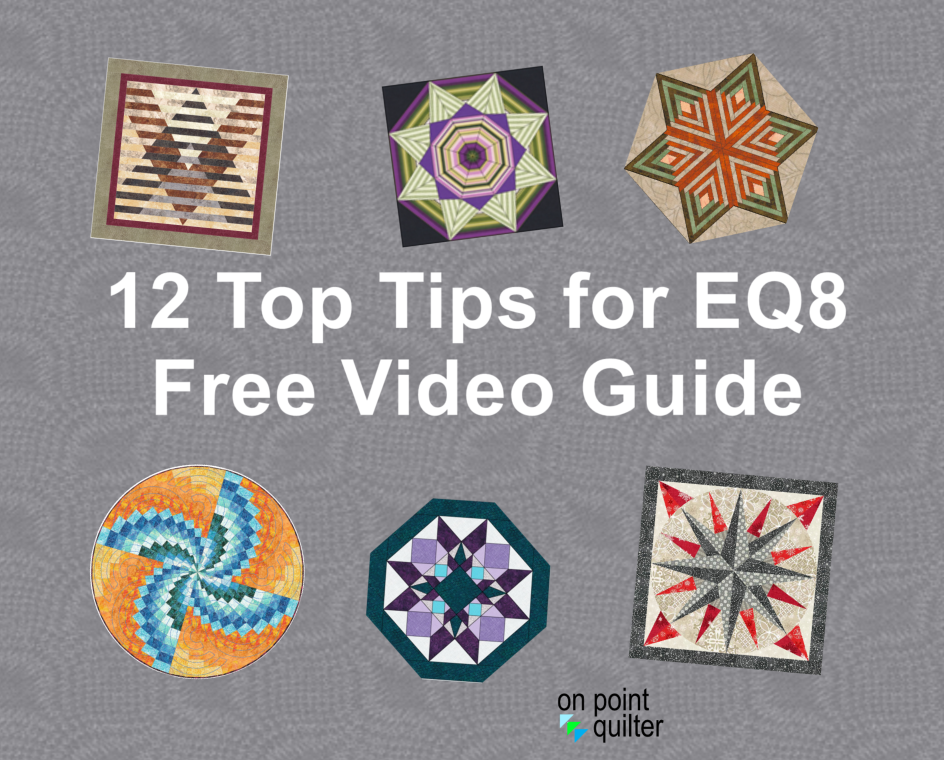
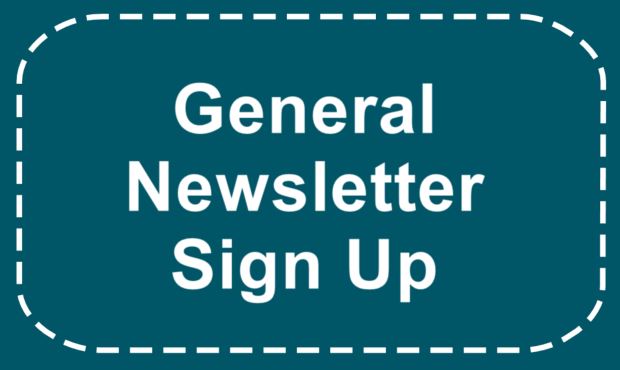


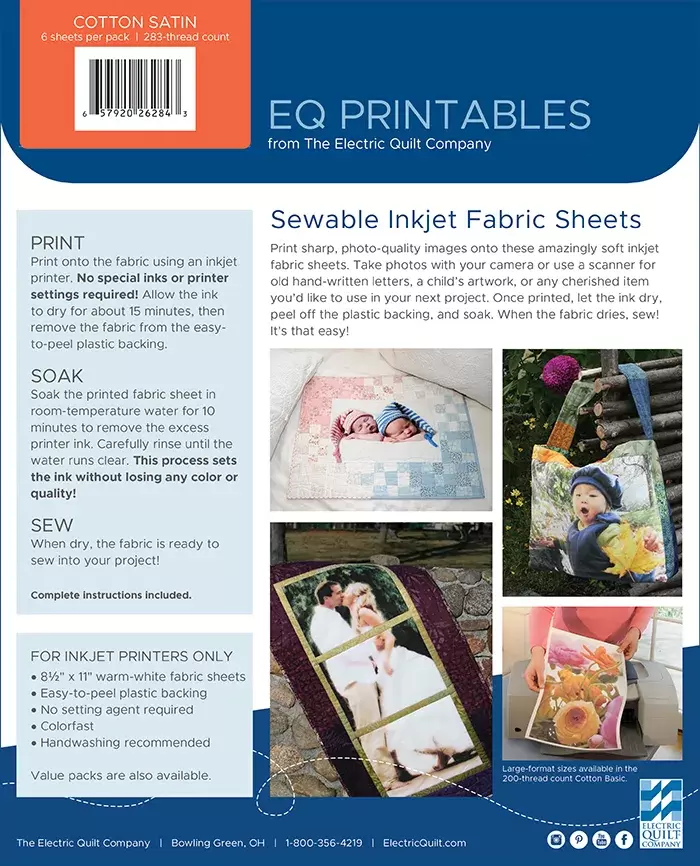
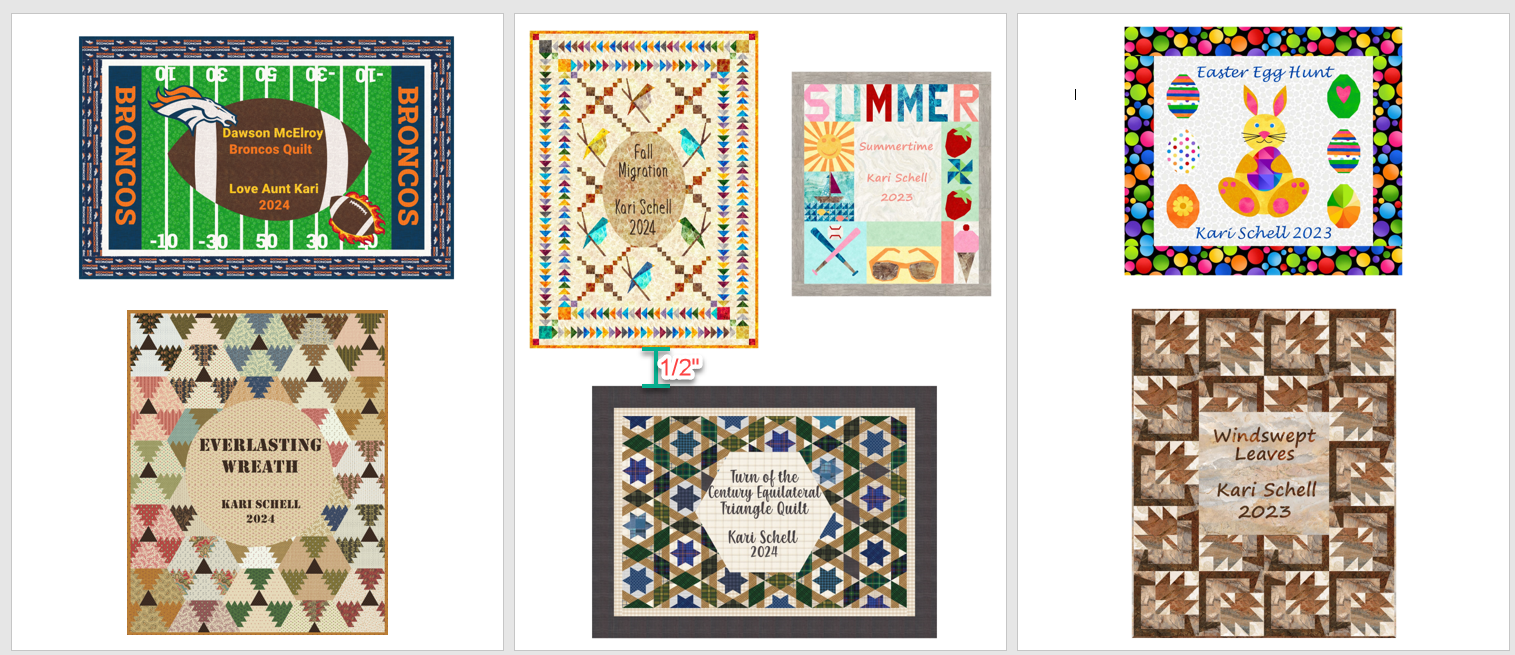
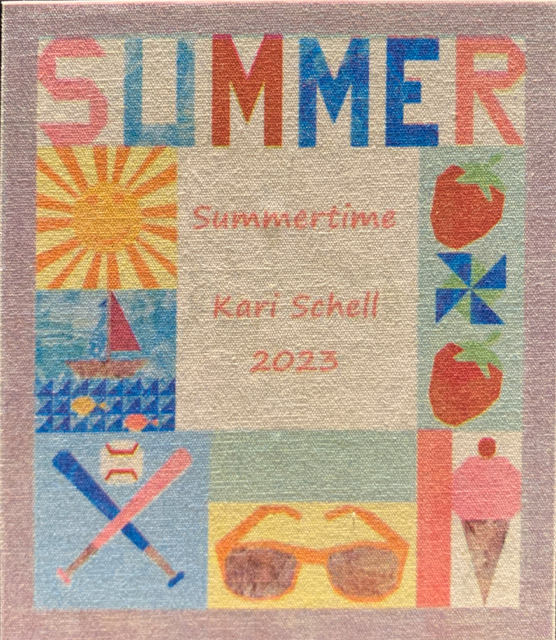

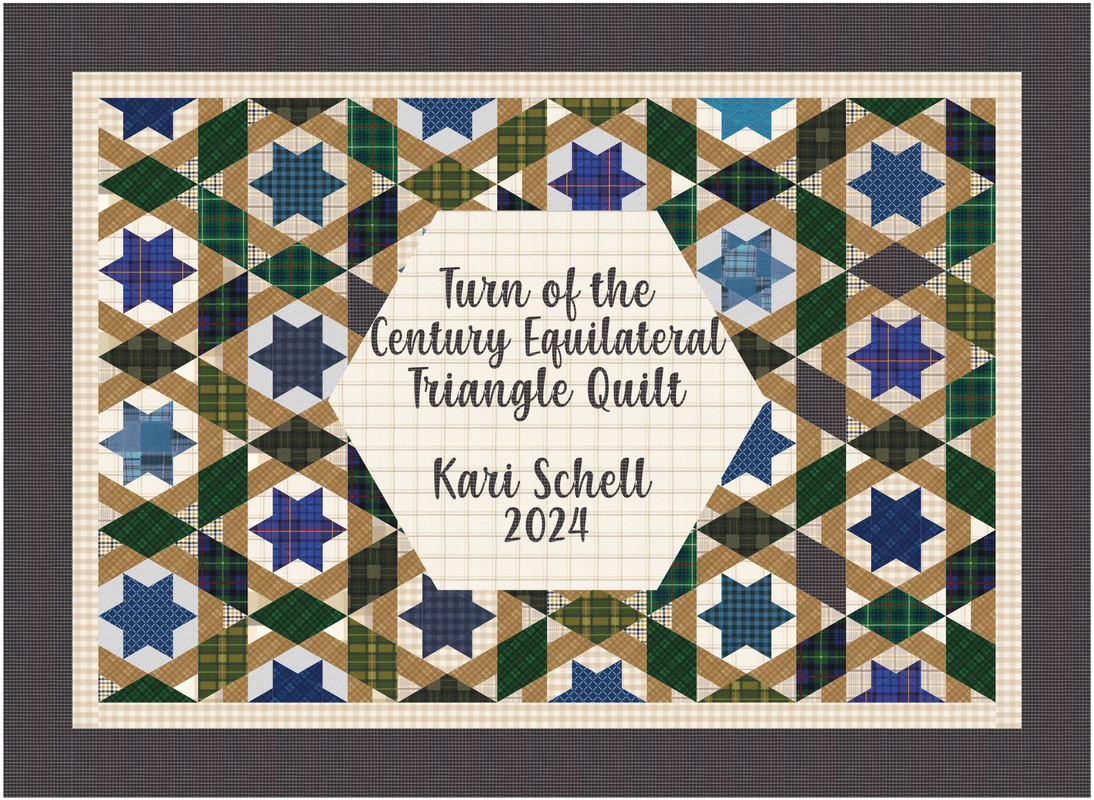
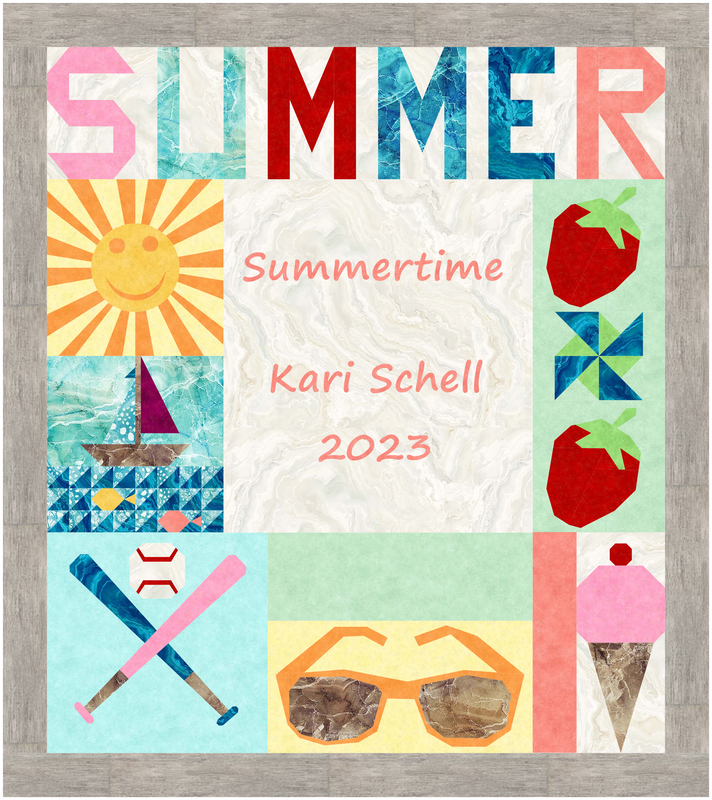


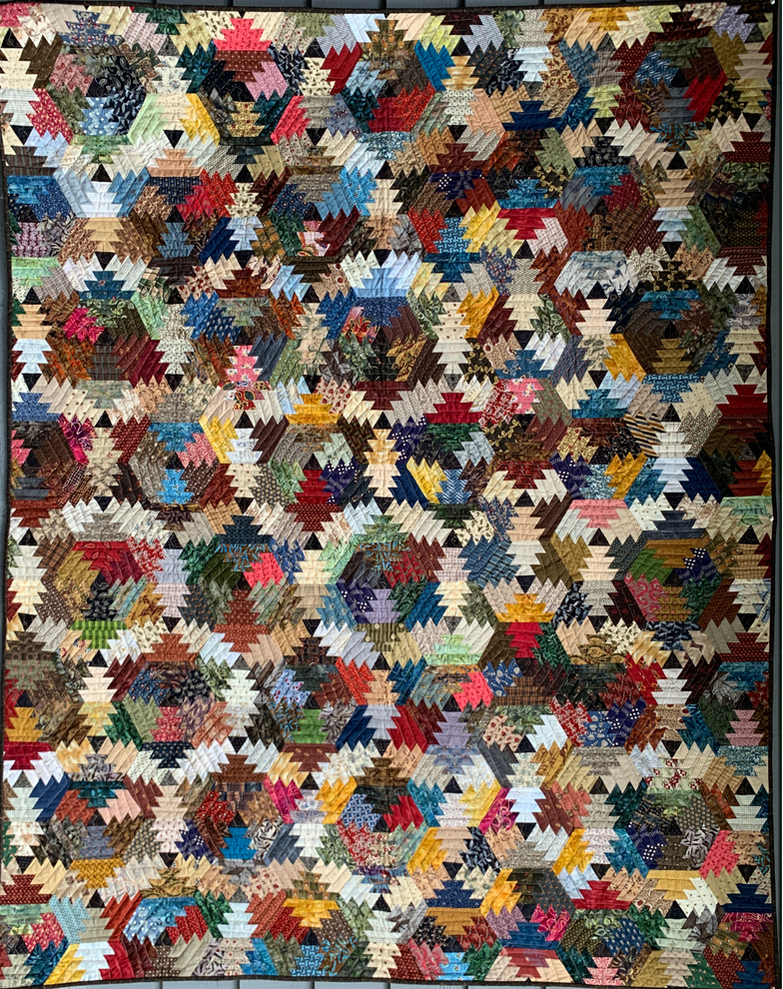
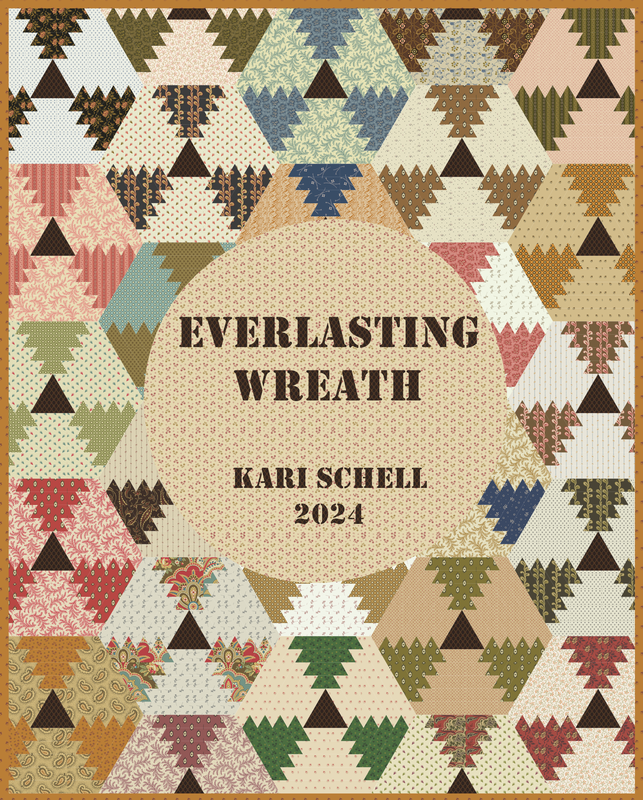

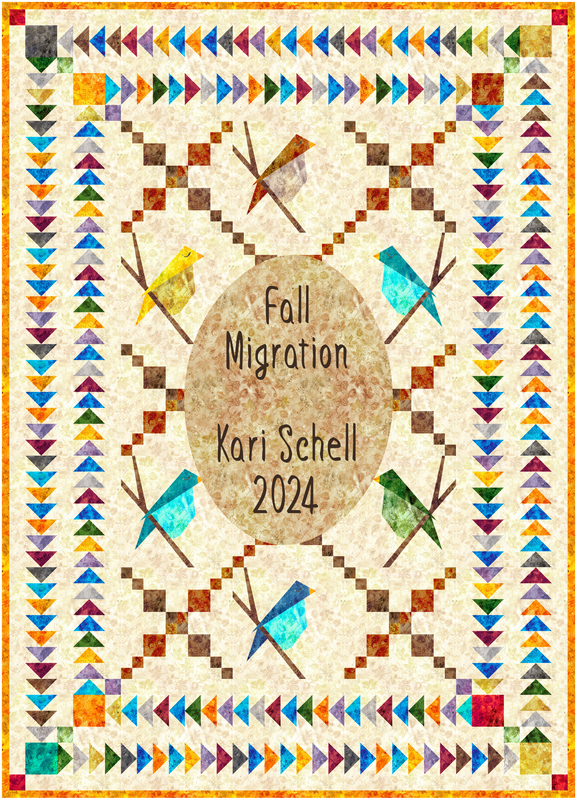



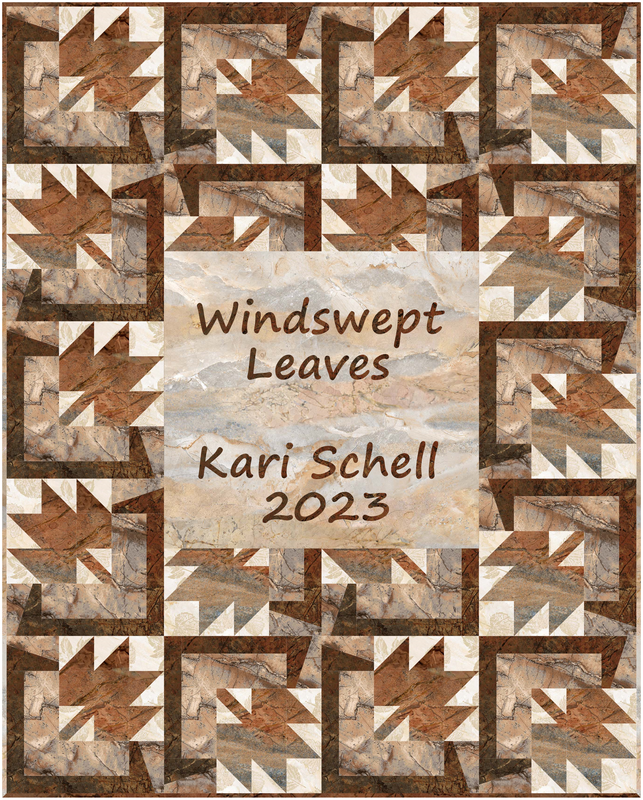
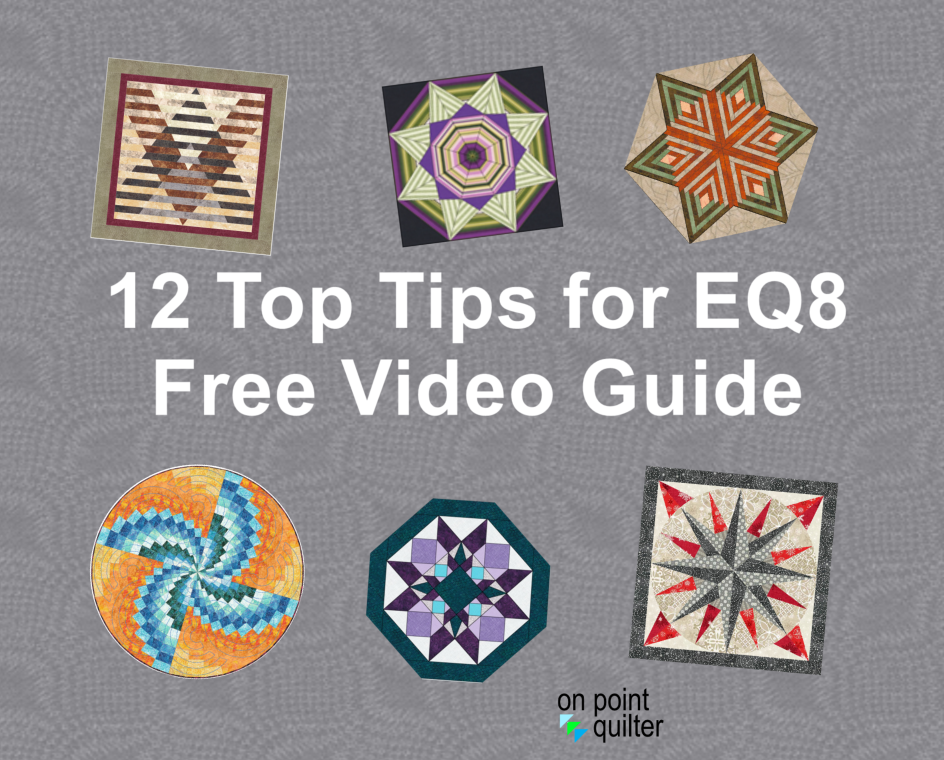
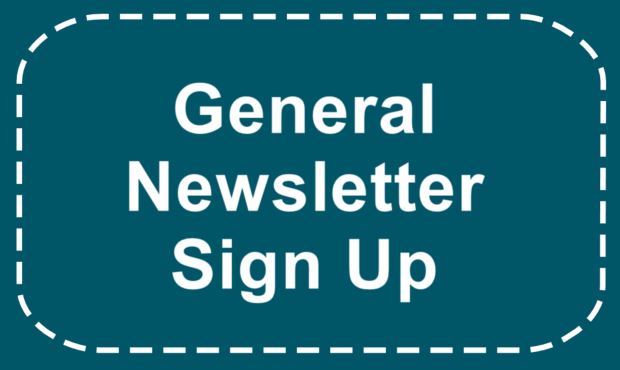






 RSS Feed
RSS Feed