Overlapping Double Hearts Electric Quilt 8 Tutorial
After seeing some pictures on Pinterest with overlayed double hearts, I realized that this was something I could easily do using Electric Quilt 8. And the beauty of using Electric Quilt, it that we can select the size we want and use the design in a quilt -- or even in a card.
In the free video tutorial, I will share the complete process for drafting these overlapping double hearts -- it is much easier than it looks. This is a great project for those that are new to working in the applique worktable. I cover working with shapes, including editing and resizing.
Here is the picture of the design - colored with fabric. Definitely much prettier than above.
Cutting Out the Overlapping Heart Designs in Cricut Design Space
Many of you are aware that I love to use Inkscape for converting my EQ designs into an SVG format. I have also heard from a number of you who do not want to deal with the complexity of Inkscape. If that is you, this tutorial will show you how to go directly from your EQ design to Cricut Design Space.
Note that the key for success with this method is to color with colors (instead of fabrics).
I know that my Cricut Maker can be used to cut both fabrics and cardstock. The process is the same for both. The only different is the type of material selected for cutting.
Here are the three cards I did using the overlapping hearts. I cut out 3 copies of the red overlay and three different sets of the inner hearts -- one with silver foil, one with a black foil, and a third some designer series paper (which had a bit of silver foil in it).
The other material used was from my current collection of Stampin Up product.
Next week, I plan to present a quilty option using the same applique motif block -- so stay tuned.
What would you do with the overlapping hearts block? Set the block in a quilt of your own choosing and share in the Learning EQ Facebook group. I always enjoy seeing your work.
Last week I shared with you how to find some blocks in the Electric Quilt block library and turn them into snowflake blocks. If you missed the video tutorial, you can check it out here.
This week I will share a custom set layout in an Electric Quilt 8 video tutorial. Although Custom Set can seem intimidating, with my step by step video instructions, it will be easy to put together this Custom Set quilt design.
If you would like to redraft this quilt, here are a few photos taken during the video that will be useful.
Are you ready to get creative? If you have a set of blocks you have drafted, here is an opportunity to showcase them in your own quilt. And try a new fabric collection to inspire yourself to piece a few of them. (Like me, you may be ready to be done with winter and snow.)
I would love to see your designs. Feel free to hop over the the Learning EQ Facebook group and share.
There is a lot of snow in Minnesota this year, so I thought it was time to design a snow quilt.
This one is a lot of fun as all my blocks come from the Electric Quilt 8 Block Library. I decided not to get too fussy -- so there will be a lot of 8 pointed snowflakes rather than the traditional 6 pointed ones. 8 pointed snowflakes are typically much easier to piece. This is a great tutorial for new Electric Quilt 8 owners (or those that have been away for a while) as we will explore grabbing fabrics and blocks from the Electric Quilt libraries. There is so much to choose from.
Here is my challenge for you. Find approximately 15 snowflake blocks in the library. Or if you are up to it draft your own blocks. Color them and save them to your Project Sketchbook.
Remember that in Electric Quilt, saving is a two step process. Make sure to name your project. If you haven't named it, it will say unnamed at the top. Then select add to sketchbook for each block. Super simple -- once you know the two steps.
Share your favorite colored snowflake and let us know if it was from the library or one you designed yourself. Or maybe it is a hybrid.
We have turned the calendar to 2023. And if you are like me, you are thinking a bit about what you wish to accomplish during the year ahead. A few years ago I created a class on creating calendar quilts for those in Tech Know Quilter. This seems like a very appropriate topic for January.
During the Tech Know Quilter class we went through the process of creating a monthly calendar using Electric Quilt. We attached the calendar to a monthly themed quilt and turned the entire design into a backdrop that could be used with a computer. Imagine being able to showcase one of your quilt designs without needing to piece it.
In this free tutorial, I will share how to modify the 2020 calendar to 2023. Then how I updated my original quilt with the latest calendar.
For those that took the Tech Know Quilter's calendar quilt class, you will be able to modify your designs from the class. For others, you will be inspired by seeing how you combine two quilts in a single project. There are lots of great take-aways for creating your own calendar quilt.
Here are the updated January 2023 calendar quilts from the video.
As a New Years special, I decided to open up an opportunity to take the Calendar Class -- without joining Tech Know Quilters. Scroll down for more information on this exciting new opportunity.
Changing the Desktop Background in Windows 11
Each operating system has its own way of changing the Desktop background. I recently switched to Windows 11 and thought I would share screenshots of the process for that particular operating system. If you are using a different computer/operating system, you may want to do a search to see how it is done on your system.
Here is what my desktop screen looks like after using the exported photo from the video.
I also experimented with a backdrop that was just the calendar. For this one, I used "Fit" and added a background color.

If you took the Tech Know Quilter's calendar class, now would be a great time to update your quilts for 2023.
Special Opportunity to Take the Full Calendar Quilt Class
Would you like to take this class? I've decided to offer it as a stand alone class available for purchase during January 2023. The class does assume you are familiar with using both EasyDraw and Applique tools in Electric Quilt. I would not consider it a "beginner" class.
Here were my 2020 combination quilts (quilted design plus calendar) created during the Calendar Quilts class. Click on the images for an up close view.
The stand alone EQ8 Calendar Quilt class is only available for purchase during January 2023.
It will be delivered over five weeks, starting with your date of purchase. For those desiring support as you go through the class, I've set up a private Facebook group which provides a vehicle for me to answer any of your questions as you go through the class. The class retails at $60. But it will be offered at the sale price of $49.99 during January 2023.
Current Tech Know Quilter members, please contact me if your wish to take this as an add-on class in January. The class currently exists in TKQ and there are added discounts for current TKQ members.
Tech Know Quilters Showcase
Family Tree Challenge Showcase
Within Tech Know Quilters Masters, there is an opportunity for those who have completed twelve or more months of Tech Know Quilters to join this more advanced program where we focus on support for those applying their EQ8 skills to their own projects.
Each month, TKQ Masters members are encouraged to create an original design around a specific topic. During November, Tech Know Quilter Masters members were encouraged to design a family tree quilt. There was a lot of discussion on the topic and a few even managed to complete their EQ designs. 
Brigitte Lee Here is my Family "tree". It all started with a heart exchange. 40 people cut 40 hearts (template) of the same fabric. So I ended up with 40 different hearts. Today I re-designed my quilt (right) in EQ which I made and designed in Quilt-Pro in 2003. I'm representing the bloodline with the same fabric. Light colors female, dark male. Top raw my mother, my father left and my step-father right, with his ex. Below my siblings. My brother, passed away as a teenager, my two sisters, (twins) with their families,. Left the older twin, right the younger with her ex and her husband. Next raw, myself and my hubby, my older boy, adopted, and our second one. Bottom right all my mother's grandchildren. I modified the quilt draft and am showing on the hearts their mother and added the new arrivals. This was quite a bit of a challenge as I started with only 40 hearts and had to source which of the fabrics I could get more of from my friends. Pieced, hearts are machine blanket stitched in black.
|
Kari SchellElectric Quilt Expert and Educator and Pattern Designer. Categories
All
Archives
July 2024
|

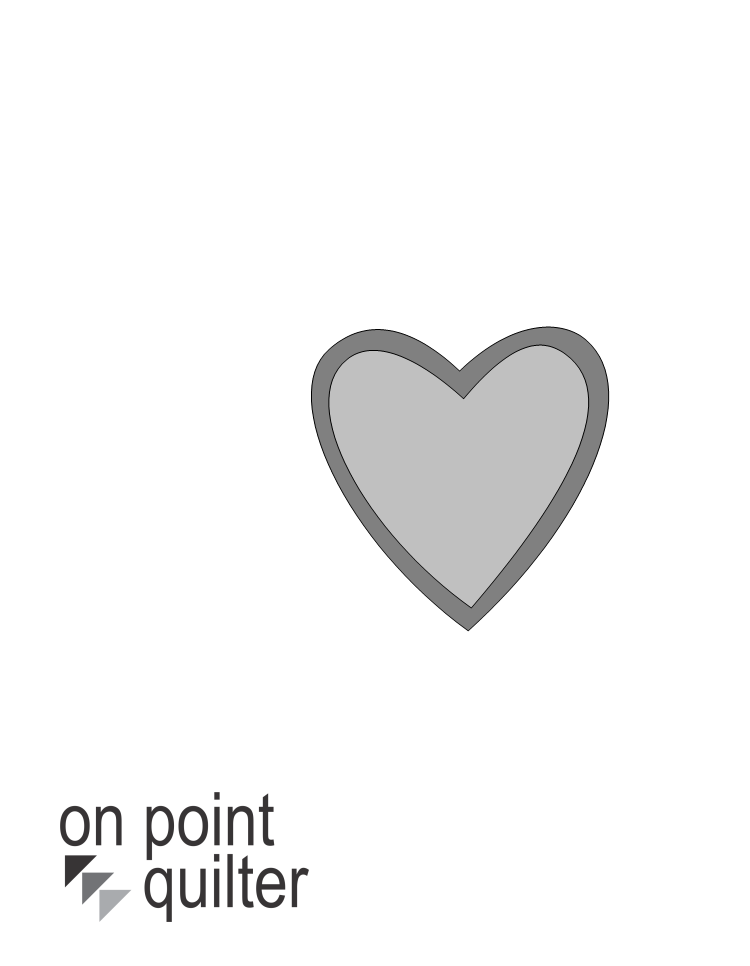
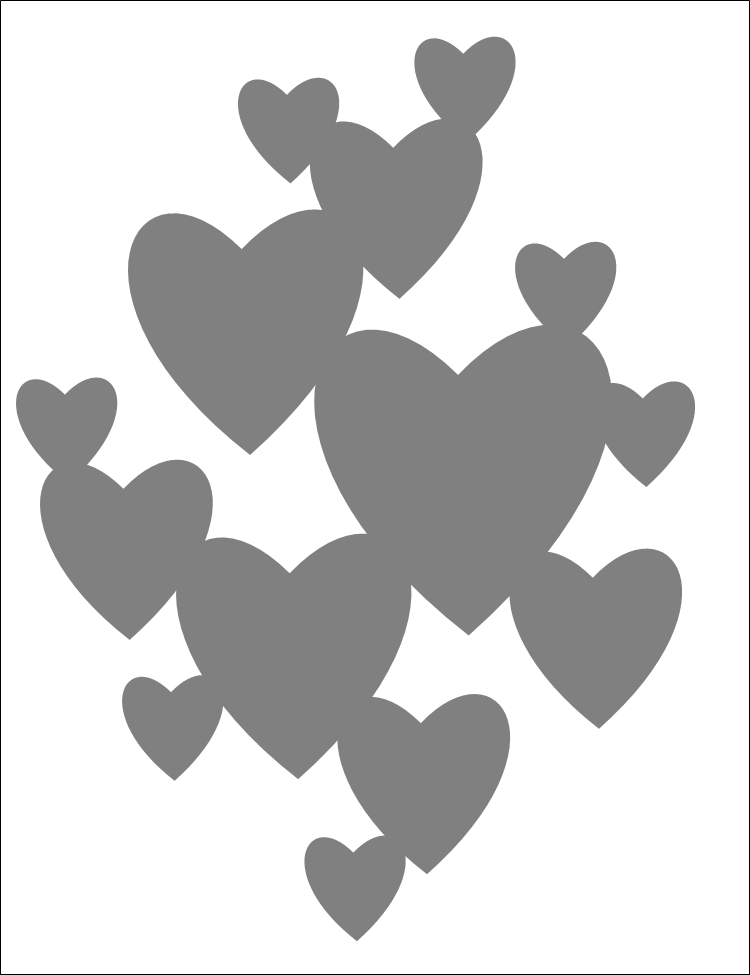
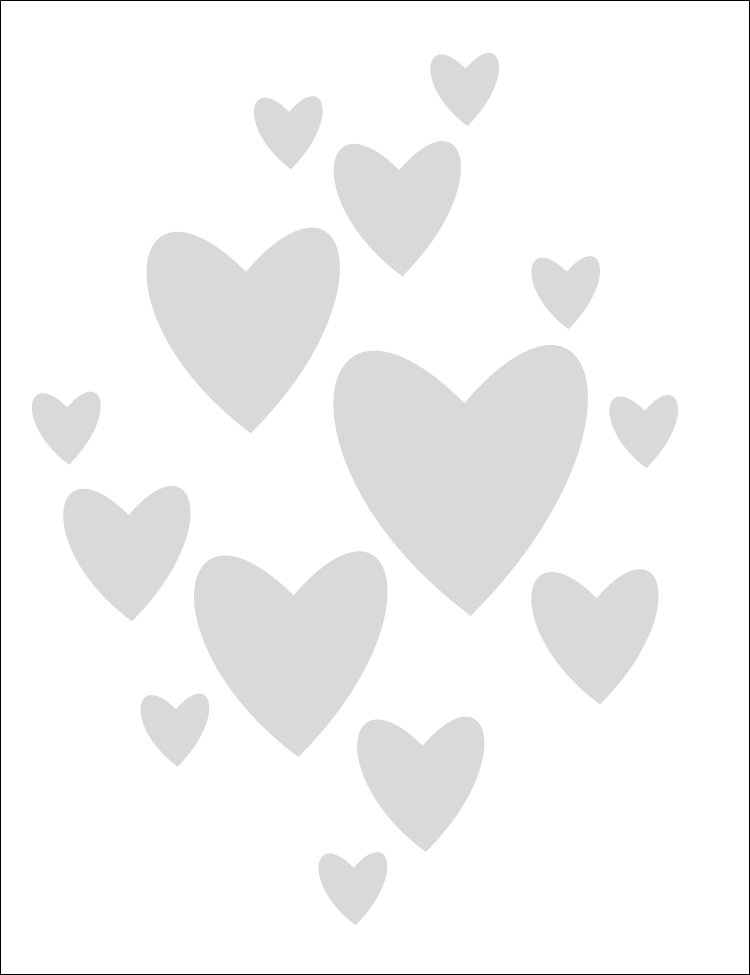

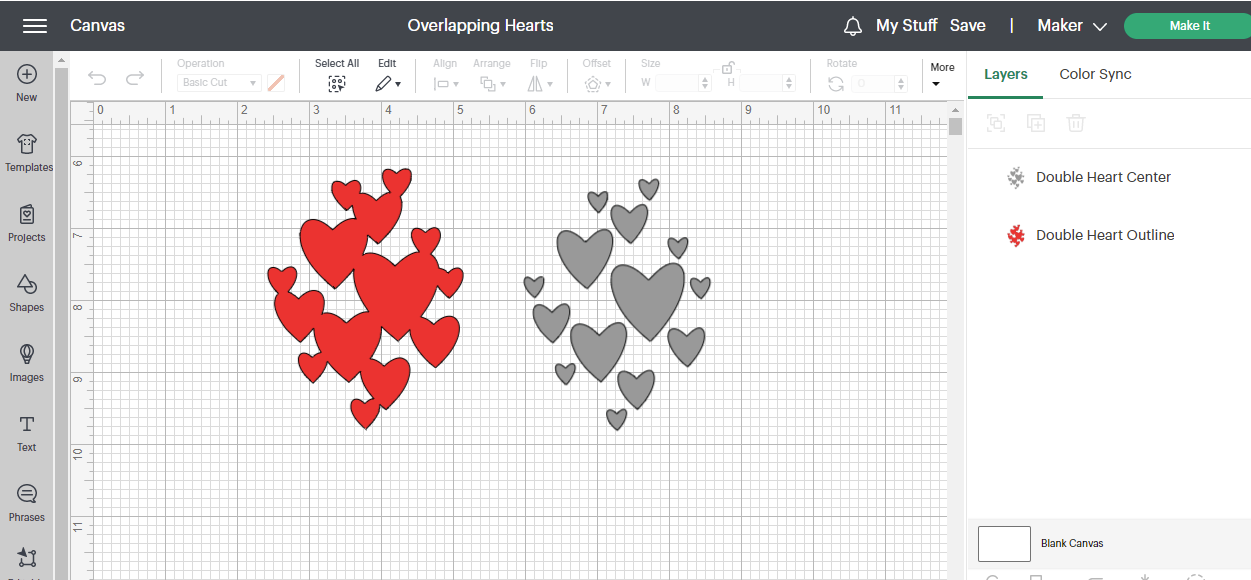
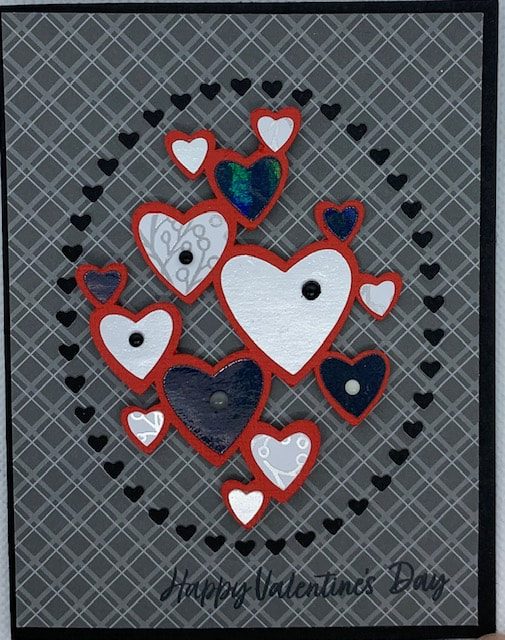
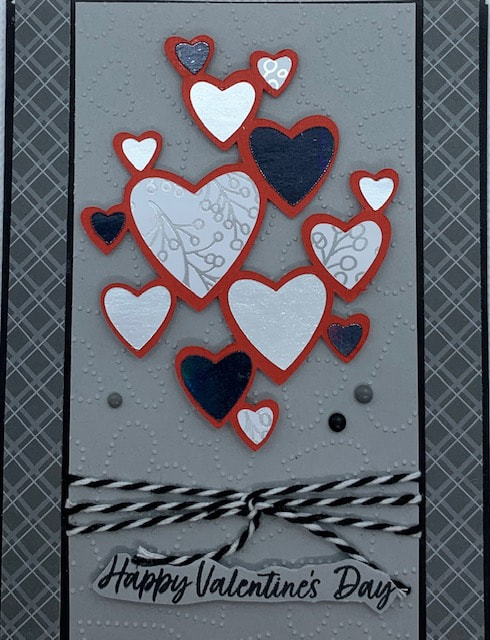
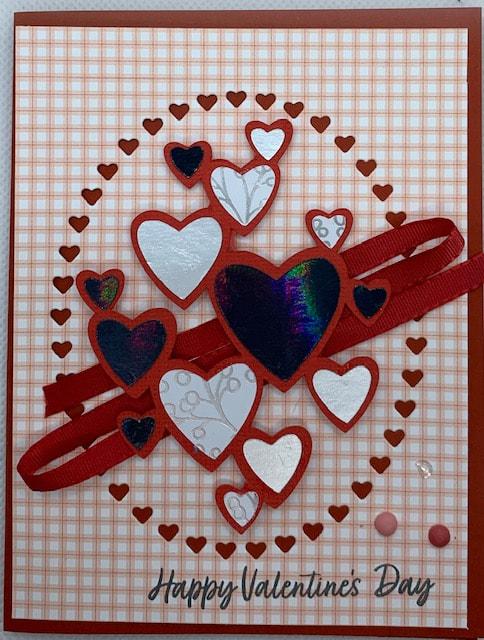
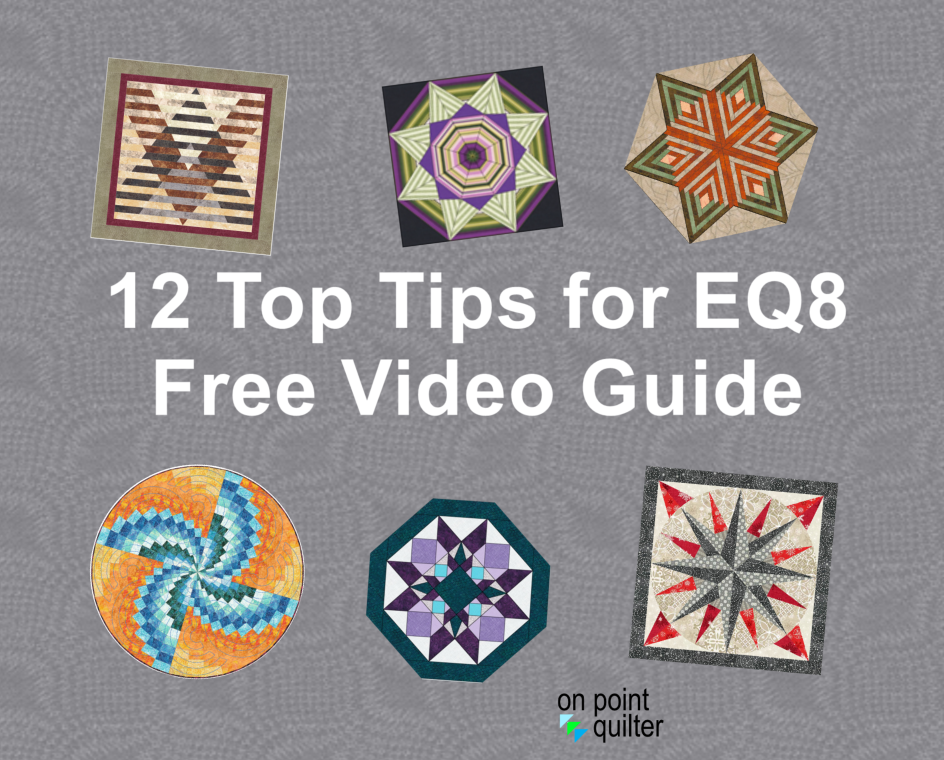
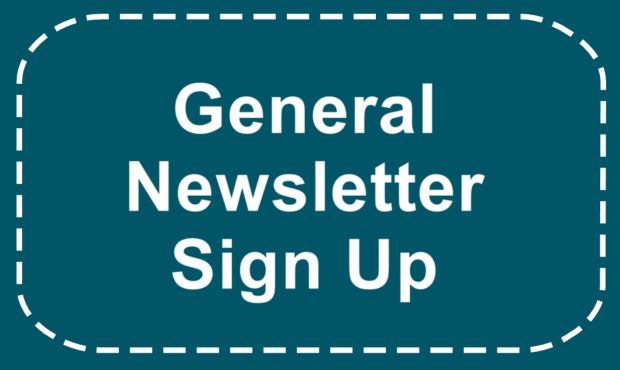
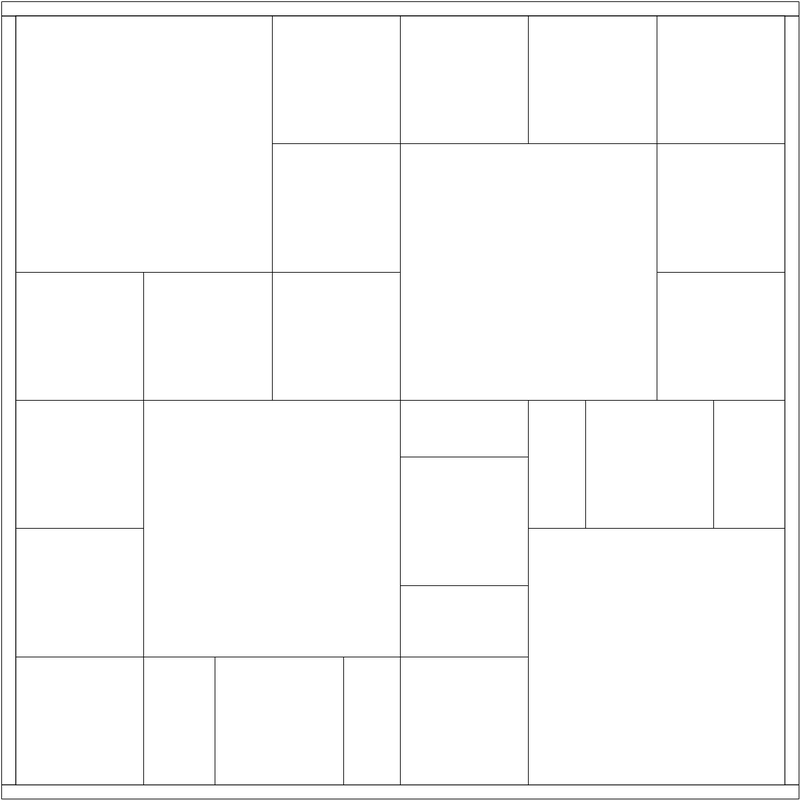
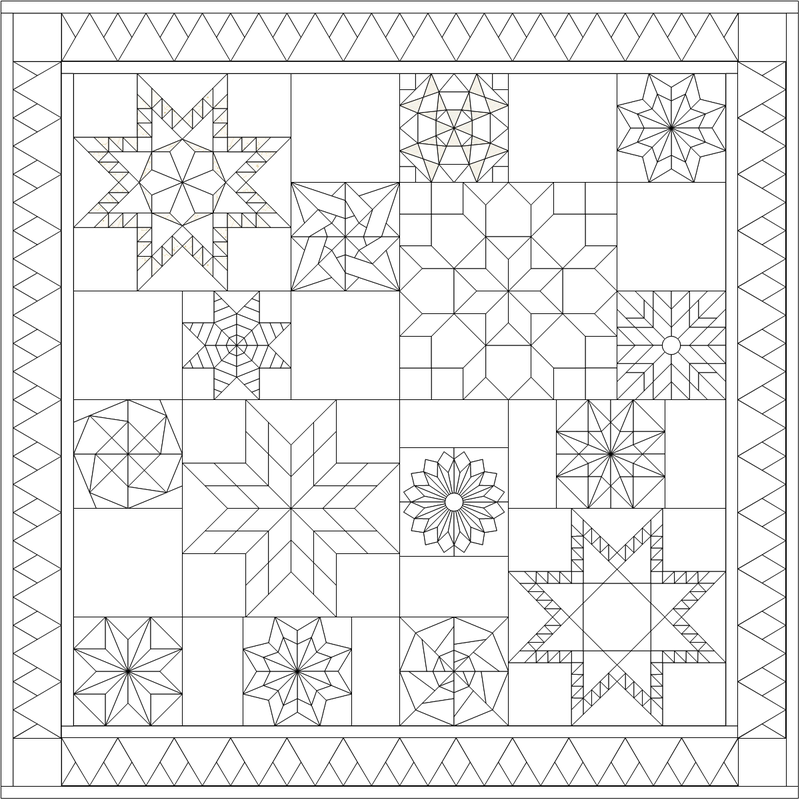

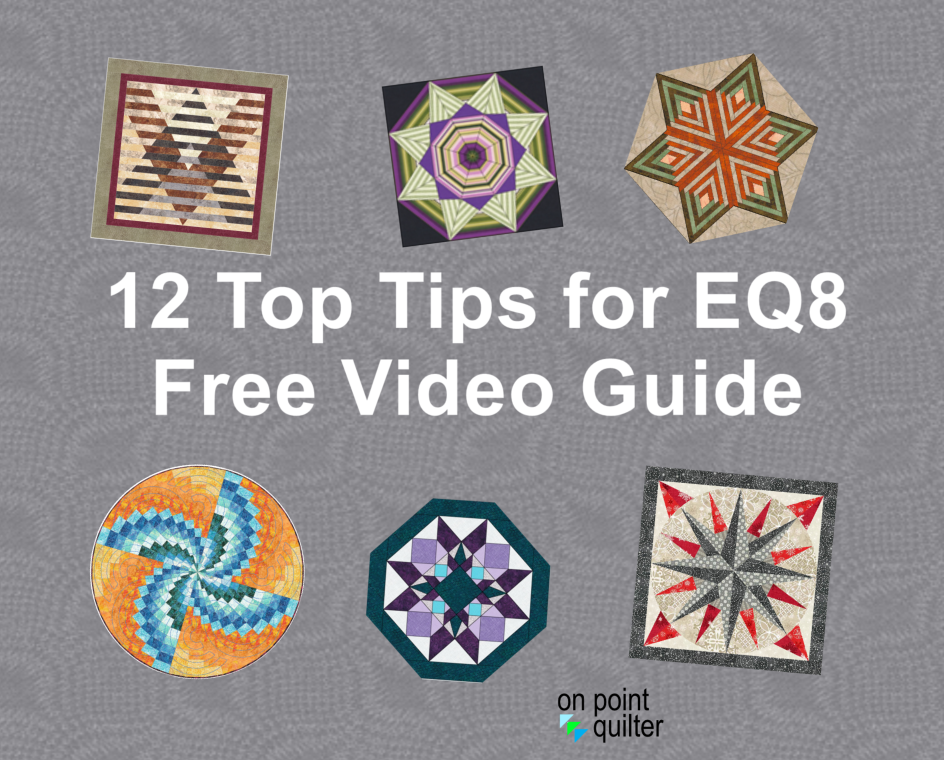
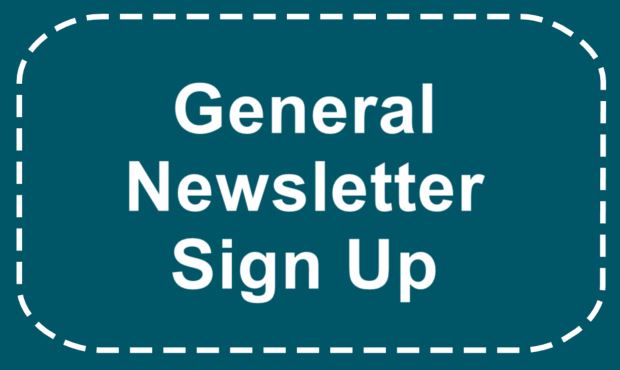





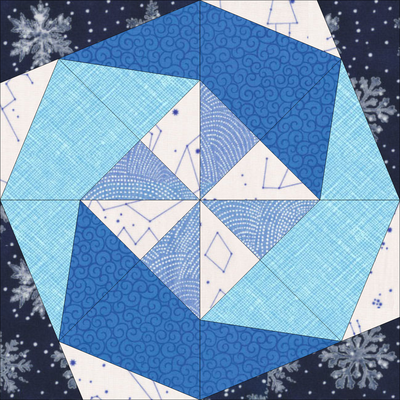


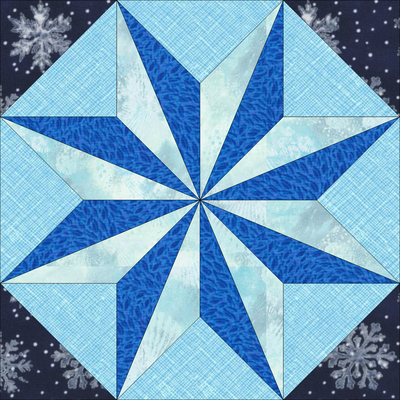
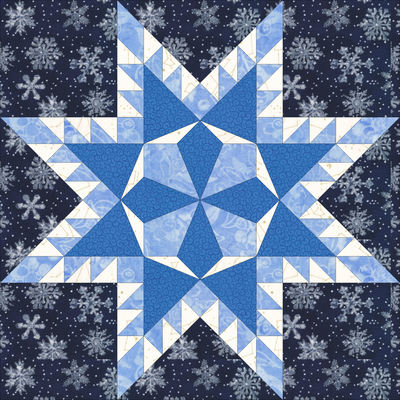


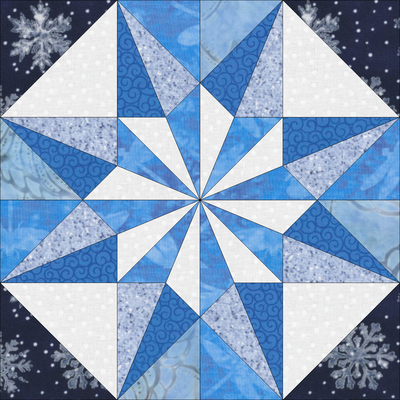
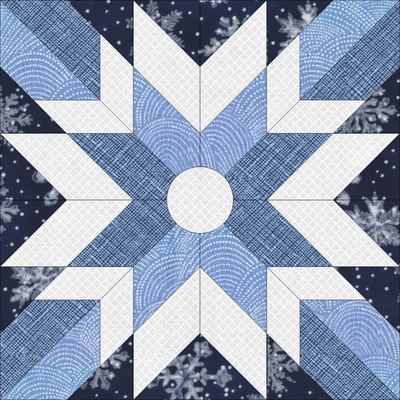
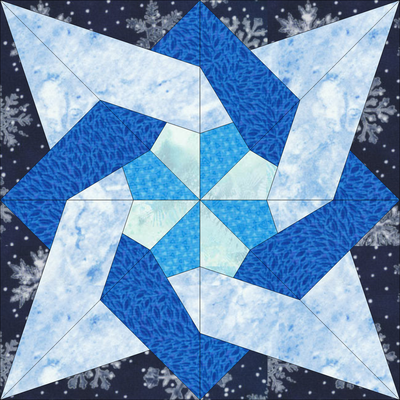
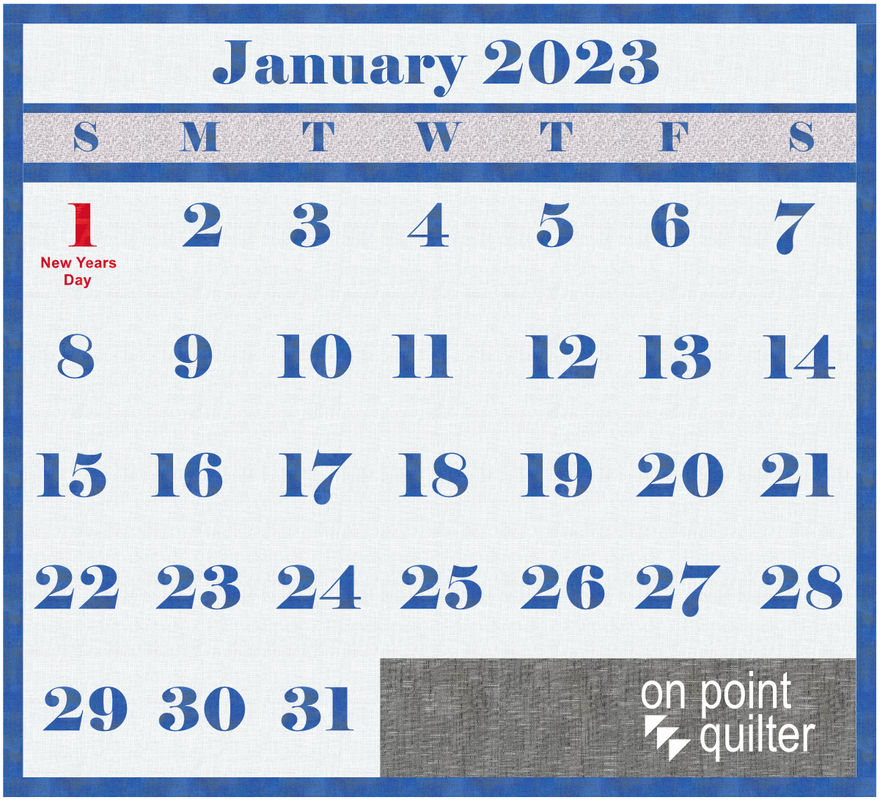
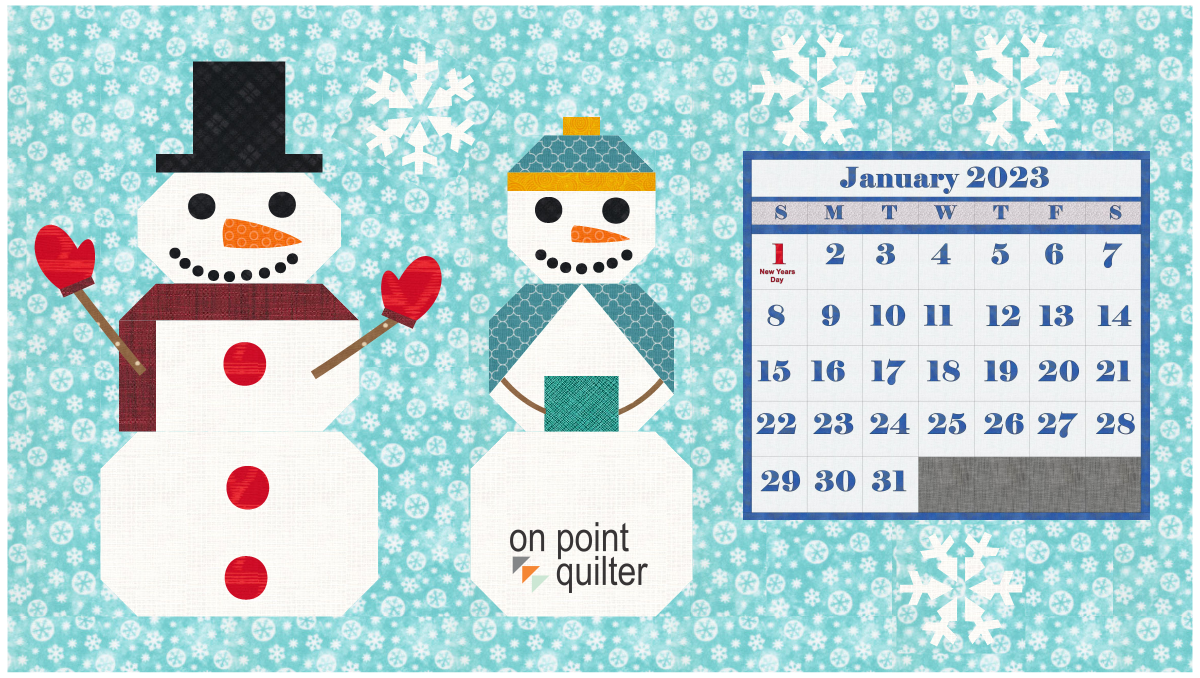
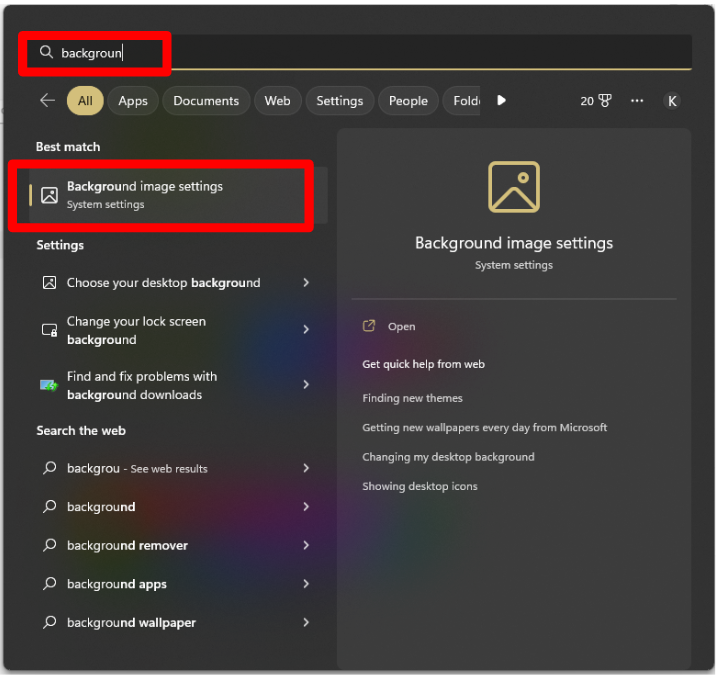
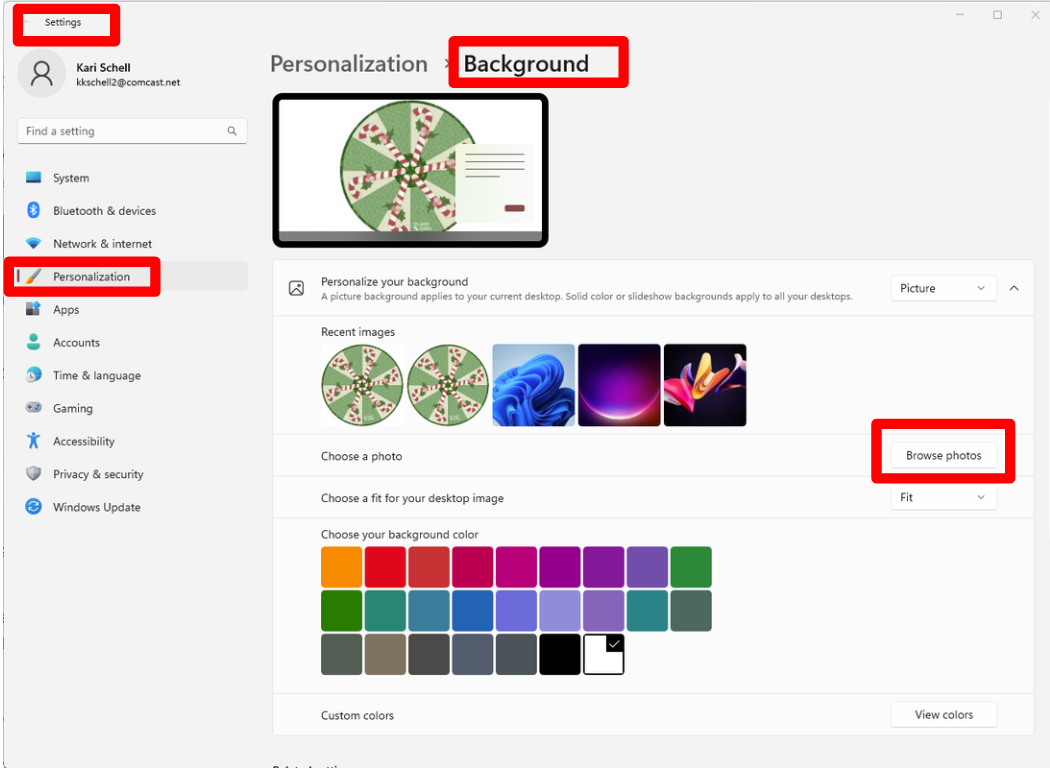
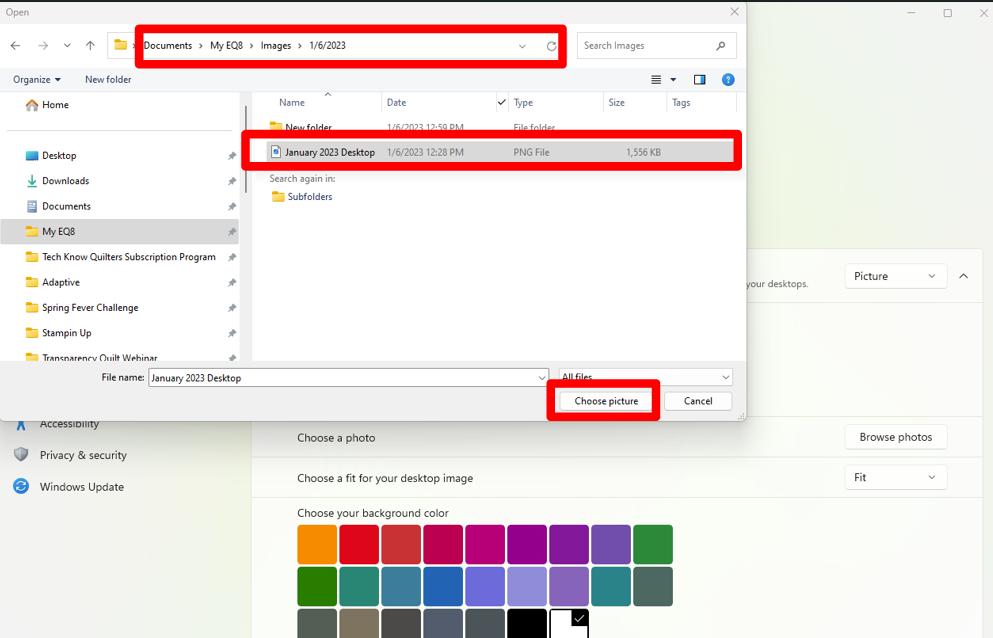
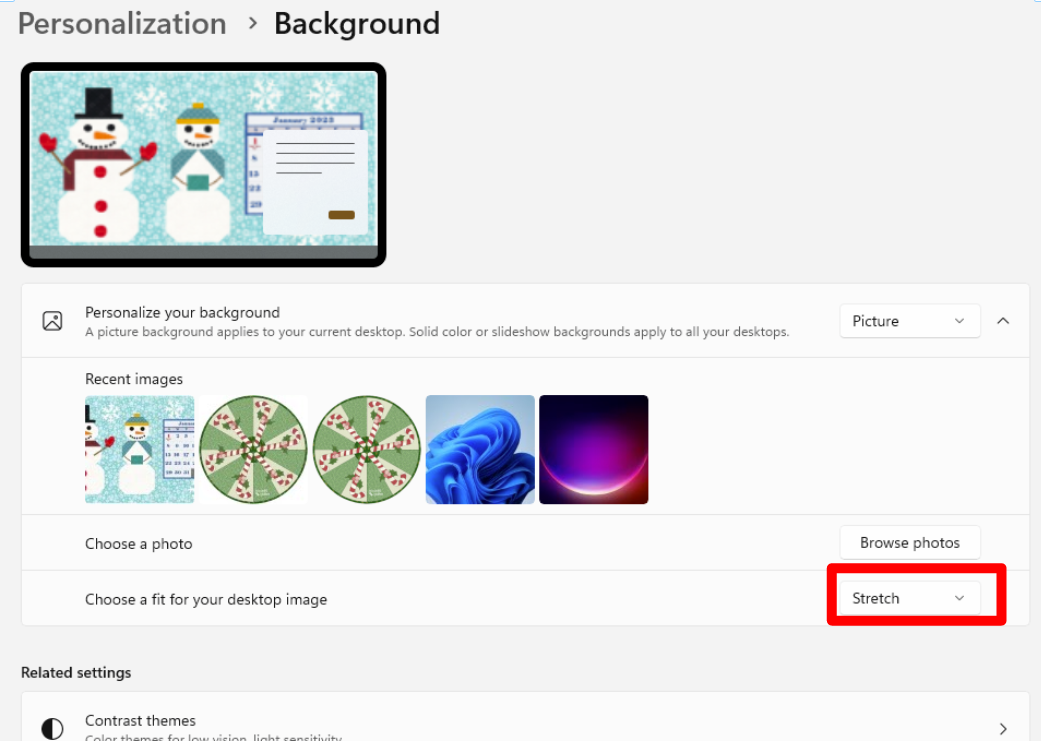
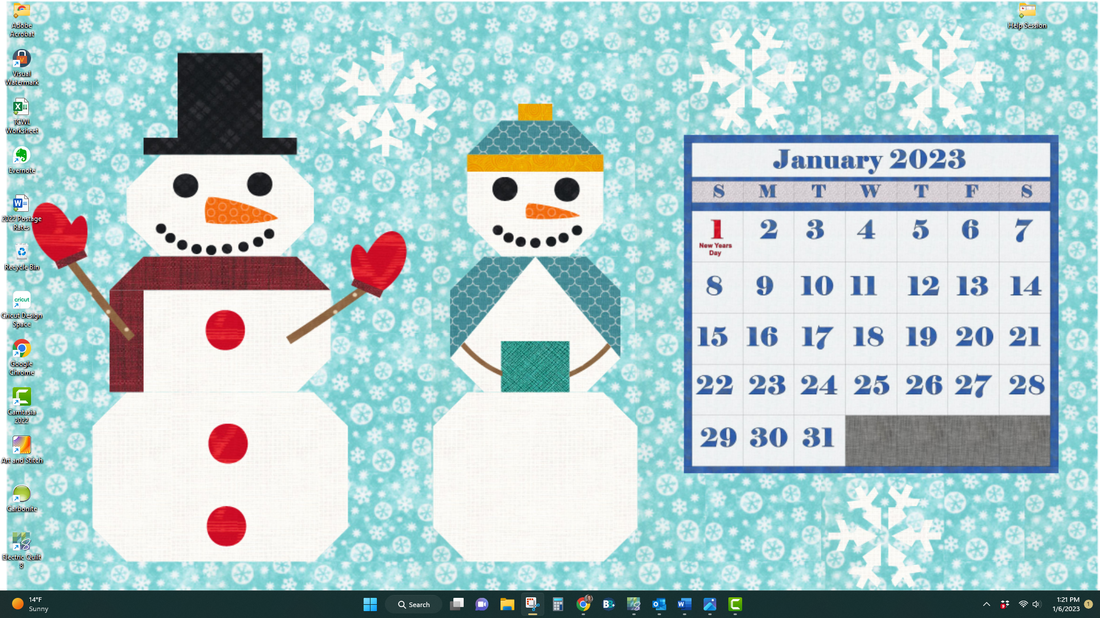

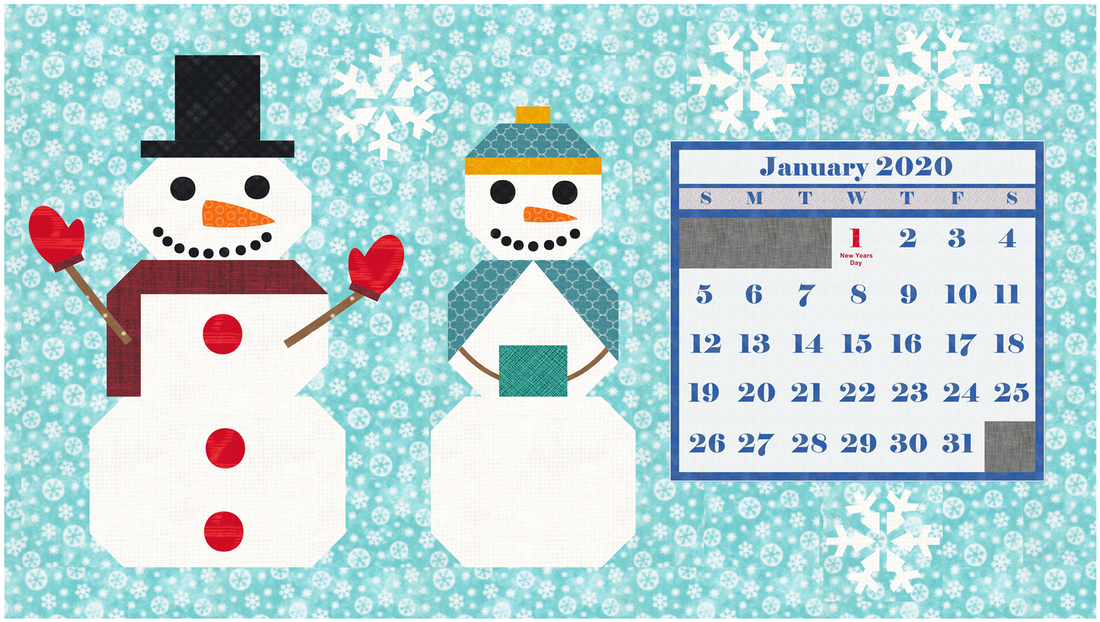
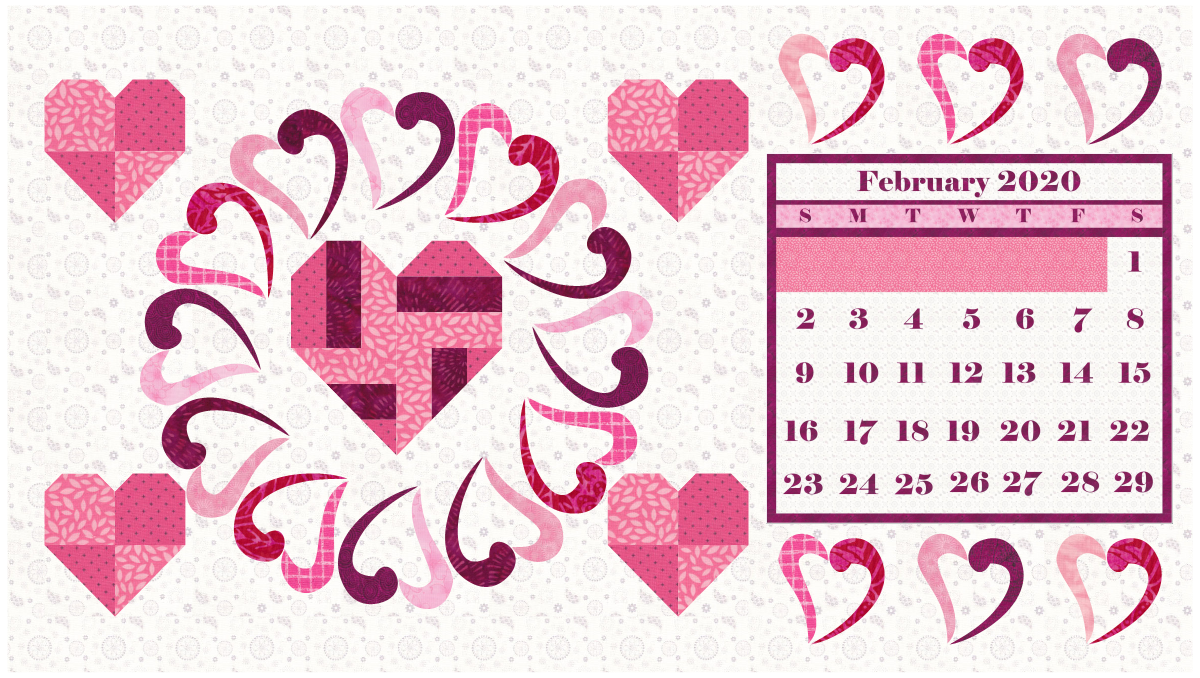
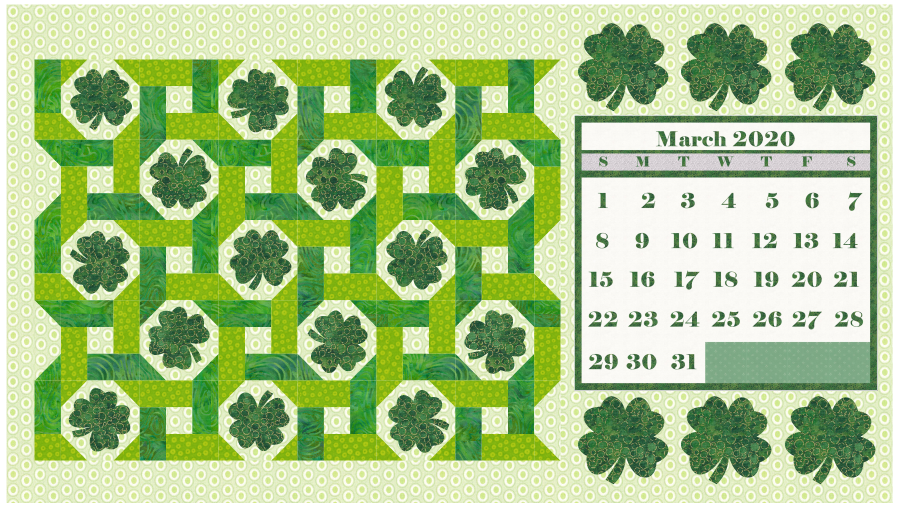
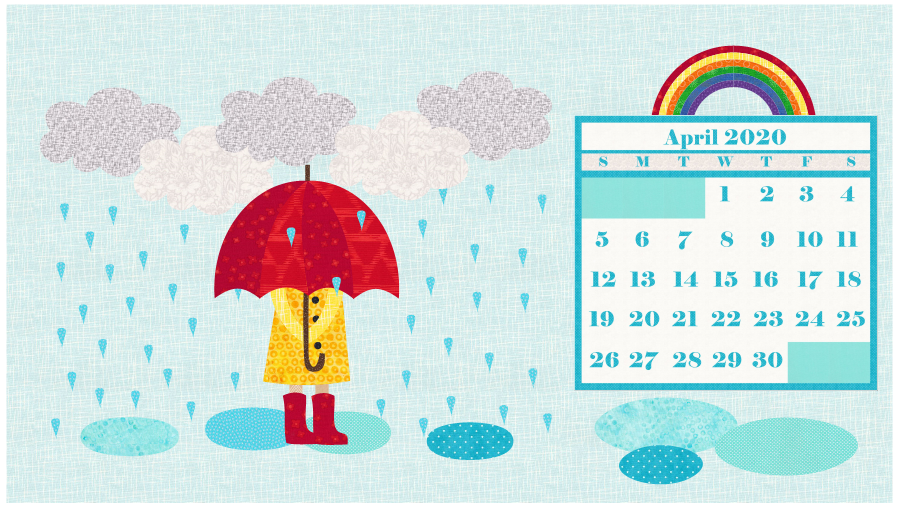
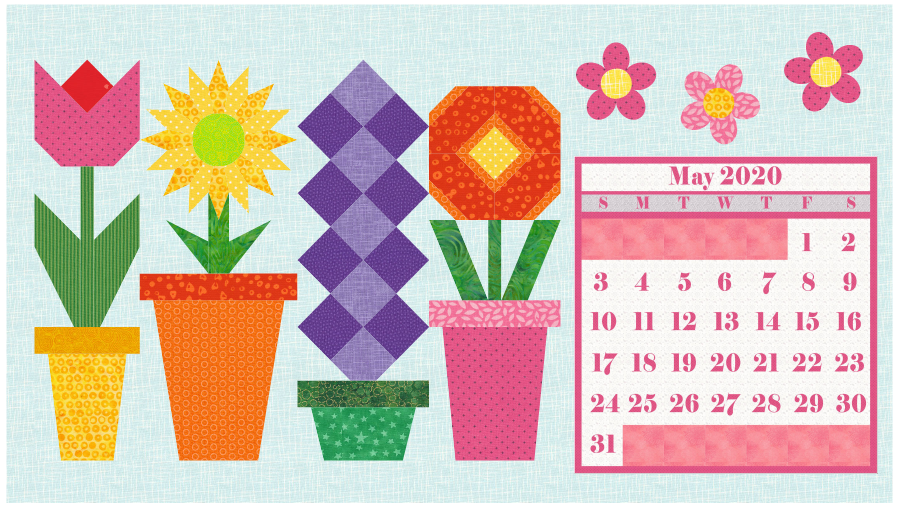
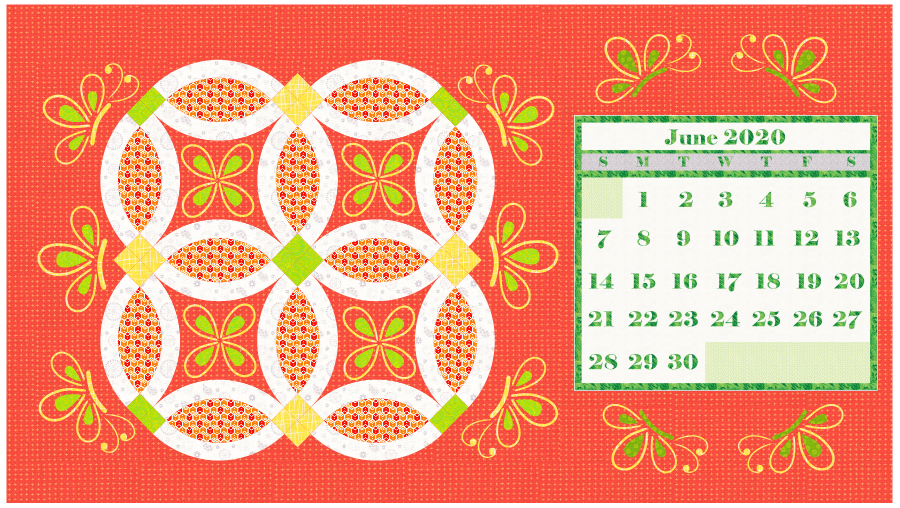
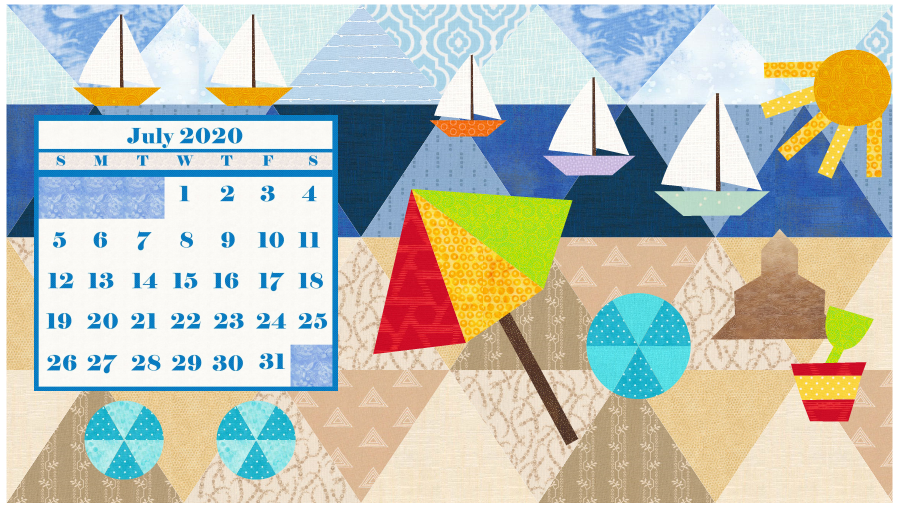
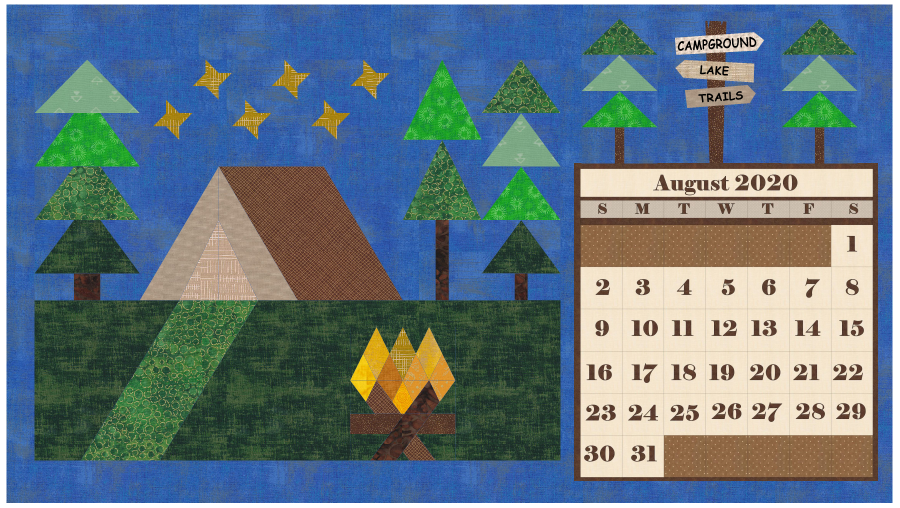
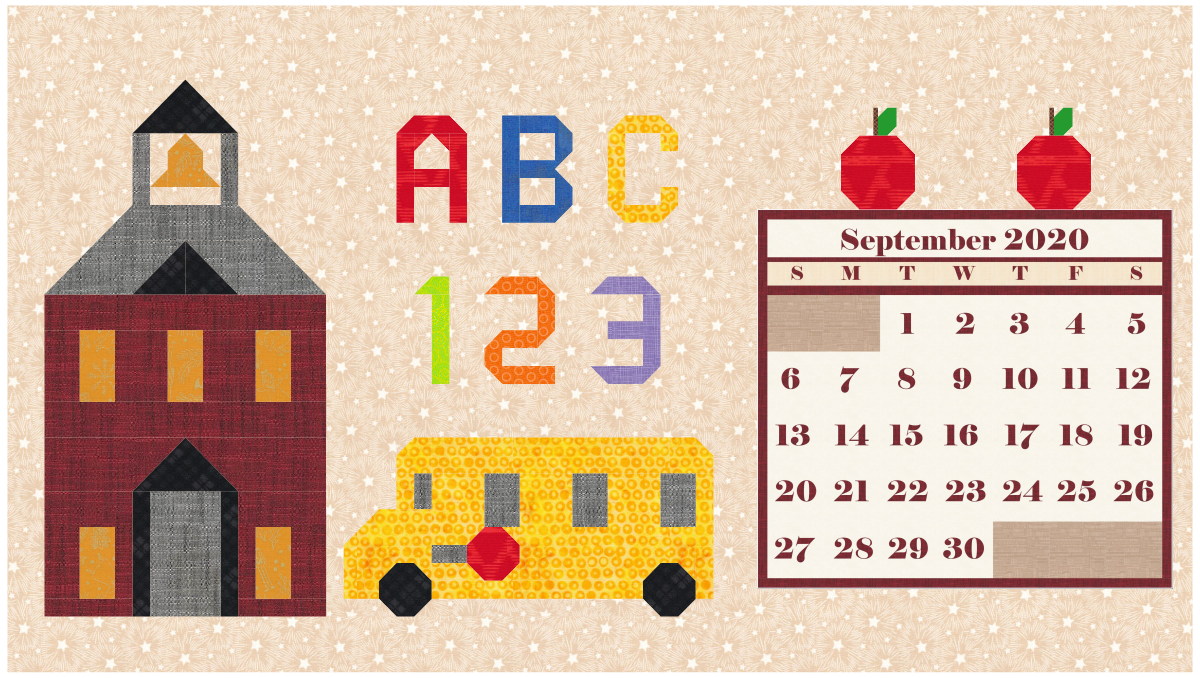
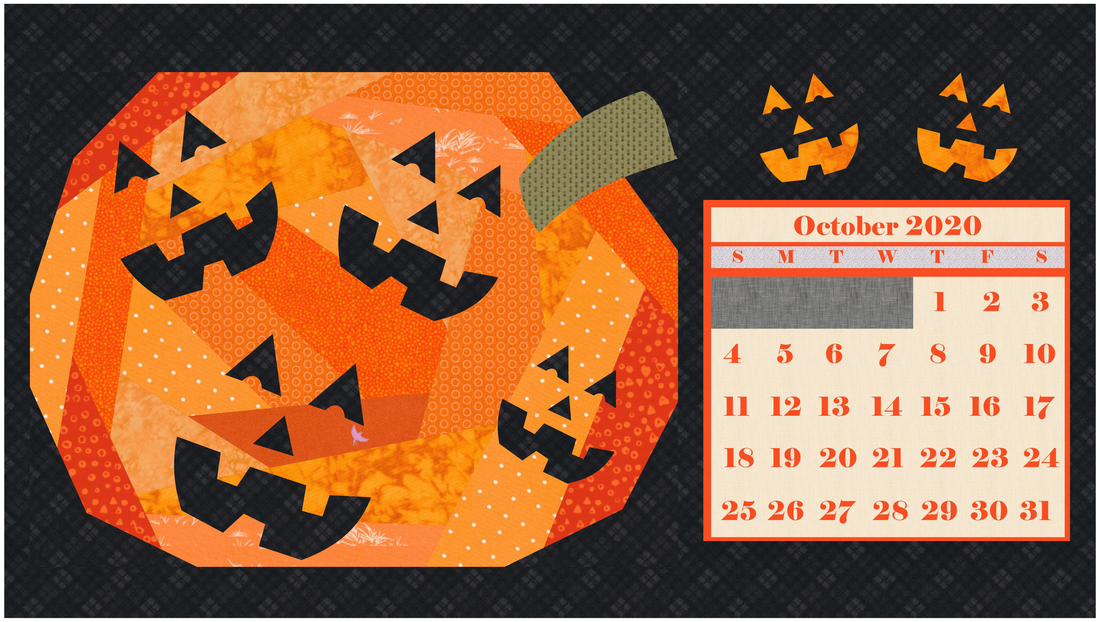

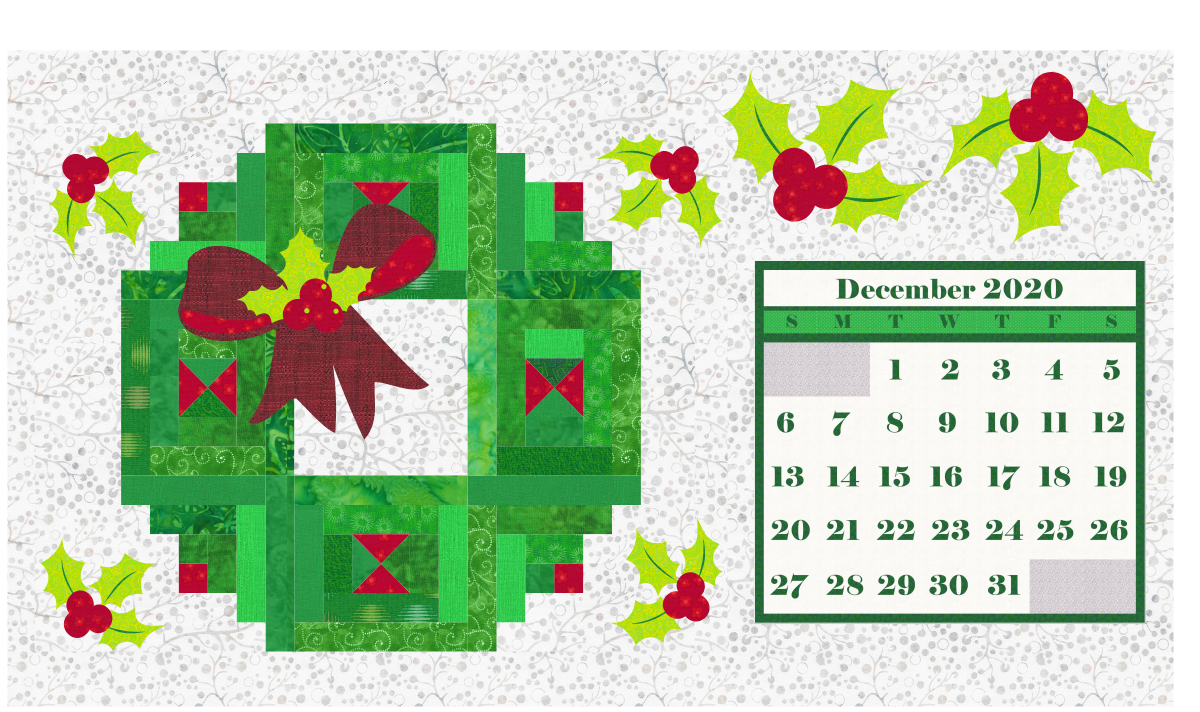

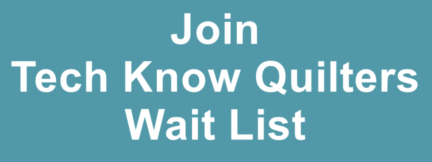

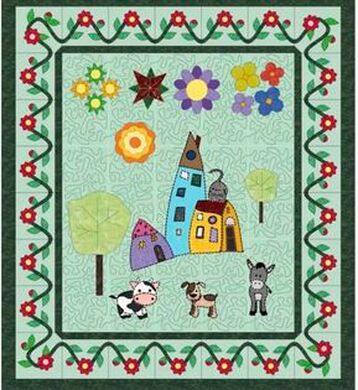
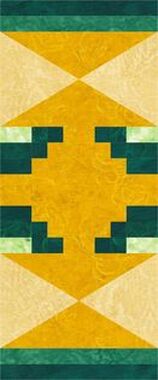






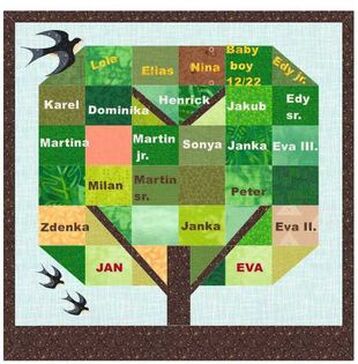
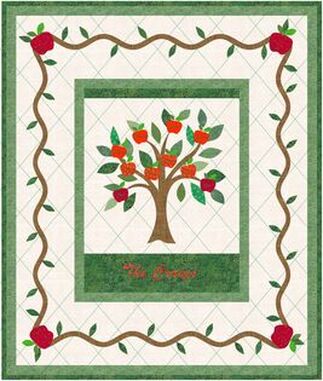
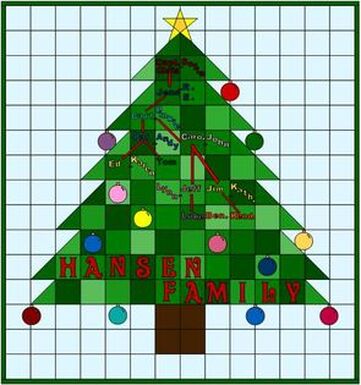
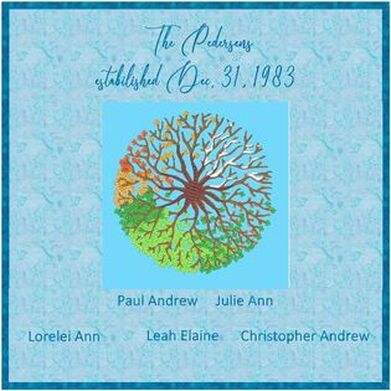
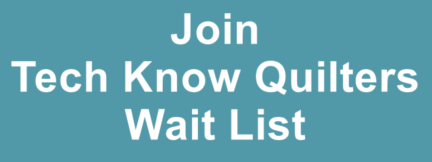

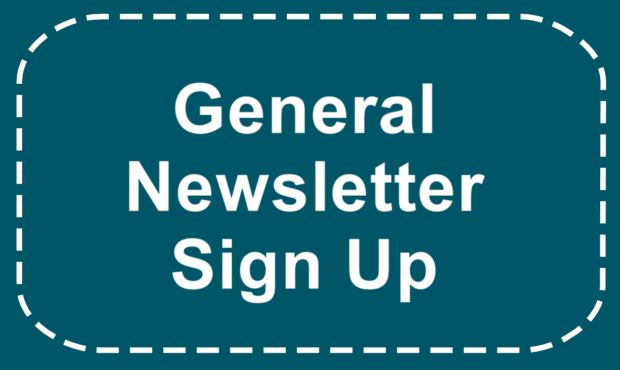






 RSS Feed
RSS Feed