|
Earlier this week I was on a live call with my Tech Know Quilter Masters members. After going through all the pre-submitted questions, we had some extra time. So we began playing with the Winter Icons font from DaFont.com.
The group collaborated on the process of turning one letter into an applique snowman motif and then created a quilt around the motif. They were super creative and we were all energized after working together on the project. Selecting a Font for the Applique Angel
Drawing the Applique Angel
Wreathmaker
Use Wreathmaker to turn the Angel motif into a wreath of angels. Set the number of clusters at 6, cluster spacing at 100%, and then move the slider bar for resize cluster to get the amount of overlap desired. I chose to have no overlap.
To create a round table topper, create a second applique block. Use the circle (under the Shapes tool). Resize to fill the block worktable. Color with the background and Add to Sketchbook.
Surrounding Angels Quilt
On the quilt worktable, set up a new quilt with the style Custom Set.
On the Layout tab, change the size to 37" x 37". Under Block Tools, Set Block, locate the circle under Motifs and drag on the quilt. Change the size to 37" x 37" and recolor. Center horizontally and vertically. The represents the binding in the drawing. Under Block Tools, Set Block, locate the circle under Motifs and drag on the quilt. Center horizontally and vertically. The represents the background in the drawing. Under Block Tools, Set Block, locate the Angel Wreath under Motifs and drag on the quilt. Center horizontally and vertically.
Here is the final quilt. Wouldn't it make a stunning table topper?
The angel could also grace some placemats (a suggestion from my TKQ Masters members) -- for a fun project with the kids or grandkids.
Learn how to draft the quilt in the following video.
I look forward to seeing what you choose to do with a Christmas font -- either the ones I shared or a different font. I've set up a post in the Learning EQ Facebook Group, where you can share your design.
Comments are closed.
|
Kari SchellElectric Quilt Expert and Educator and Pattern Designer. Categories
All
Archives
July 2024
|

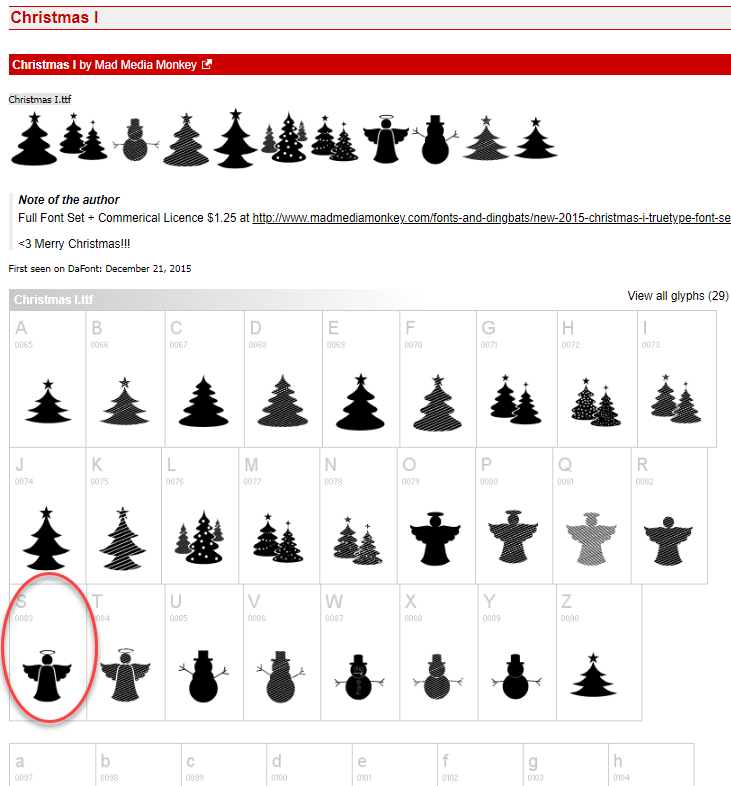
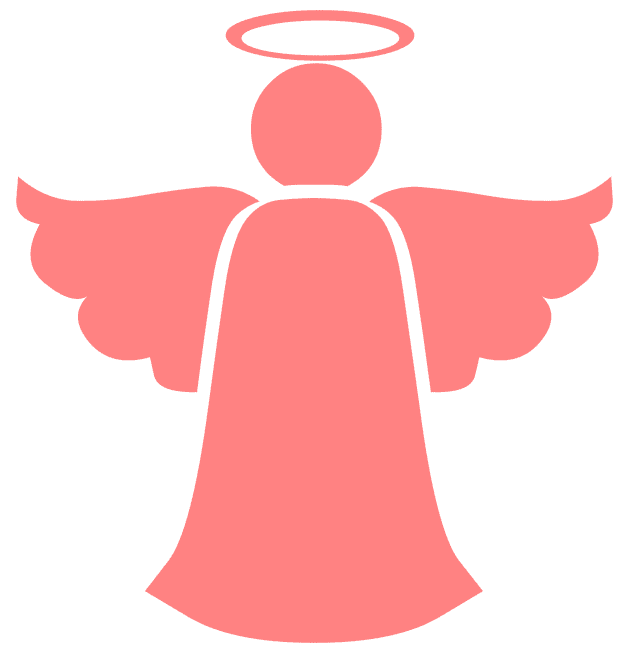
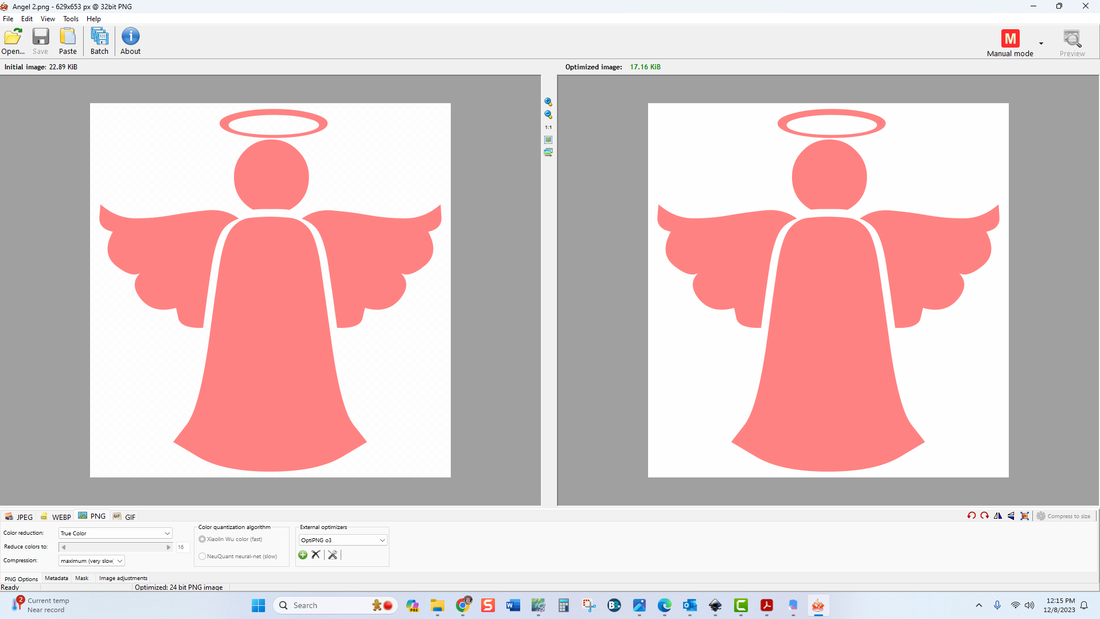

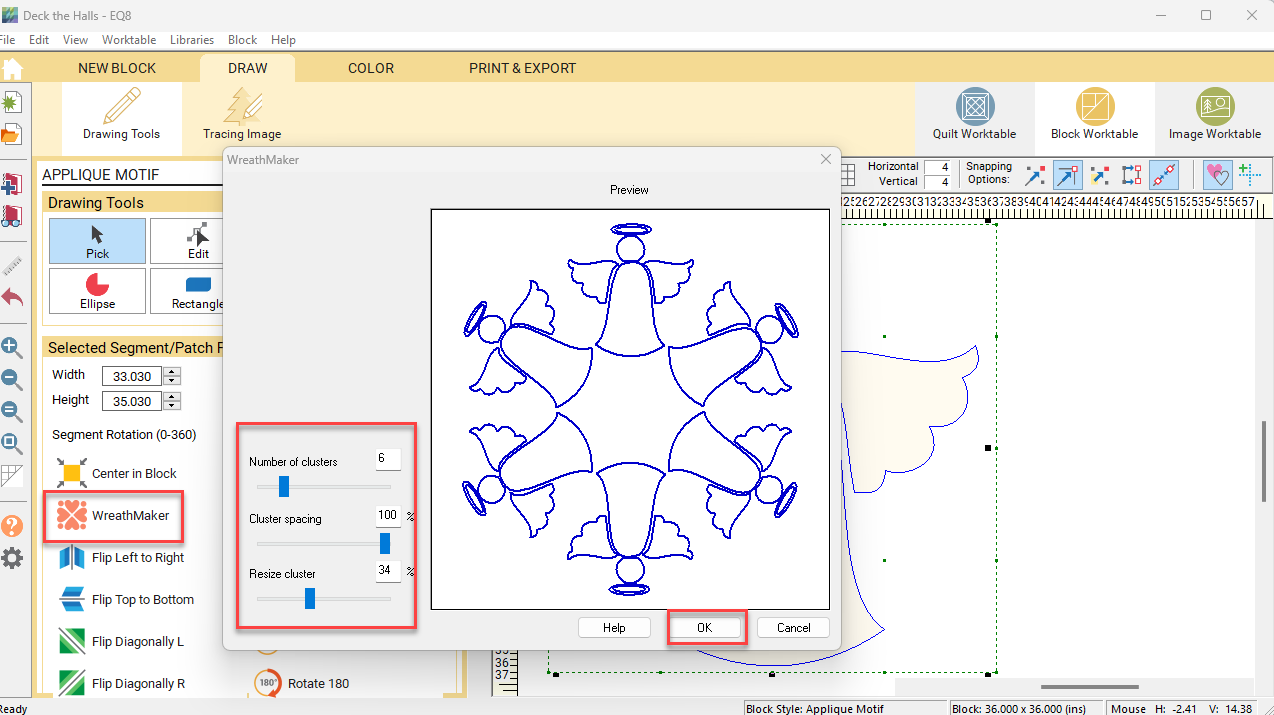
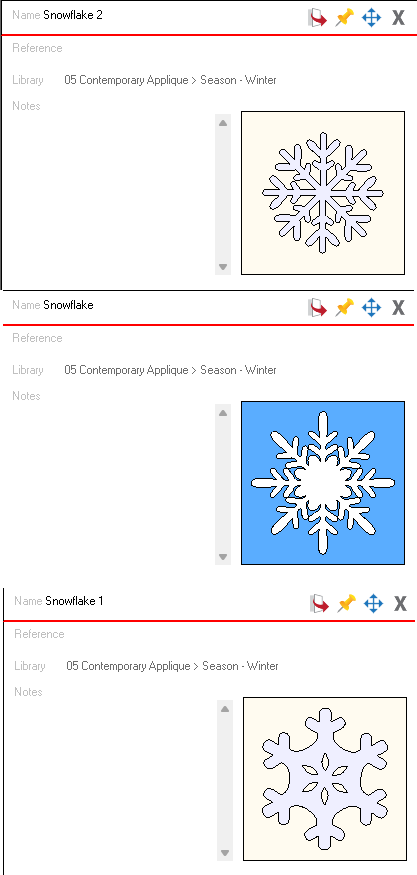


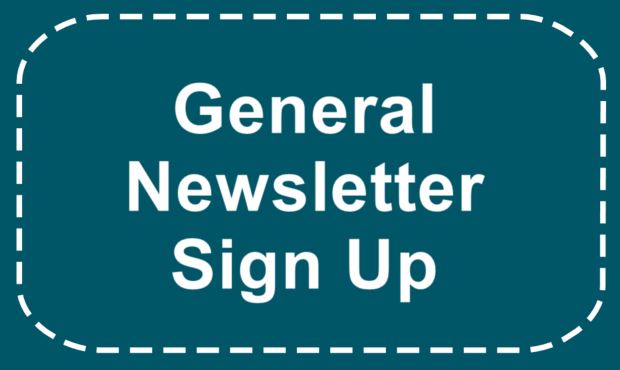






 RSS Feed
RSS Feed