|
Join me for a brand new challenge to grow your Electric Quilt skills -- or rebuild your skills if you have fallen away from using the software.
The Challenge starts June 8th. Scroll down for some short videos to set yourself up for success during the challenge.
If one of you plans for this summer is to finally get comfortable using Electric Quilt 8, then this upcoming challenge is for you. Or maybe you have lost some of your motivation during the quarantine and are looking to get back into using EQ. If so this challenge is for you as well. The challenge starts Monday, June 8, 2020.
For two weeks I will be providing you over 12 videos on creating a series of flower blocks in EasyDraw. If you are new to drawing your own blocks, this will get you comfortable in using the EasyDraw to redraw your favorite blocks or create your own. For those who have been using Electric Quilt for a while, you will have an opportunity for some extra practice on figuring out the snaps horizontal and vertical in EasyDraw which will carry over into all you designing. There is a small fee ($12) that I am charging to handle the extra administrative expenses associated with the challenge. I also have found that enrollees are much more engaged when they pay to participate. And when they are engaged, their skills grow at a much higher rate. If you haven't signed up for the challenge, please make sure to do that today. Videos to Set You Up for Success for the Upcoming Challenge
I've put together three short videos to give you a head start for the challenge:
Video 1: Setting Up Your Project File and Adding Fabrics
Do you enjoy the fabric and quilt inspiration on the Do You EQ website? Each month Electric Quilt gifts us with a free fabric download that contains a perfectly cropped and sized fabric library with one of the latest fabric collections.
In this tutorial, I will share with you how to download one of those free fabric collections and set up your project for the Summer Flower Garden Challenge.
Video 2: Exporting a Block Image for Facebook
When exporting a block for a post you wish to share on Social Media, there are the process can be different than sharing a quilt. In this tutorial, learn how to export an image of a block and then add it to a Facebook post.
Video 3: Importing an Image for Tracing
If you haven't enrolled in the challenge, now is the time. I look forward to working with you to become more comfortable in drafting your own blocks.
I've received a number of inquiries from those that have been waiting to join Tech Know Quilters. My plans are to open the doors to Tech Know Quilter at the end of the challenge..
I've been asked by those that are in one of my classes or receive my weekly newsletter if they are automatically enrolled in the challenge. The answer is NO. So please sign up using the link above if you would like to participate in the challenge.
For those currently in the Tech Know Quilter group, check your emails for your special option for the challenge.
ann mitcham
5/30/2020 12:06:45 pm
will i be able to download the video and save to cp to look at later?
Kari Schell
5/30/2020 03:43:29 pm
Thanks for asking Ann. The videos in the challenge are not downloadable. But you will receive a personal link as a class member that will allow you watch the videos whenever and how ever often you want. Just keep your email which has your personal hyperlink for viewing.
Bev Crouse
5/31/2020 07:50:26 am
Hi Kari
Kay Patterson
6/4/2020 02:56:10 pm
Would a beginner be able to take this class or do you need to have some experience with EQ? I recently purchased EQ 8 and have not worked with it.
Kari Schell
6/4/2020 03:24:13 pm
It is pretty basic, so you don't need much to go through the challenge. However I would at least make it through the Getting Started PDF download that comes with EQ8. For a more comprehensive introduction to the software, instead of the challenge I recommend a getting started class -- such as Shoot for the Stars with EQ8 (that I offer) or the EQ8 Lessons for Beginners Book.
daphna flegal
6/9/2020 10:27:03 am
I’m not being able to import the fabric on my Mac. It says there is no application to open the file. I can see it in downloads, but I’m not able to get it to EQ8. Please help. Thank you!
Kari
6/9/2020 10:30:52 am
The file is not meant to be opened. I am assuming you went through the installation process on your MAC. If so, just open Electric Quilt and the fabrics should now be in your library.
daphna flegal
6/9/2020 10:34:27 am
It is not showing up ineq8
Kari
6/9/2020 05:03:19 pm
Did you open and close EQ after the install? I think I mentioned that in the video. I usually don't find it necessary. But it is worth trying. Also check out these extra instructions from EQ. https://doyoueq.com/project_download_categories/fabric-downloads/
Mary K Oliver
6/20/2020 10:29:48 pm
Kari, I was working from Video 3, but felt like the end was cut short as far as the saving process. The video showed how to save the original imported image but not the image that I drew. It ended up being saved as pj8 file was that the end intention for that particular block?
Kari Schell
6/20/2020 11:32:37 pm
The image is saved as a photo in your pj8 file. This will allow you to use the image for tracing the block. How to do the tracing is covered later in the challenge. Comments are closed.
|
Kari SchellElectric Quilt Expert and Educator and Pattern Designer. Categories
All
Archives
July 2024
|


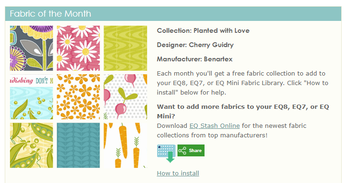
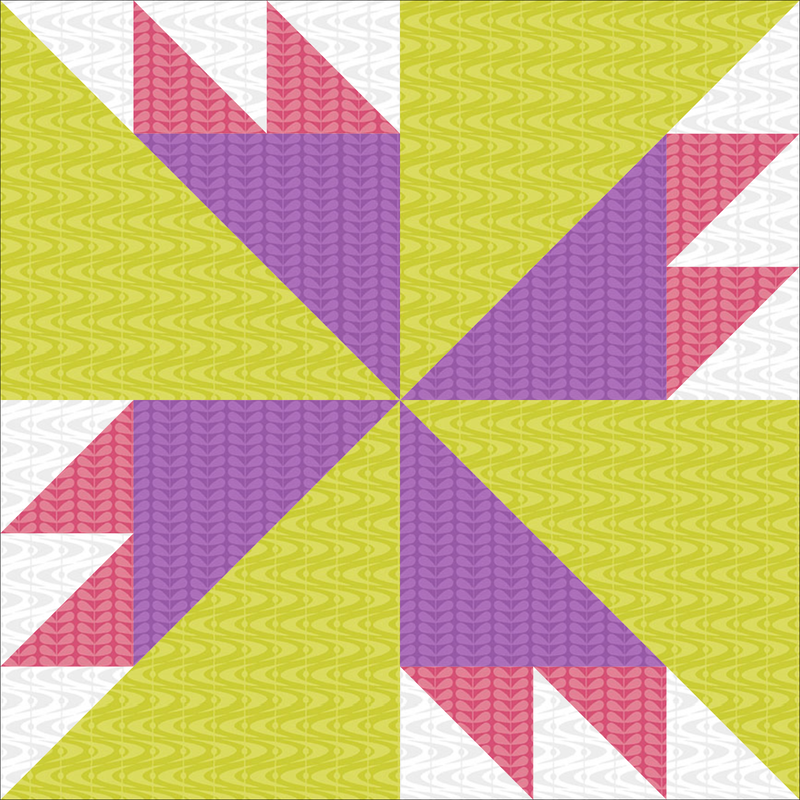
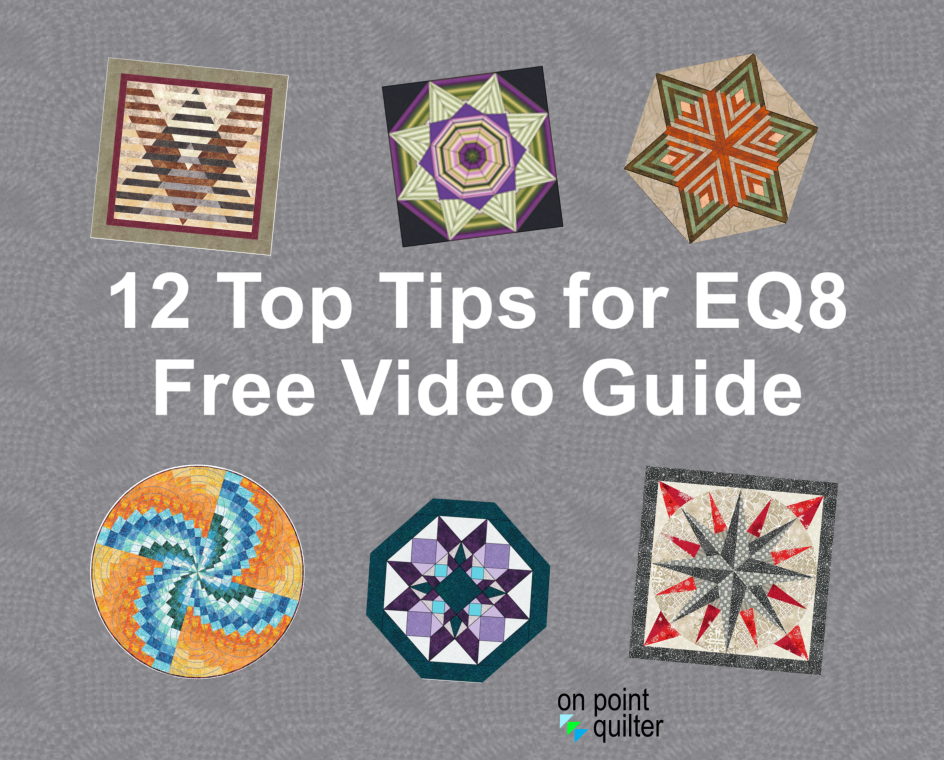
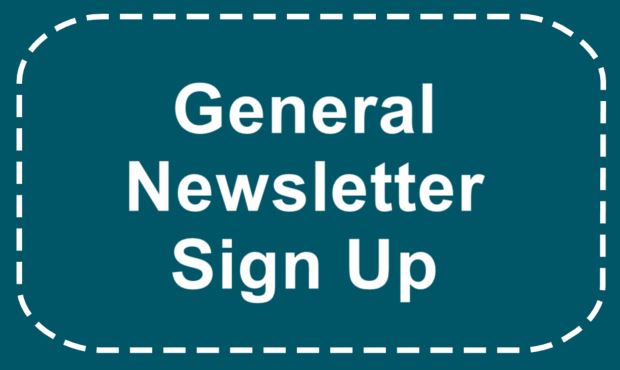






 RSS Feed
RSS Feed