|
This challenge is FREE and perfect for Electric Quilt 8 owners of any experience level. Whether you are just discovering your love of quilt designing or have been dabbling in the program for years, there will be something new and exciting to learn during the next two weeks.
In this free challenge you will learn how to draft a series of newly designed pieced blocks that would be suitable for a miniature summer themed quilt. You will be the first to see my new designs; and through drafting them, be able to incorporate them in your own quilts. Seeing what others do with their blocks will give you additional ideas on personalizing the blocks and confidence to add your own touch to what you are creating. This free challenge is designed for both beginners to Electric Quilt 8 and those that would like to expand their block drawing skills. My hope is to encourage you to spend a small amount of time using Electric Quilt each day. This will allow you to become more comfortable with the software and get to see your own quilts come to life. Sign up with your name and email below in order to receive the free video tutorials directly to your inbox. Getting Started Videos
The getting started videos are available to all -- regardless of whether you choose to join the challenge.
I've put together three short videos to give you a head start for the challenge:
Video 1: Setting Up Your Project File and Adding Fabrics
In this tutorial, I will share with you how to set up your project for the Summertime EQ8 Challenge. You will also learn how to add fabrics from the Do You EQ website and select fabrics directly from the Northcott website.
Problems and a Solution
One discovery I made after coloring many of the blocks with the new fabrics was that the coloring process was a bit slower than normal.
Further investigation revealed that the downloaded images for Turtle Bay from the Northcott website, were really large (42 inches across and 22 inches wide). Before drafting even one block this brought the file size up to 66 MB (which is super large). While you may have the processing speed on your computer to handle the larger images, I thought I would share how to reduce the image sizes. In the bonus video, I share two options:
Watermarkly is an online app I had purchased to more efficiently add Watermarks to my images. There are also options for resizing, cropping, compressing and adding text. You can purchase the app for a one-time fee (not subscription) of $19.95. (This is not an affiliate link.) I found that in just minutes, I was able to reduce my file size from 66 MB to 20 MB, just by cropping 12 Turtle Bay images to 12 x 12 and replacing the original super large images. Since I have already completed the videos and colored most of my blocks, I will continue with the large EQ8 project -- but thought you would appreciate the option to be a bit more efficient. Video 2: Import a Picture for Tracing Plus Practice Watermelon BlockVideo 3: Exporting an EQ Block Image to Facebook
When exporting a block you wish to share on Social Media, the process can be different than sharing a quilt. In this tutorial, learn how to export an image of a block and then add it to a Facebook post.
Here is the link the the Learning EQ Facebook post that is referenced in the videos. Share a picture of your watermelon block, tell me about the fabric collection you plan to use for the challenge, or ask a question.
If you haven't enrolled in the challenge, now is the time. I look forward to working with you to become more comfortable in drafting your own foundation friendly blocks. The first block will be sent out Monday, June 13th (that is this coming Monday) at 8 am. I've been asked by those that are in one of my classes or receive my weekly newsletter if they are automatically enrolled in the challenge. The answer is NO. So please sign up using the link if you would like to participate in the challenge.
Dawn Filipowicz
6/12/2022 12:09:42 pm
Would I be able to participate in the challenge Iif I only have EQ7?
Kari Schell
6/12/2022 10:09:40 pm
The challenge is not made for EQ7. Technically you could do all of the blocks -- but the user interface went through a major overhaul between EQ7 and EQ8. As such the videos will be confusing. However if you are proficient in using EQ7, you could certainly give it a try.
Connie Bobcik
6/15/2022 10:03:07 am
When I save my image, it's saved as a PNG file and when I try to open it, I get a pop up window that says "This file format is no supported in EQ*" I've tried the watermelon and the ice-cream cone and I can't open either one. Not sure what I'm doing wrong. Thank you for your help!
Kari Schell
6/15/2022 09:32:55 pm
Connie -- you don't actual open the image with EQ. You place the image on your computer and within EQ you Import the Image for tracing. Take another look at Getting Started Video 2 where I go through how to Import the image for tracing. Comments are closed.
|
Kari SchellElectric Quilt Expert and Educator and Pattern Designer. Categories
All
Archives
July 2024
|

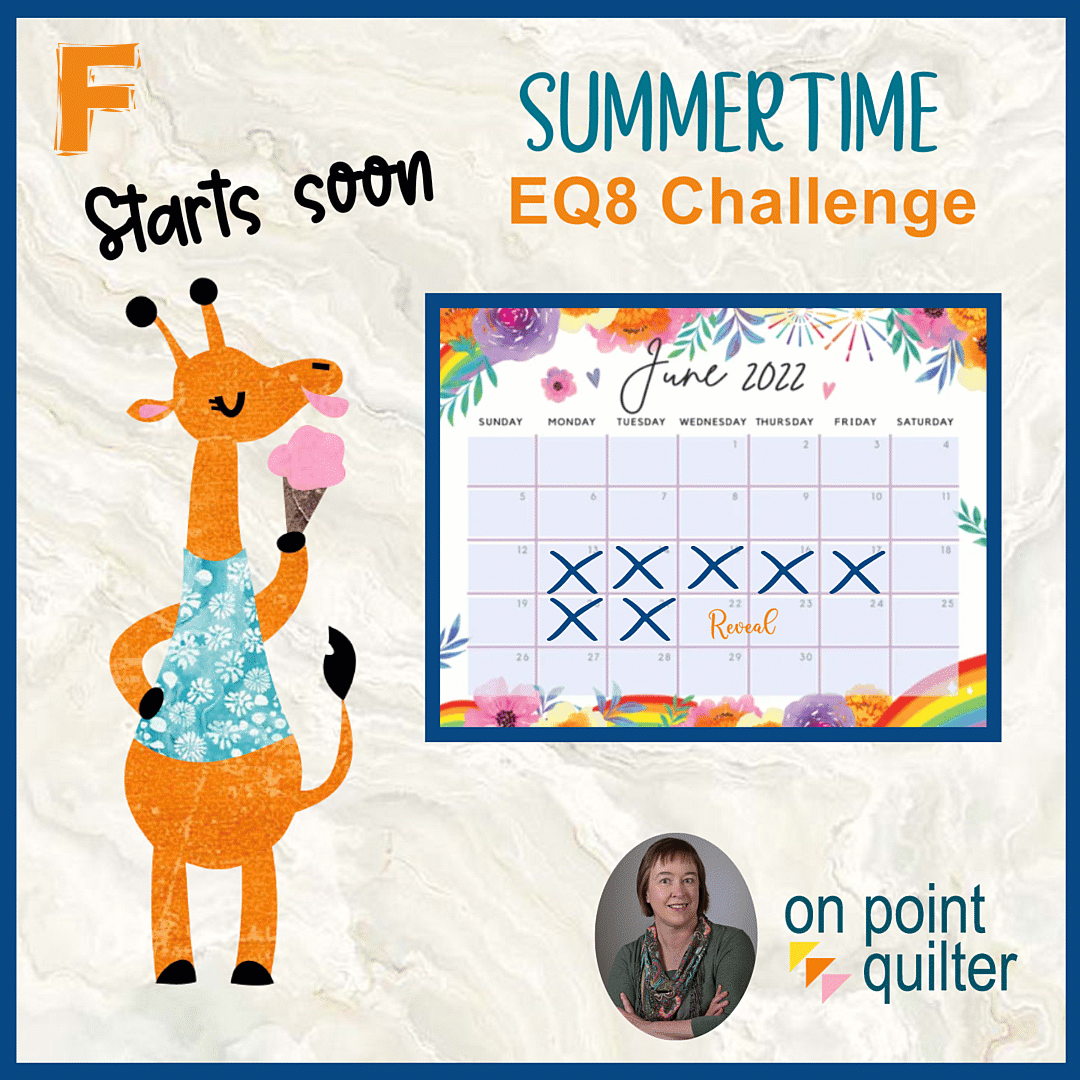
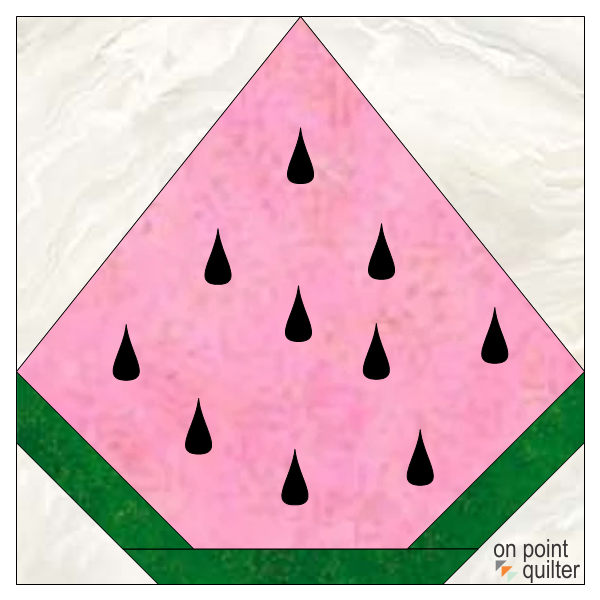
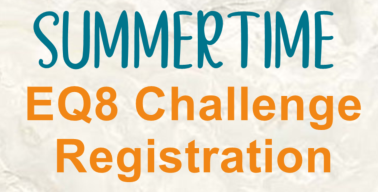
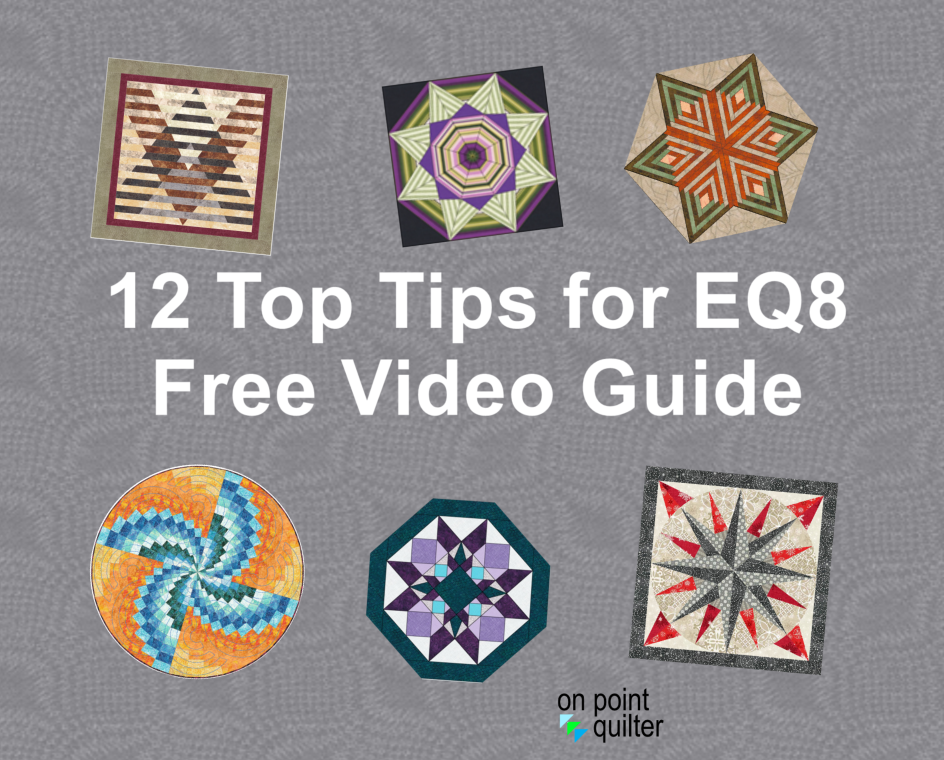
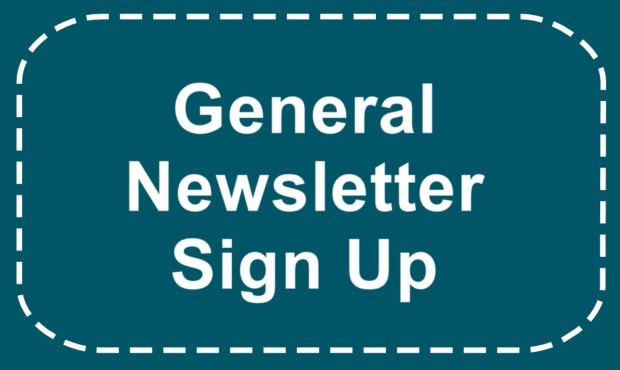






 RSS Feed
RSS Feed