|
I promise -- this is the last egg-stranza post for the year. I have been a bit fixated on egg quilts. In case you missed it, you may want to check out the posts for the last two weeks:
The new one I will be sharing with you today is a circular design. Depending on the size you could turn it into a table topper for a round circular table. Or for those that are into working with wool and embroidery -- a candle mat. Easter Egg PosieMaker EQ8 Tutorial
Check out the video for more details on drafting the Easter Egg Posie Maker design.
There are so many ways to personalize this design. Here are a few.
I would love to see your design. Feel free to share in the Learning EQ Facebook group.
Tech Know Quilter Month End Challenge
Each month I encourage Tech Know Quilter members to share favorite projects from their class for the month and applications of the concepts for their own quilts. Here are their submitted designs for the February Month-End Challenge.
I am so grateful to be able to assist an amazing group of quilters and designers in their Electric Quilt journey.
Jane Perri Quilt
This is the finished quilt from the EQ8 design above. I was trying to see how far I could push Angelina fibers and other embellishments. The quilt was first made in cotton. The sky, water and frog are covered in Angelina which changed the colors. The "trees" and "riverbed marsh" is covered in natural wool with Angelina felted in. I dyed the green wool. The shorelines are glass bead chips. The tree branch overhanging the bridge is made from dyed cheese cloth, decorated with hot fix crystals and beads. The sun is a rhinestone patch with silver metallic ribbons radiating out for rays. The bridge is stitched in holographic threads and trimmed in copper metal ribbon. Pins of bugs and a turtle are attached. I bowed out and stuffed the lower center of the river to simulate a mouth of a river flowing into the sea. This was great fun to design and make!
Happy Easter!Comments are closed.
|
Kari SchellElectric Quilt Expert and Educator and Pattern Designer. Categories
All
Archives
July 2024
|

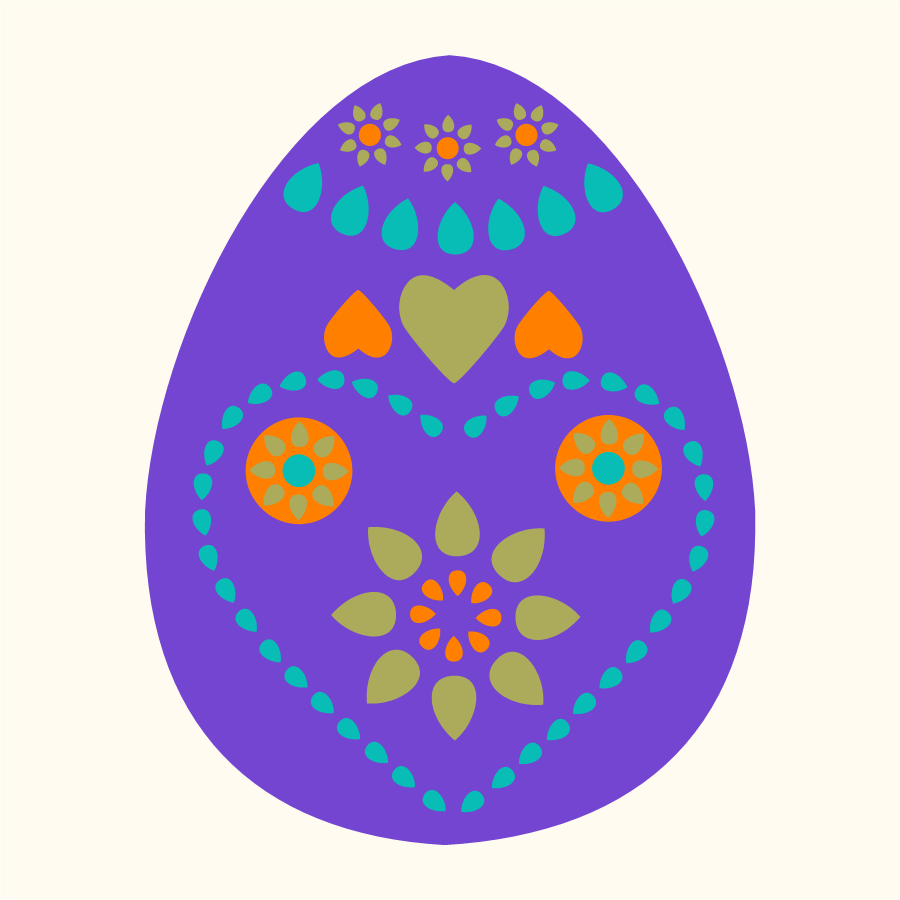
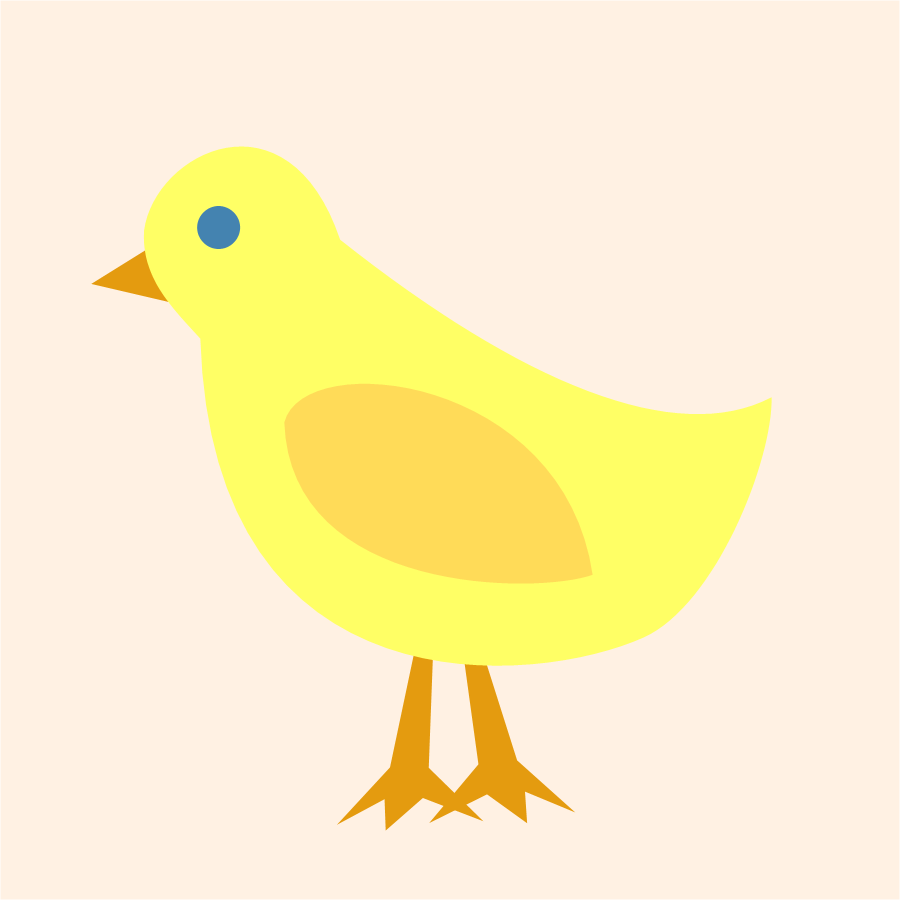
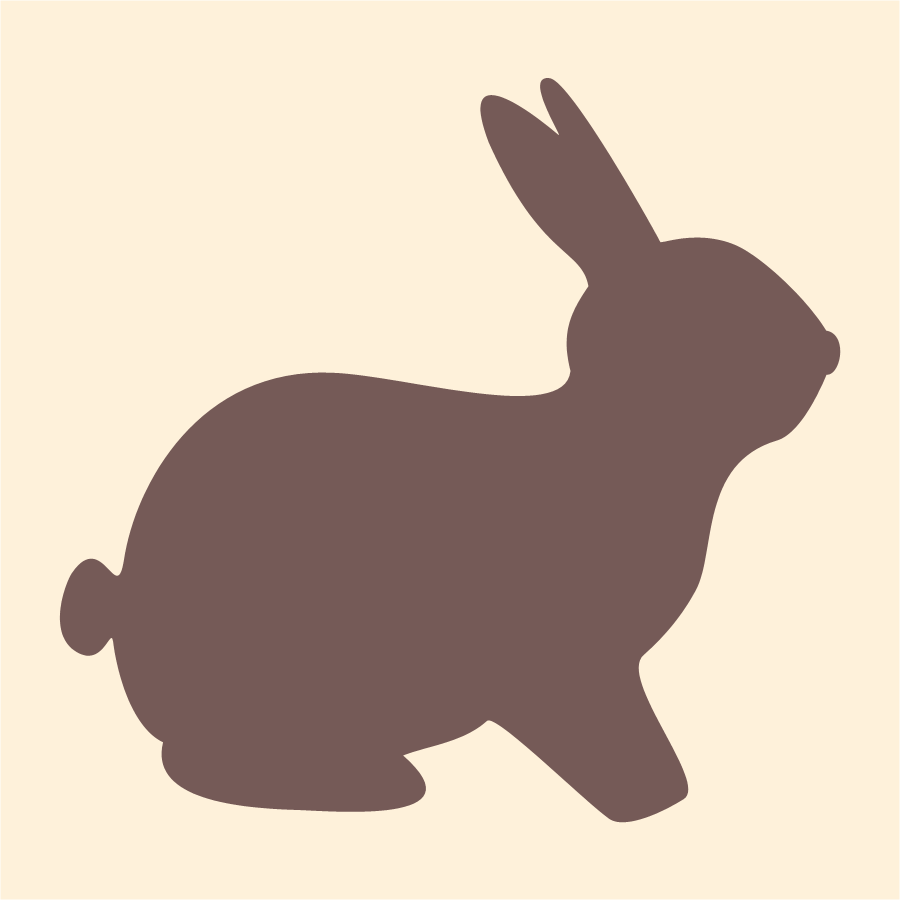
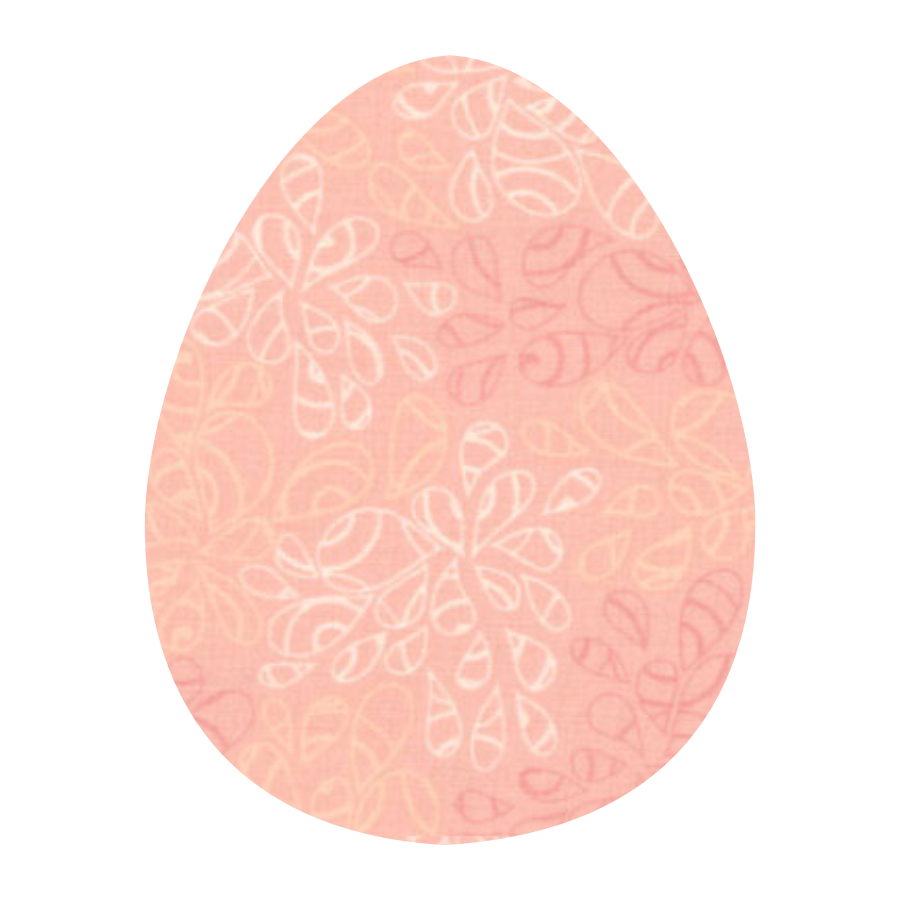
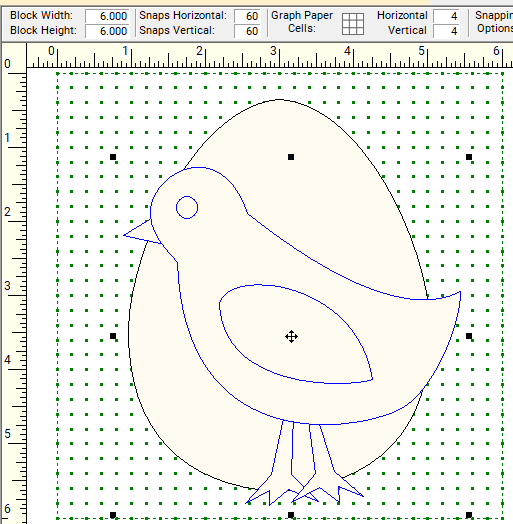
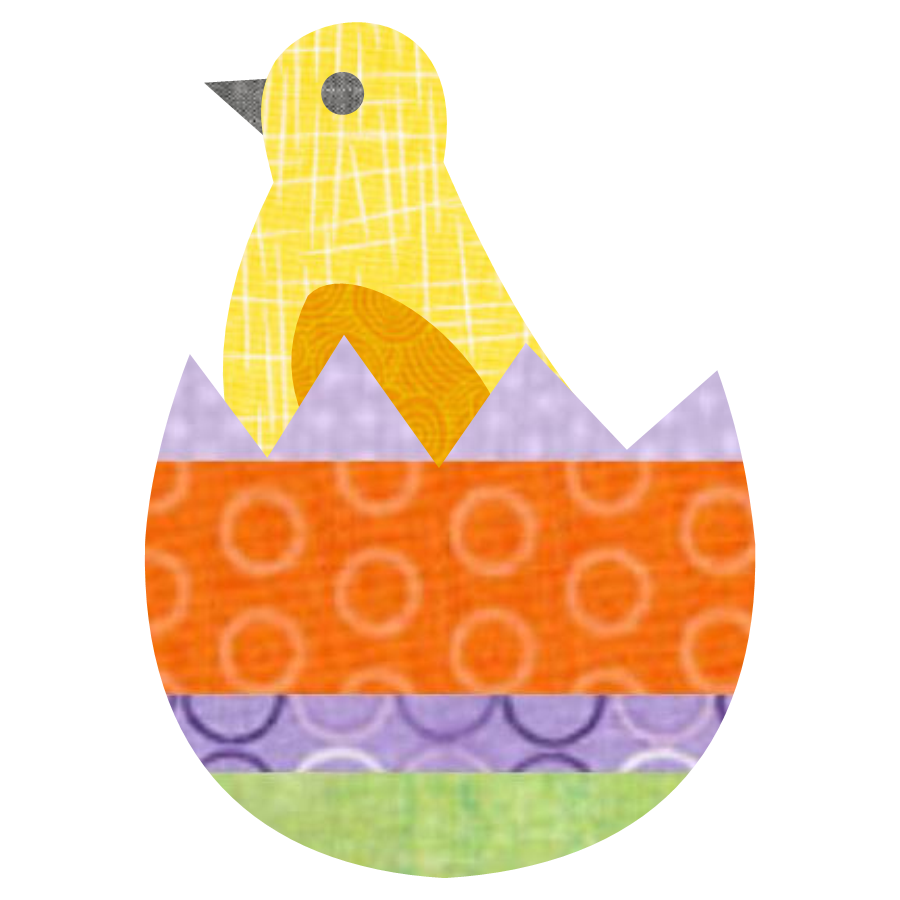
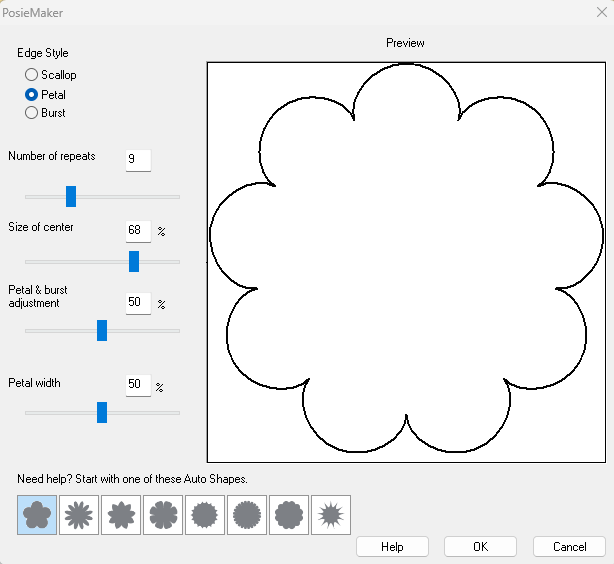
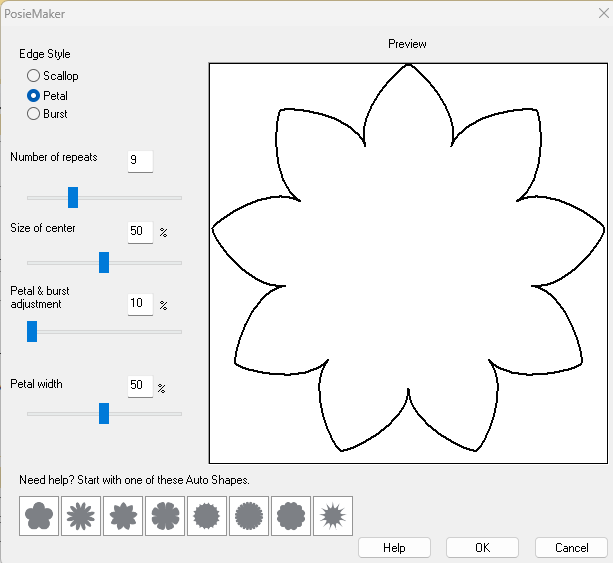
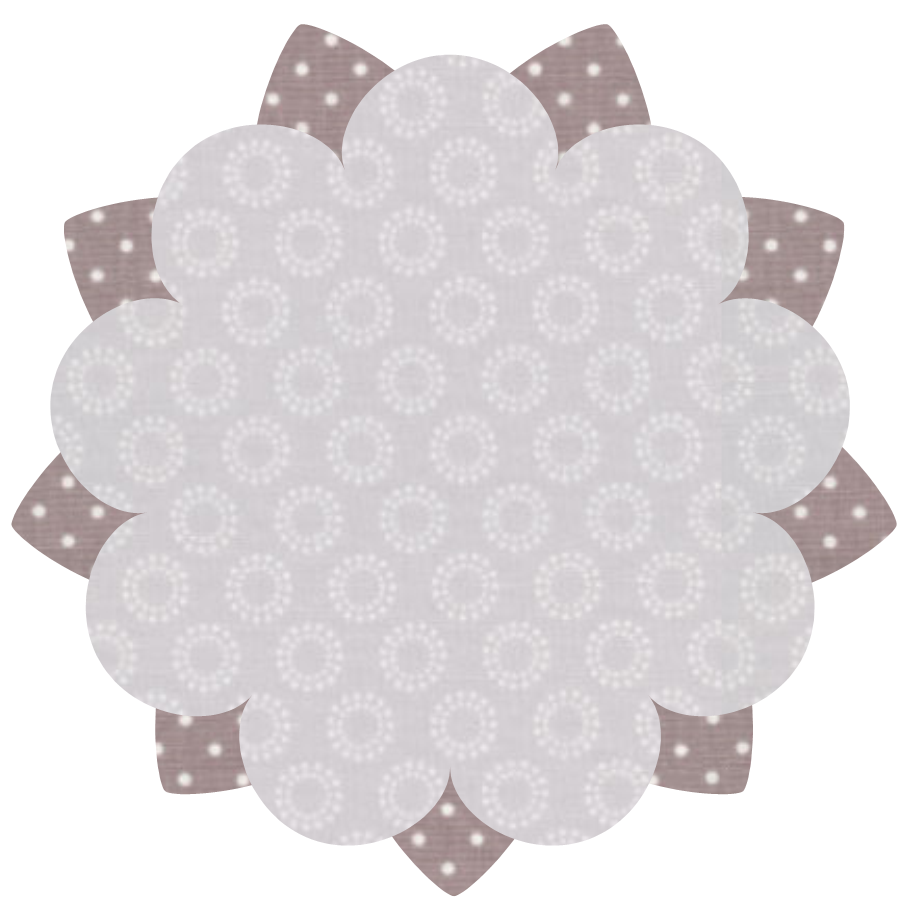
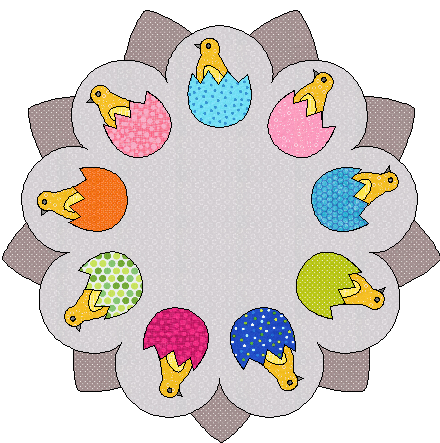
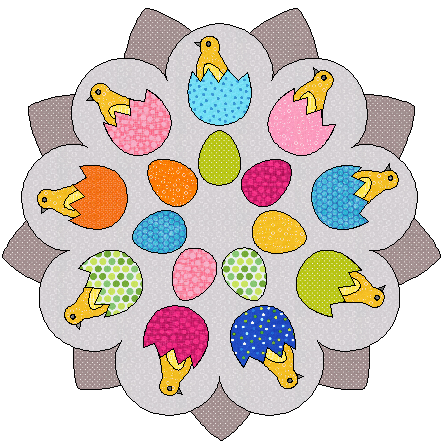


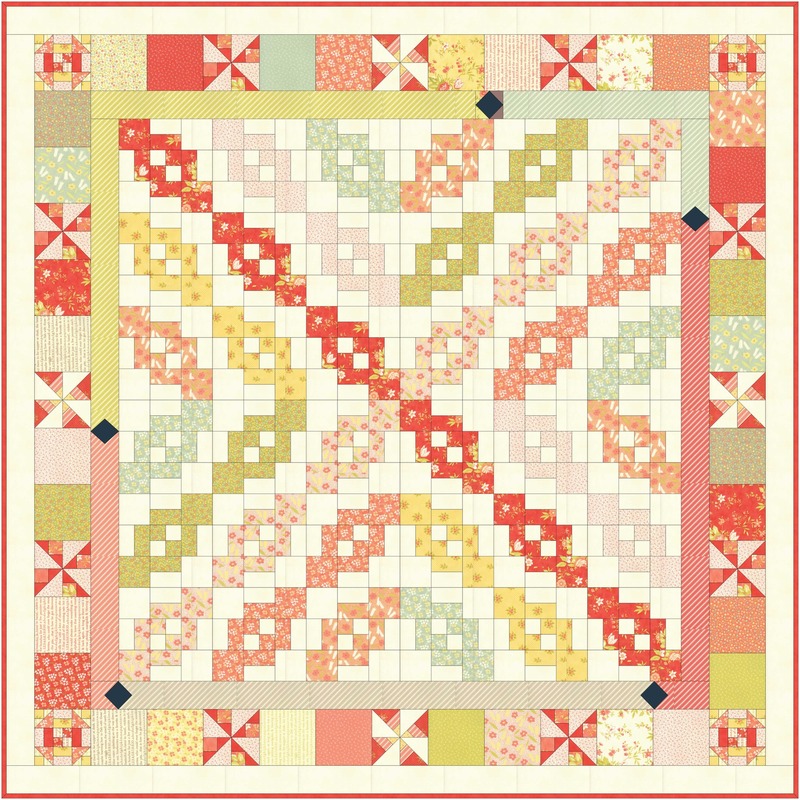
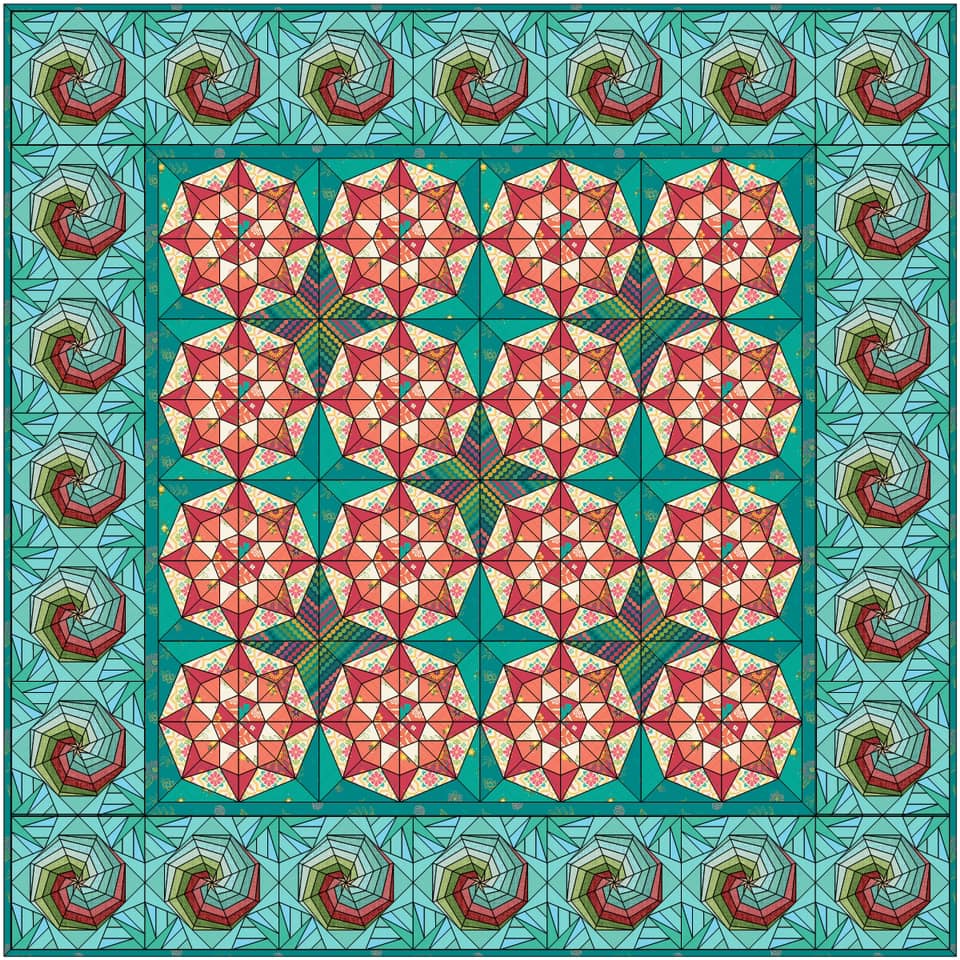


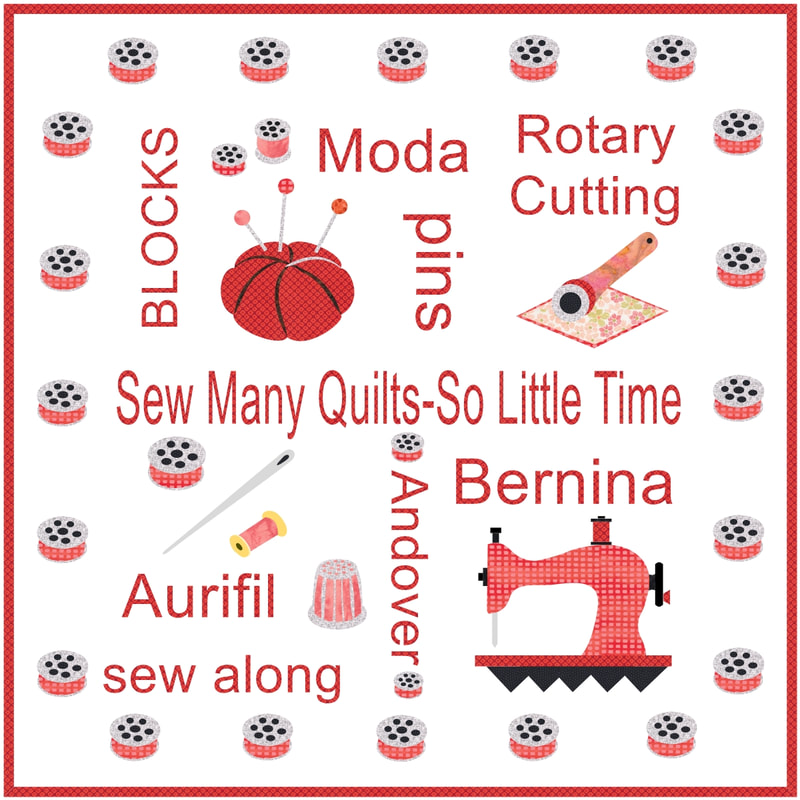

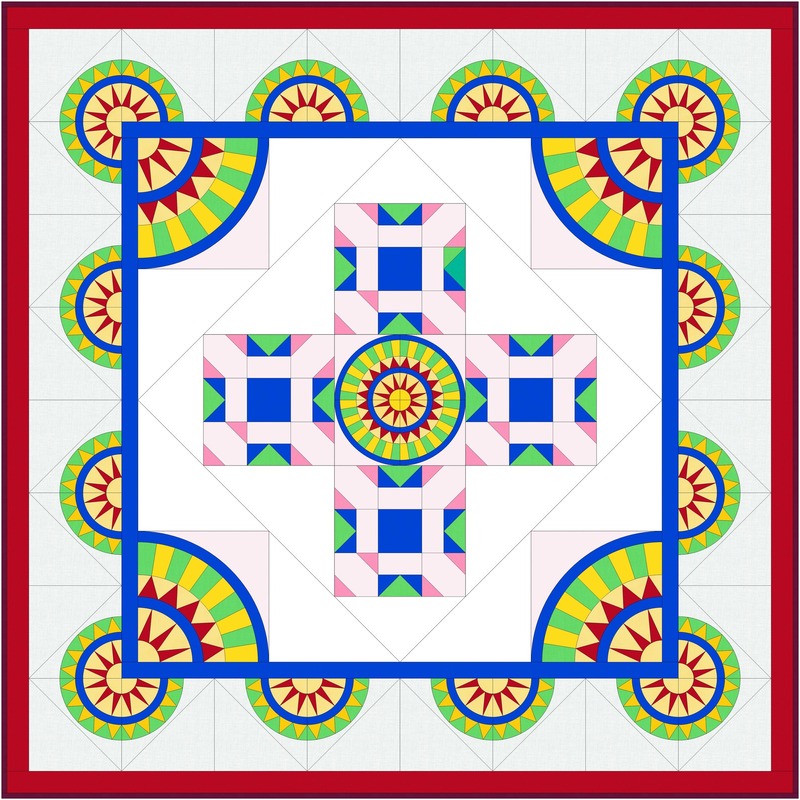
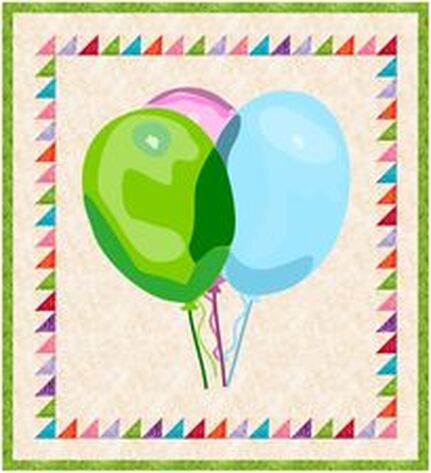
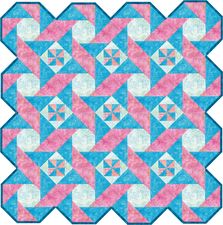

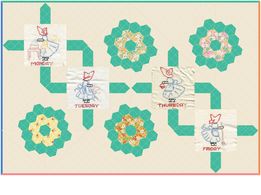




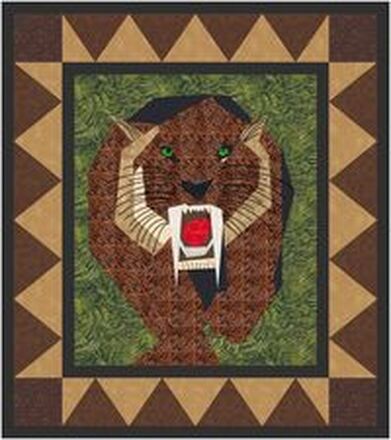

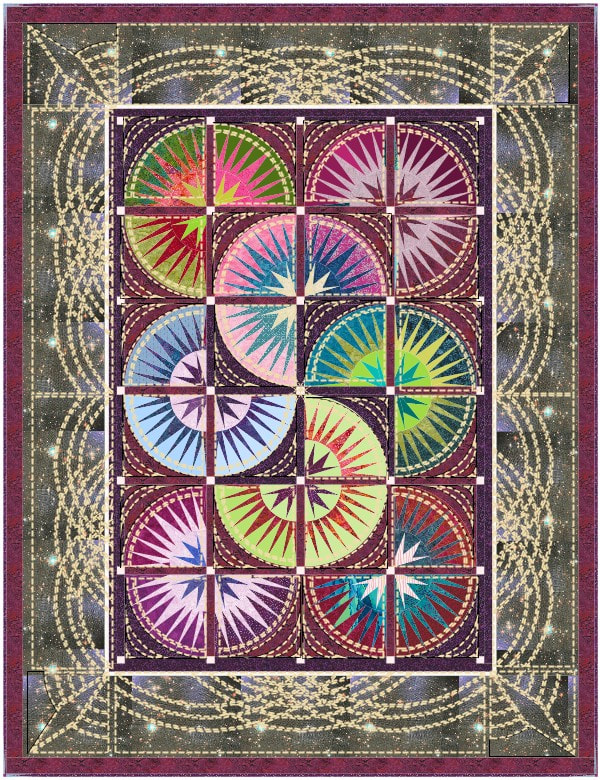

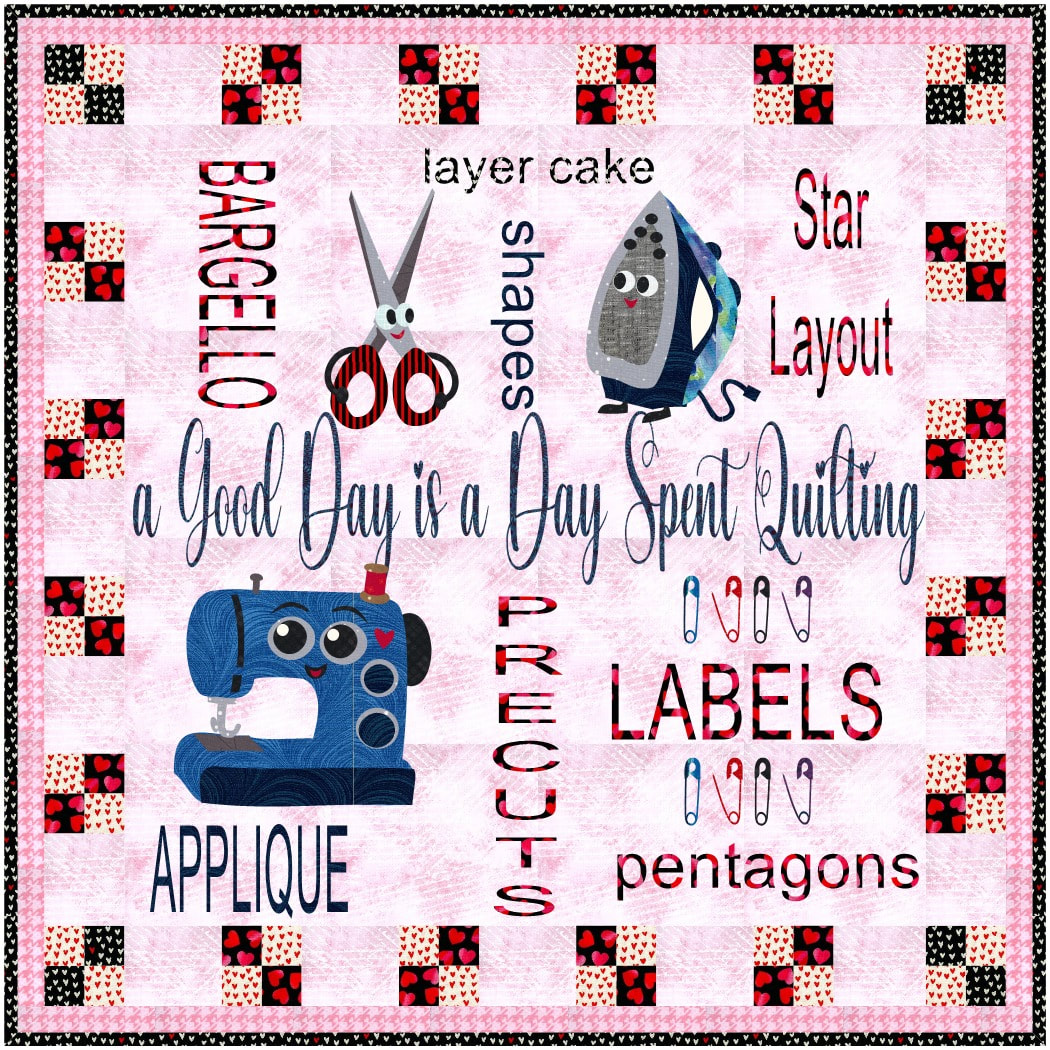
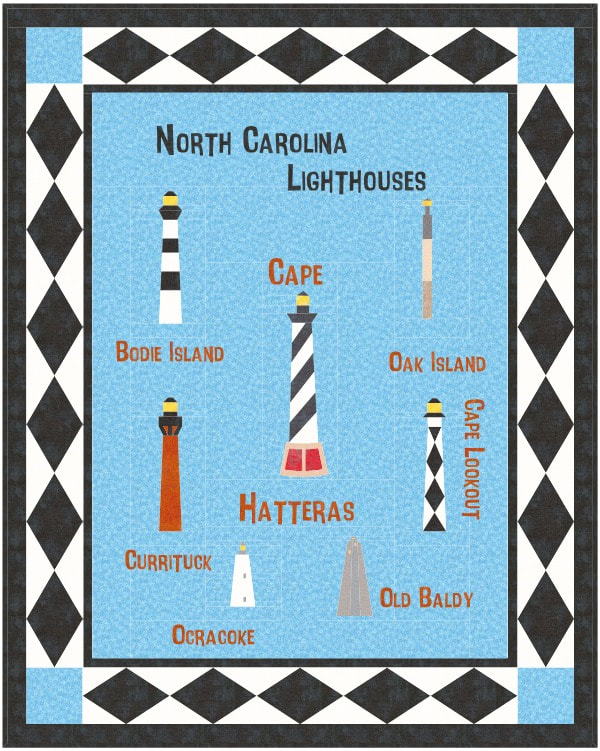

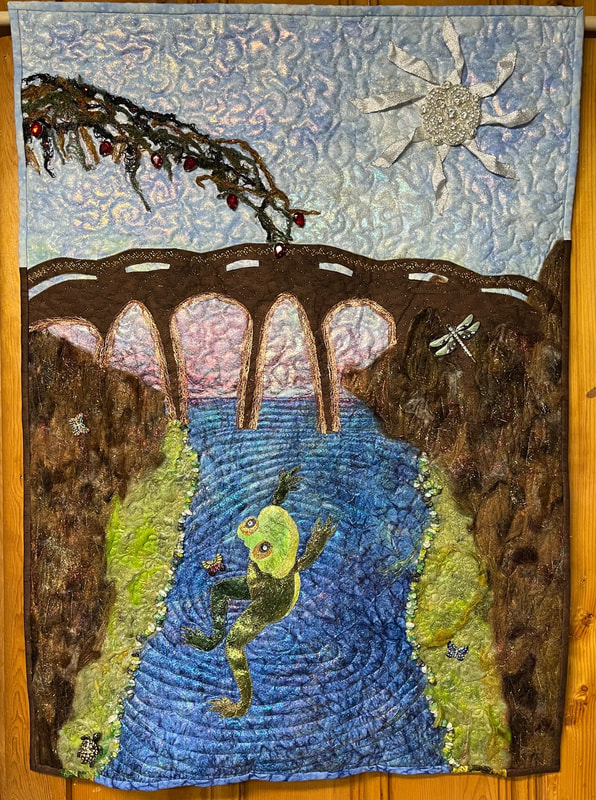

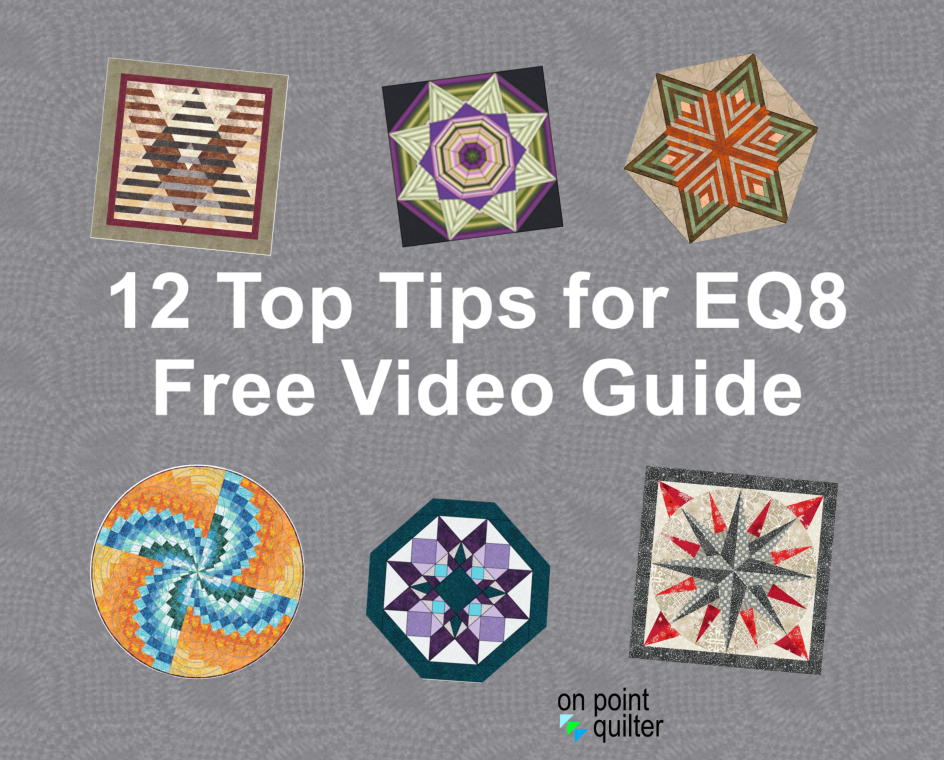
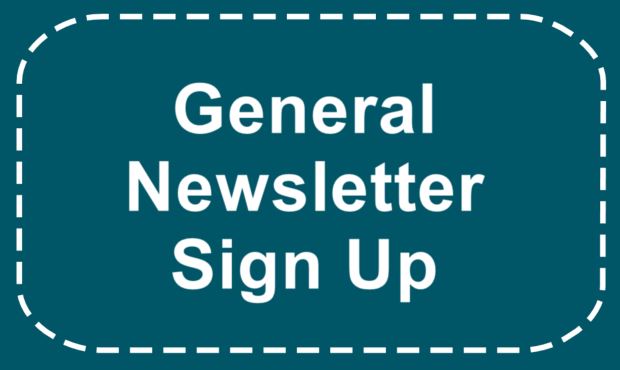






 RSS Feed
RSS Feed